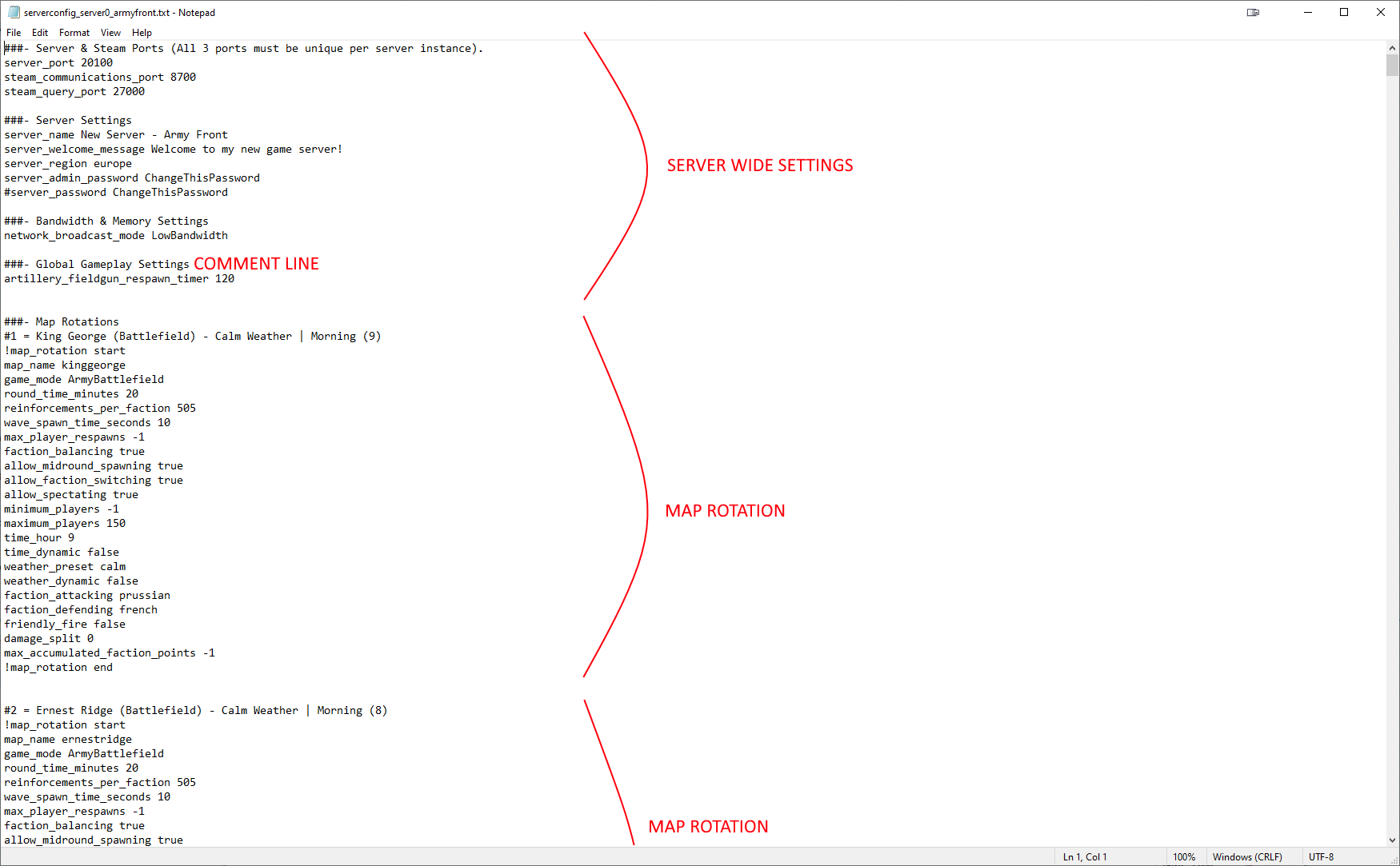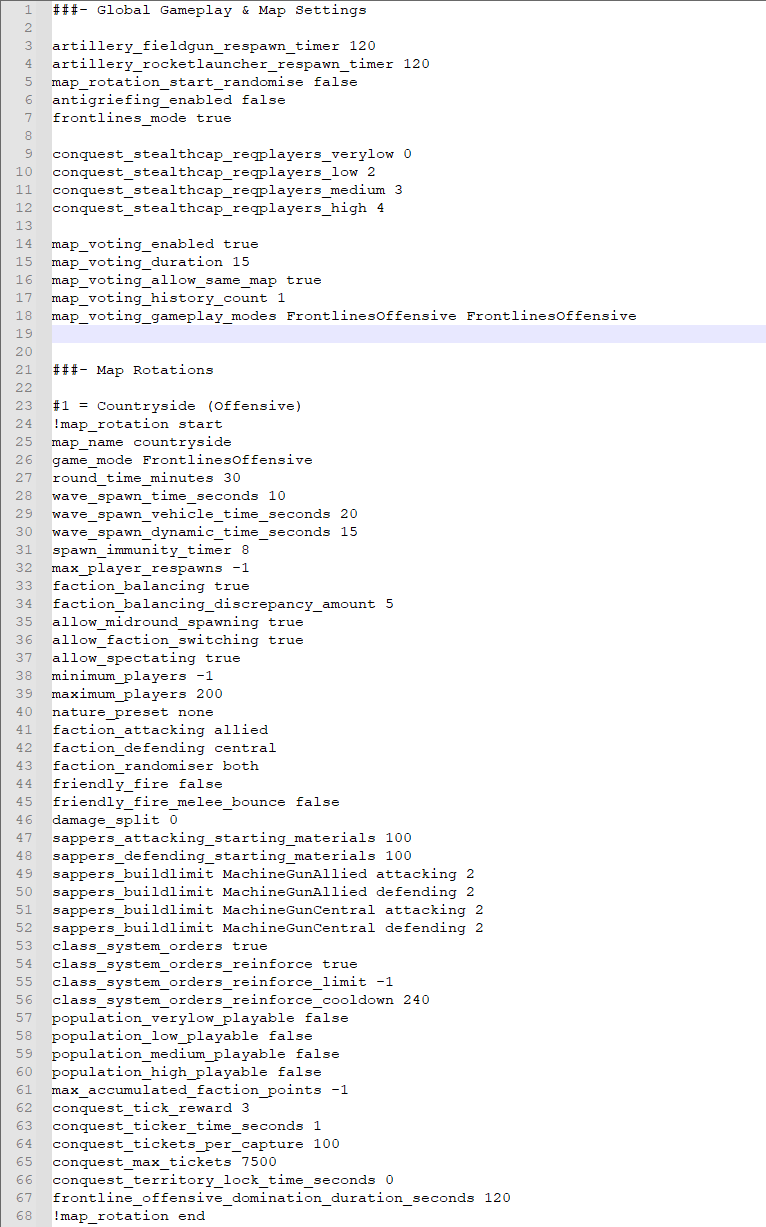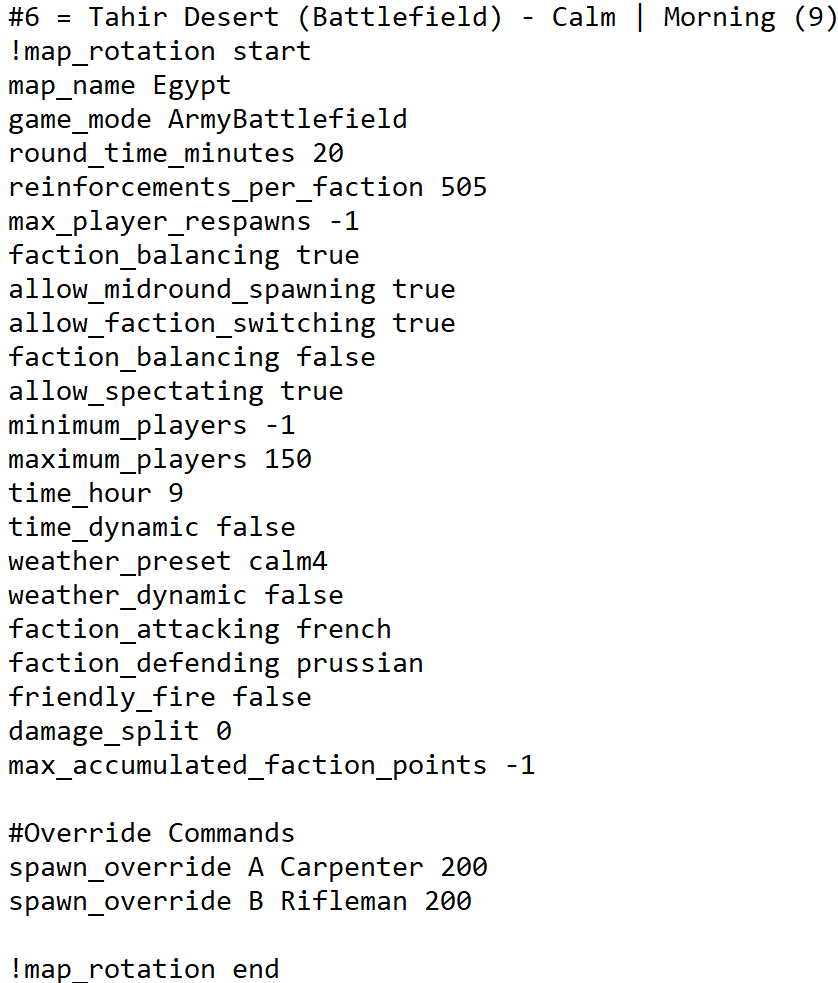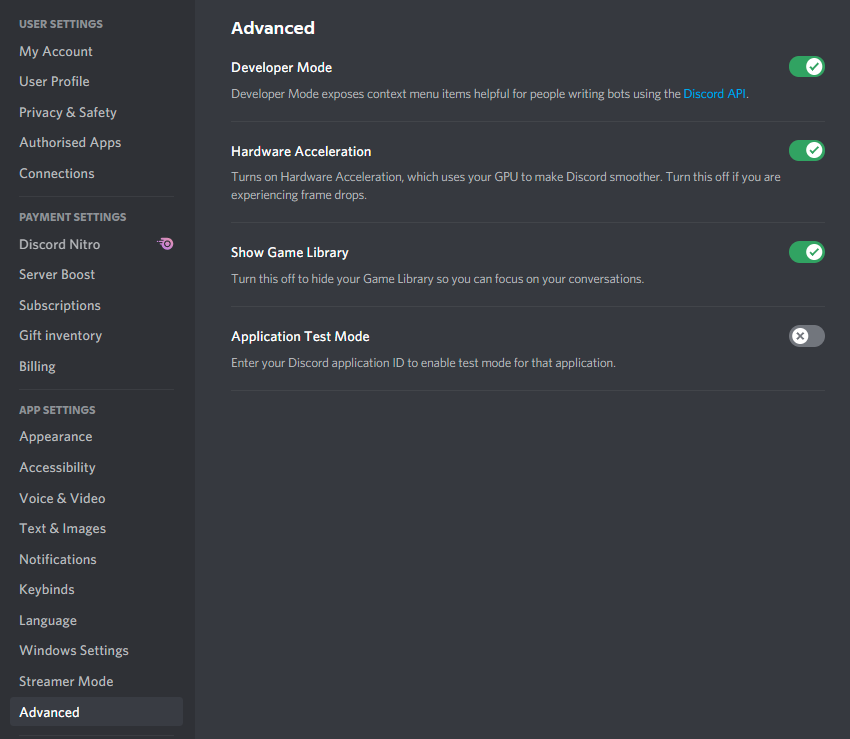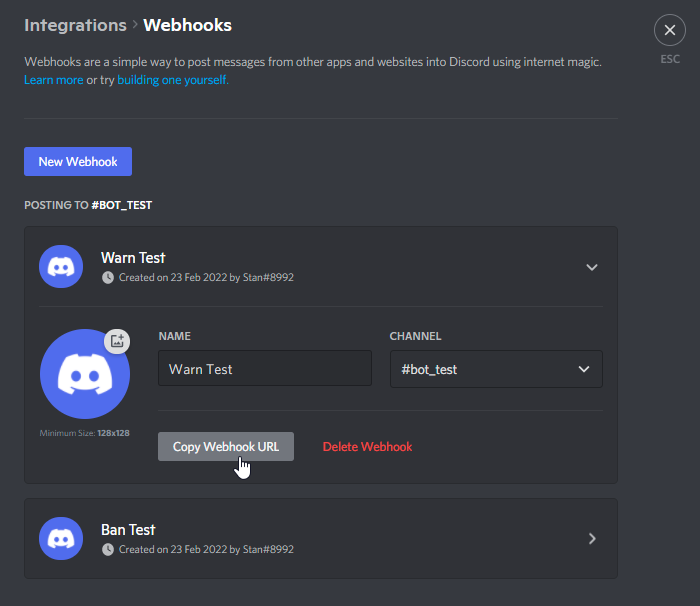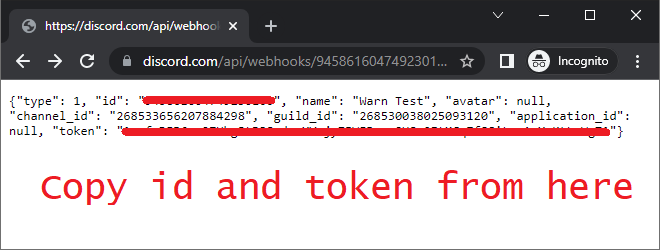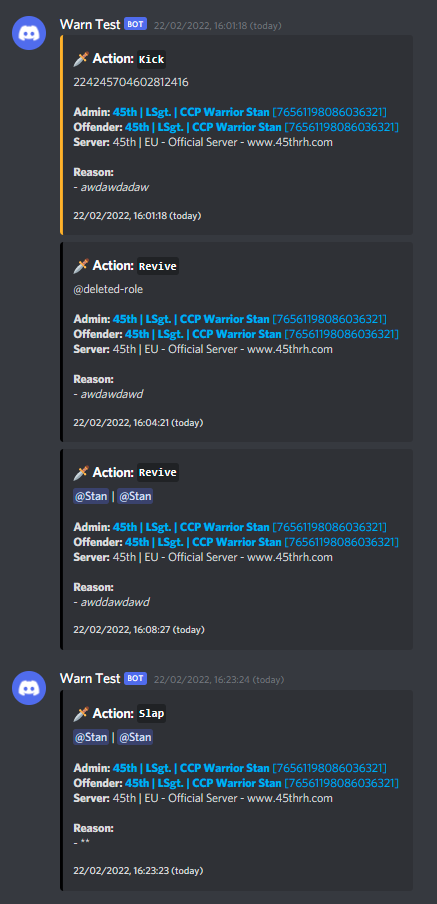Difference between revisions of "Server Configuration"
| (100 intermediate revisions by 12 users not shown) | |||
| Line 1: | Line 1: | ||
| − | = | + | =Server Configuration Files= |
| + | [[File:Hfconfig.png|thumb|right|Example Configuration File]] | ||
| + | Server configuration files are plain text files containing settings defining the server setup and the maps/game modes available in rotation. There are three types of line to be found in a configuration file: | ||
| + | * Setting lines, of the form <code><setting> <value></code>. These are the important part of the file. | ||
| + | * Comment lines, starting with a <code>#</code> character. These lines are ignored. These are useful to annotate your settings, or to keep a list of map rotations at the top of your config file for reference. | ||
| + | * Empty lines, used for layout / spacing. These lines are ignored. | ||
| − | + | The general layout of a configuration file is to have all server-wide settings at the top of the file, followed by a list of map rotation settings. See the image on the right. Further examples are included with the server download (see [[Server_Hosting|Server Hosting]]). | |
| − | + | =Server-Wide Settings= | |
| + | These settings define how the server is visible to users, how it communicates with the server browser, and any restrictions on the server. | ||
| − | == Land == | + | First up are the port settings. These are mandatory, and all must be unique per server instance on the same box. |
| − | ===Class Limit Override On Spawn Points=== | + | <pre> |
| + | server_port 20100 | ||
| + | steam_communications_port 8700 | ||
| + | steam_query_port 27000 | ||
| + | </pre> | ||
| + | |||
| + | Next are the settings defining how the server displays to players: | ||
| + | <pre> | ||
| + | server_name New Server - Army Battlefield | ||
| + | server_welcome_message Welcome to my new game server! | ||
| + | server_region europe | ||
| + | server_admin_password ChangeThisPassword | ||
| + | #server_password ChangeThisPassword | ||
| + | server_intro_title Welcome to my server! | ||
| + | server_intro_body Greetings fellow humans | ||
| + | </pre> | ||
| + | |||
| + | The <code>server_password</code> is optional and can be left commented out. The <code>server_admin_password</code> is used for [[Remote_Console_Commands|Remote Console Commands]]. The into and title will define a message to pop up on joining the server. The <code>server_region</code> can take one of the following values, resulting in the appropriate region being displayed in the server browser: | ||
| + | {| | ||
| + | |- | ||
| + | {| class="wikitable" | ||
| + | |- | ||
| + | | europe || usa || usaeast || usawest || australia | ||
| + | |- | ||
| + | | china || japan || russia || southkorea || brazil | ||
| + | |} | ||
| + | |||
| + | The broadcast mode determines the network utilisation for close range combat. | ||
| + | {| class="wikitable" | ||
| + | |- | ||
| + | ! Parameter !! Usage | ||
| + | |- | ||
| + | | LowBandwidth || Reduced packet rate on close-range (high player count). This is the default mode. | ||
| + | |- | ||
| + | | HighAccuracy || Increased packet rate on close-range (low player count) | ||
| + | |- | ||
| + | | Balanced || Balanced is in between LowLatency and HighAccuracy and should also be rather playable on big player servers running high-end machines. | ||
| + | |- | ||
| + | |UltraHighAccuracy | ||
| + | |A slightly less performance-intensive version of RealTime. This setting is recommended only for Melee. It can support higher player counts than RealTime. | ||
| + | |- | ||
| + | | Realtime || Realtime outputs even more bandwidth then HighAccuracy and should only be used on Melee Arena where the player numbers don't exceed a high count. | ||
| + | |} | ||
| + | Example | ||
| + | <pre> | ||
| + | network_broadcast_mode LowBandwidth | ||
| + | </pre> | ||
| + | |||
| + | The respawn time for artillery can be defined in seconds. Both default to 2 minutes. | ||
| + | <pre> | ||
| + | artillery_fieldgun_respawn_timer 120 | ||
| + | artillery_rocketlauncher_respawn_timer 120 | ||
| + | </pre> | ||
| + | |||
| + | Enable the anti-griefing mechanics for artillery pieces: | ||
| + | <pre> | ||
| + | antigriefing_enabled false | ||
| + | </pre> | ||
| + | |||
| + | These settings control the player thresholds for determining which maps are available in the rotation for low/med/high player counts. This is useful to restrict certain maps when server populations do not suit them. The default values are below. | ||
| + | <pre> | ||
| + | population_low_min_players 30 | ||
| + | population_medium_min_players 50 | ||
| + | population_high_min_players 100 | ||
| + | </pre> | ||
| + | |||
| + | You can enable / disable performance warnings with this settings: | ||
| + | <pre>show_serverperformance_warning true</pre> | ||
| + | |||
| + | Map randomisation can be enabled with: | ||
| + | <pre>map_rotation_start_randomise true</pre> | ||
| + | |||
| + | You can change the amount of people it takes to capture objectives on flag based gamemodes. There are multiple commands that will change depending on how many people are on the server and playing. | ||
| + | <pre> | ||
| + | conquest_stealthcap_reqplayers_verylow 0 | ||
| + | conquest_stealthcap_reqplayers_low 2 | ||
| + | conquest_stealthcap_reqplayers_medium 3 | ||
| + | conquest_stealthcap_reqplayers_high 4 | ||
| + | </pre> | ||
| + | |||
| + | ==Frontlines specific commands== | ||
| + | Use this command as true to set the game type to Frontlines. Defaults to false. [[File:Frontlines Config Example.png|thumb|Example frontlines config]] | ||
| + | <pre> | ||
| + | frontlines_mode true | ||
| + | </pre> | ||
| + | |||
| + | == Auto Shutdown/Restart System == | ||
| + | An auto-shutdown and auto-restart system has been introduced that can be configured either in the configuration file or using the [https://docs.google.com/document/d/1eljq4DgrJ1sD44rWTKnGzYgckh7EBs5AlfKABzGwclM VapuriLoadTester] launcher. | ||
| + | === Auto Shutdown === | ||
| + | The game server takes care of shutting itself down after a specified number of minutes. This feature doesnât require the explicit use of the VapuriLoadTester (VLT) program to function. | ||
| + | This will also close the VLT server helper program upon shutdown. | ||
| + | |||
| + | Define the time after when a server will shut down pending on your set number of minutes. | ||
| + | <pre>server_autoshutdown_interval_minutes 240</pre> | ||
| + | |||
| + | Server will not wait for the round to finish in the âAuto-Shutdown Systemâ and will instead proceed with the shutdown after the âautoshutdown_intervalâ + âautoshutdown_overtimeâ has been exceeded. | ||
| + | Ensure that this interval allows enough time for players to be informed of the server shutdown through broadcast messages. | ||
| + | <pre>server_autoshutdown_overtime_minutes 10</pre> | ||
| + | |||
| + | Define the message you want to broadcast to the players in the server informing them that the server will be shutting down. | ||
| + | <pre>server_autoshutdown_broadcasted_message Server will be shutting down.</pre> | ||
| + | |||
| + | Define the interval broadcast messages will be outputted at. | ||
| + | <pre>server_autoshutdown_broadcasted_message_interval_minutes 2</pre> | ||
| + | |||
| + | === Auto Restart === | ||
| + | The game server takes care of restarting itself every specified number of minutes. This feature doesnât require the explicit use of VapuriLoadTester (VLT) program to function. | ||
| + | |||
| + | Defines the time after when a server will shut down pending on your set number of minutes. | ||
| + | Server will always wait until the round is complete before proceeding with the restart. | ||
| + | <pre>server_autorestart_interval_minutes 320</pre> | ||
| + | |||
| + | Server will not wait for the round to finish in the âAuto-Restart Systemâ and will instead proceed with the restart after the âautorestart_intervalâ + âautorestart_overtimeâ has been exceeded. | ||
| + | Ensure that this interval allows enough time for players to be informed of the server restart through broadcast messages. | ||
| + | <pre>server_autorestart_overtime_minutes 10</pre> | ||
| + | |||
| + | Define the message you want to broadcast to the players in the server informing them that the server will be undergoing a restart. | ||
| + | <pre>server_autorestart_broadcasted_message Auto restart at the end of the round.</pre> | ||
| + | |||
| + | Define the interval broadcast messages will be outputted at until the round ends. | ||
| + | <pre>server_autorestart_broadcasted_message_interval_minutes 2</pre> | ||
| + | |||
| + | =Map Rotations= | ||
| + | A number of example configuration files are provided with the Holdfast server files. Studying these is the best way to understand the different map rotations. | ||
| + | |||
| + | Additionally, Big Mamba has compiled a list of AGS-made configuration files to use as examples. The github link to them can be found: [https://github.com/ankit2951/holdfast-config here]. | ||
| + | ==Basic Map Settings== | ||
| + | '''In Progress''' | ||
| + | |||
| + | map_name | ||
| + | game_mode | ||
| + | game_type | ||
| + | round_time_minutes | ||
| + | ships_respawn_timer | ||
| + | allow_midround_spawning | ||
| + | allow_faction_switching | ||
| + | allow_spectating | ||
| + | max_player_respawns | ||
| + | deathmatch_max_kills | ||
| + | reinforcements_per_faction | ||
| + | minimum_players | ||
| + | maximum_players | ||
| + | melee_weapons_only | ||
| + | faction_balancing | ||
| + | faction_balancing_discrepancy_amount | ||
| + | max_accumulated_faction_points | ||
| + | ships_preset | ||
| + | faction_attacking | ||
| + | faction_defending | ||
| + | max_tickets | ||
| + | ships_spawn | ||
| + | rowboat_cooldown_timer | ||
| + | rowboat_cooldown_while_sinking_timer | ||
| + | ships_spacemode | ||
| + | sappers_buildlimit | ||
| + | sappers_attacking_starting_materials | ||
| + | sappers_defending_starting_materials | ||
| + | max_player_respawn | ||
| + | officers_spawn_mounted | ||
| + | |||
| + | Spawn wave timers can be configured with the following commands. Their defaults are shown below. Vehicle is for Cavalry units, dynamic is for Frontlines tables. | ||
| + | <pre> | ||
| + | wave_spawn_time_seconds 10 | ||
| + | wave_spawn_vehicle_time_seconds 20 | ||
| + | wave_spawn_dynamic_time_seconds 15 | ||
| + | </pre> | ||
| + | |||
| + | You can also enable spawn immunity up to a maximum of 5s with. | ||
| + | <pre> | ||
| + | spawn_immunity_timer 5 | ||
| + | </pre> | ||
| + | |||
| + | === Melee Arena Settings === | ||
| + | You can set the time that players have to spawn into the round for the first round of the gamemode, this is recommended to be a higher value to allow players to load the map and spawn in for the first round.<pre> | ||
| + | round_spawn_close_timer_seconds 45 | ||
| + | </pre>You can set the time that players have to spawn into the round and wait for the next round to start. This is for all rounds after the first round of the map. This is recommended to be a lower value to avoid long waiting times between rounds.<pre> | ||
| + | round_spawn_close_timer_seconds_between_rounds 15 | ||
| + | </pre>You can set the number of rounds required to win with.<pre> | ||
| + | amount_of_rounds 50 | ||
| + | </pre> | ||
| + | |||
| + | |||
| + | ===Maps=== | ||
| + | {| class="wikitable" | ||
| + | ! Type | ||
| + | ! Map | ||
| + | ! Enum | ||
| + | ! Game Modes | ||
| + | |- | ||
| + | | {{Map/Type | AlKimarPyramids}} | ||
| + | |[[Maps: Al Kimar Pyramids|Al Kimar Pyramids]] | ||
| + | |AlKimarPyramids | ||
| + | |{{#invoke: ApplyPattern | applyTemplate | {{ Map/GameModes | AlKimarPyramids }} | GameMode/Name | 1 |, }} | ||
| + | |- | ||
| + | | {{Map/Type | AlUddinRuins}} | ||
| + | |[[Maps: Al Uddin Ruins|Al Uddin Ruins]] | ||
| + | |AlUddinRuins | ||
| + | |{{#invoke: ApplyPattern | applyTemplate | {{ Map/GameModes | AlUddinRuins }} | GameMode/Name | 1 |, }} | ||
| + | |- | ||
| + | | {{Map/Type | ArendanRiver}} | ||
| + | |[[Maps: Arendan River|Arendan River]] | ||
| + | |ArendanRiver | ||
| + | |{{#invoke: ApplyPattern | applyTemplate | {{ Map/GameModes | ArendanRiver }} | GameMode/Name | 1 |, }} | ||
| + | |- | ||
| + | | {{Map/Type | Aspern}} | ||
| + | |[[Maps: Aspern|Aspern]] | ||
| + | |Aspern | ||
| + | |{{#invoke: ApplyPattern | applyTemplate | {{ Map/GameModes | Aspern }} | GameMode/Name | 1 |, }} | ||
| + | |- | ||
| + | | {{Map/Type | AunbyValley}} | ||
| + | |[[Maps: Aunby Valley|Aunby Valley]] | ||
| + | |AunbyValley | ||
| + | |{{#invoke: ApplyPattern | applyTemplate | {{ Map/GameModes | AunbyValley }} | GameMode/Name | 1 |, }} | ||
| + | |- | ||
| + | | {{Map/Type | AutumnWatch}} | ||
| + | |[[Maps: Autumn Watch|Autumn Watch]] | ||
| + | |AutumnWatch | ||
| + | |{{#invoke: ApplyPattern | applyTemplate | {{ Map/GameModes | AunbyValley }} | GameMode/Name | 1 |, }} | ||
| + | |- | ||
| + | | {{Map/Type | Avignon}} | ||
| + | |[[Maps: Avignon|Avignon]] | ||
| + | |Avignon | ||
| + | |{{#invoke: ApplyPattern | applyTemplate | {{ Map/GameModes | Avignon }} | GameMode/Name | 1 |, }} | ||
| + | |- | ||
| + | |{{Map/Type | BlackForest}} | ||
| + | | [[Maps: Black Forest|Black Forest]] | ||
| + | |BlackForest | ||
| + | |{{#invoke: ApplyPattern | applyTemplate | {{ Map/GameModes | BlackForest }} | GameMode/Name | 1 |, }} | ||
| + | |- | ||
| + | |{{Map/Type | CampSalamanca}} | ||
| + | |[[Maps: Camp Salamanca|Camp Salamanca]] | ||
| + | |CampSalamanca | ||
| + | |{{#invoke: ApplyPattern | applyTemplate | {{ Map/GameModes | CampSalamanca }} | GameMode/Name | 1 |, }} | ||
| + | |- | ||
| + | |{{Map/Type | Canyon}} | ||
| + | |[[Maps: Canyon|Canyon]] | ||
| + | |Canyon | ||
| + | |{{#invoke: ApplyPattern | applyTemplate | {{ Map/GameModes | Canyon }} | GameMode/Name | 1 |, }} | ||
| + | |- | ||
| + | |{{Map/Type | Causeways}} | ||
| + | |[[Maps: Causeways|Causeways]] | ||
| + | |Causeways | ||
| + | |{{#invoke: ApplyPattern | applyTemplate | {{ Map/GameModes | Causeways }} | GameMode/Name | 1 |, }} | ||
| + | |- | ||
| + | |{{Map/Type | CrossHills}} | ||
| + | |[[Maps: Cross Hills|Cross Hills]] | ||
| + | |CrossHills | ||
| + | |{{#invoke: ApplyPattern | applyTemplate | {{ Map/GameModes | CrossHills }} | GameMode/Name | 1 |, }} | ||
| + | |- | ||
| + | |{{Map/Type | DesertRuins}} | ||
| + | |[[Maps: Desert Ruins|Desert Ruins]] | ||
| + | |DesertRuins | ||
| + | |{{#invoke: ApplyPattern | applyTemplate | {{ Map/GameModes | DesertRuins }} | GameMode/Name | 1 |, }} | ||
| + | |- | ||
| + | |{{Map/Type | DutchCanals}} | ||
| + | |[[Maps: Dutch Canals|Dutch Canals]] | ||
| + | |DutchCanals | ||
| + | |{{#invoke: ApplyPattern | applyTemplate | {{ Map/GameModes | DutchCanals }} | GameMode/Name | 1 |, }} | ||
| + | |- | ||
| + | |{{Map/Type | ErnestRidge}} | ||
| + | |[[Maps: Ernest Ridge|Ernest Ridge]] | ||
| + | |ErnestRidge | ||
| + | |{{#invoke: ApplyPattern | applyTemplate | {{ Map/GameModes | ErnestRidge }} | GameMode/Name | 1 |, }} | ||
| + | |- | ||
| + | |{{Map/Type | FortChristiana}} | ||
| + | |[[Maps: Fort Christina|Fort Christina]] | ||
| + | |FortChristiana | ||
| + | |{{#invoke: ApplyPattern | applyTemplate | {{ Map/GameModes | FortChristiana }} | GameMode/Name | 1 |, }} | ||
| + | |- | ||
| + | |{{Map/Type | FortDarial}} | ||
| + | |[[Maps: Fort Darial|Fort Darial]] | ||
| + | |FortDarial | ||
| + | |{{#invoke: ApplyPattern | applyTemplate | {{ Map/GameModes | FortDarial }} | GameMode/Name | 1 |, }} | ||
| + | |- | ||
| + | |{{Map/Type | FortPierre}} | ||
| + | |[[Maps: Fort Pierre|Fort Pierre]] | ||
| + | |FortPierre | ||
| + | |{{#invoke: ApplyPattern | applyTemplate | {{ Map/GameModes | FortPierre }} | GameMode/Name | 1 |, }} | ||
| + | |- | ||
| + | |{{Map/Type | FortSalettes}} | ||
| + | |[[Maps: Fort Salettes|Fort Salettes]] | ||
| + | |FortSalettes | ||
| + | |{{#invoke: ApplyPattern | applyTemplate | {{ Map/GameModes | FortSalettes }} | GameMode/Name | 1 |, }} | ||
| + | |- | ||
| + | |{{Map/Type | FortSchwarz}} | ||
| + | |[[Maps: Fort Schwarz|Fort Schwarz]] | ||
| + | |FortSchwarz | ||
| + | |{{#invoke: ApplyPattern | applyTemplate | {{ Map/GameModes | FortSchwarz }} | GameMode/Name | 1 |, }} | ||
| + | |- | ||
| + | |{{Map/Type | FortWinston}} | ||
| + | |[[Maps: Fort Winston|Fort Winston]] | ||
| + | |FortWinston | ||
| + | |{{#invoke: ApplyPattern | applyTemplate | {{ Map/GameModes | FortWinston }} | GameMode/Name | 1 |, }} | ||
| + | |- | ||
| + | |{{Map/Type | Glacier}} | ||
| + | |[[Maps: Glacier|Glacier]] | ||
| + | |Glacier | ||
| + | |{{#invoke: ApplyPattern | applyTemplate | {{ Map/GameModes | Glacier }} | GameMode/Name | 1 |, }} | ||
| + | |- | ||
| + | |{{Map/Type | Heartmound}} | ||
| + | |[[Maps: Heartmound|Heartmound]] | ||
| + | |Heartmound | ||
| + | |{{#invoke: ApplyPattern | applyTemplate | {{ Map/GameModes | Heartmound }} | GameMode/Name | 1 |, }} | ||
| + | |- | ||
| + | |{{Map/Type | Highlands}} | ||
| + | |[[Maps: Highlands|Highlands]] | ||
| + | |Highlands | ||
| + | |{{#invoke: ApplyPattern | applyTemplate | {{ Map/GameModes | Highlands }} | GameMode/Name | 1 |, }} | ||
| + | |- | ||
| + | |{{Map/Type | HudreeMarsh}} | ||
| + | |[[Maps: Hudree Marsh|Hudree Marsh]] | ||
| + | |HudreeMarsh | ||
| + | |{{#invoke: ApplyPattern | applyTemplate | {{ Map/GameModes | HudreeMarsh }} | GameMode/Name | 1 |, }} | ||
| + | |- | ||
| + | |{{Map/Type | KingGeorge}} | ||
| + | |[[Maps: King George|King George]] | ||
| + | |KingGeorge | ||
| + | |{{#invoke: ApplyPattern | applyTemplate | {{ Map/GameModes | KingGeorge }} | GameMode/Name | 1 |, }} | ||
| + | |- | ||
| + | |{{Map/Type | LamarshFen}} | ||
| + | |[[Maps: LamarshFen|LamarshFen]] | ||
| + | |Lamarsh Fen | ||
| + | |{{#invoke: ApplyPattern | applyTemplate | {{ Map/GameModes | LamarshFen }} | GameMode/Name | 1 |, }} | ||
| + | |- | ||
| + | |{{Map/Type | Linburg}} | ||
| + | |[[Maps: Linburg|Linburg]] | ||
| + | |Linburg | ||
| + | |{{#invoke: ApplyPattern | applyTemplate | {{ Map/GameModes | Linburg }} | GameMode/Name | 1 |, }} | ||
| + | |- | ||
| + | |{{Map/Type | Marquette}} | ||
| + | |[[Maps: Marquette|Marquette]] | ||
| + | |Marquette | ||
| + | |{{#invoke: ApplyPattern | applyTemplate | {{ Map/GameModes | Marquette }} | GameMode/Name | 1 |, }} | ||
| + | |- | ||
| + | |{{Map/Type | MontePilleronePass}} | ||
| + | |[[Maps: MontePilleronePass|Monte Pillerone Pass]] | ||
| + | |MontePilleronePass | ||
| + | |{{#invoke: ApplyPattern | applyTemplate | {{ Map/GameModes | MontePilleronePass }} | GameMode/Name | 1 |, }} | ||
| + | |- | ||
| + | |{{Map/Type | PortNile}} | ||
| + | |[[Maps: Port Nile|Port Nile]] | ||
| + | |PortNile | ||
| + | |{{#invoke: ApplyPattern | applyTemplate | {{ Map/GameModes | PortNile }} | GameMode/Name | 1 |, }} | ||
| + | |- | ||
| + | |{{Map/Type | SacredValley}} | ||
| + | |[[Maps: Sacred Valley|Sacred Valley]] | ||
| + | |SacredValley | ||
| + | |{{#invoke: ApplyPattern | applyTemplate | {{ Map/GameModes | SacredValley }} | GameMode/Name | 1 |, }} | ||
| + | |- | ||
| + | |{{Map/Type | Sharpton}} | ||
| + | |[[Maps: Sharpton|Sharpton]] | ||
| + | |Sharpton | ||
| + | |{{#invoke: ApplyPattern | applyTemplate | {{ Map/GameModes | Sharpton }} | GameMode/Name | 1 |, }} | ||
| + | |- | ||
| + | |{{Map/Type | SpanishFarm}} | ||
| + | |[[Maps: Spanish Farm|Spanish Farm]] | ||
| + | |SpanishFarm | ||
| + | |{{#invoke: ApplyPattern | applyTemplate | {{ Map/GameModes | SpanishFarm }} | GameMode/Name | 1 |, }} | ||
| + | |- | ||
| + | |{{Map/Type | VanoiseHeights}} | ||
| + | |[[Maps: Vanoise Heights|Vanoise Heights]] | ||
| + | |VanoiseHeights | ||
| + | |{{#invoke: ApplyPattern | applyTemplate | {{ Map/GameModes | VanoiseHeights }} | GameMode/Name | 1 |, }} | ||
| + | |- | ||
| + | |{{Map/Type | BerktonGreen}} | ||
| + | |[[Maps: Berkton Green|Berkton Green]] | ||
| + | |BerktonGreen | ||
| + | |{{#invoke: ApplyPattern | applyTemplate | {{ Map/GameModes | BerktonGreen }} | GameMode/Name | 1 |, }} | ||
| + | |- | ||
| + | |{{Map/Type | Countryside}} | ||
| + | |[[Maps: Countryside|Countryside]] | ||
| + | |Countryside | ||
| + | |{{#invoke: ApplyPattern | applyTemplate | {{ Map/GameModes | Countryside }} | GameMode/Name | 1 |, }} | ||
| + | |- | ||
| + | |{{Map/Type | FortImraan}} | ||
| + | |[[Maps: Fort Imraan|Fort Imraan]] | ||
| + | |FortImraan | ||
| + | |{{#invoke: ApplyPattern | applyTemplate | {{ Map/GameModes | FortImraan }} | GameMode/Name | 1 |, }} | ||
| + | |- | ||
| + | |{{Map/Type | Foxhole}} | ||
| + | |[[Maps: Foxhole|Foxhole]] | ||
| + | |Foxhole | ||
| + | |{{#invoke: ApplyPattern | applyTemplate | {{ Map/GameModes | Foxhole }} | GameMode/Name | 1 |, }} | ||
| + | |- | ||
| + | |{{Map/Type | Freurlund}} | ||
| + | |[[Maps: Freurlund|Freurlund]] | ||
| + | |Freurlund | ||
| + | |{{#invoke: ApplyPattern | applyTemplate | {{ Map/GameModes | Freurlund }} | GameMode/Name | 1 |, }} | ||
| + | |- | ||
| + | |{{Map/Type | HeroesLanding}} | ||
| + | |[[Maps: Heroes Landing|Heroes Landing]] | ||
| + | |HeroesLanding | ||
| + | |{{#invoke: ApplyPattern | applyTemplate | {{ Map/GameModes | Freurlund }} | GameMode/Name | 1 |, }} | ||
| + | |- | ||
| + | |{{Map/Type | Mansion}} | ||
| + | |[[Maps: Mansion|Mansion]] | ||
| + | |Mansion | ||
| + | |{{#invoke: ApplyPattern | applyTemplate | {{ Map/GameModes | Mansion }} | GameMode/Name | 1 |, }} | ||
| + | |- | ||
| + | |{{Map/Type | Marre}} | ||
| + | |[[Maps: Marre|Marre]] | ||
| + | |Marre | ||
| + | |{{#invoke: ApplyPattern | applyTemplate | {{ Map/GameModes | Marre }} | GameMode/Name | 1 |, }} | ||
| + | |- | ||
| + | |{{Map/Type | Sacrifice}} | ||
| + | |[[Maps: Sacrifice|Sacrifice]] | ||
| + | |Sacrifice | ||
| + | |{{#invoke: ApplyPattern | applyTemplate | {{ Map/GameModes | Sacrifice }} | GameMode/Name | 1 |, }} | ||
| + | |- | ||
| + | |{{Map/Type | StPeters}} | ||
| + | |[[Maps: St. Peter's|St. Peter's]] | ||
| + | |StPeters | ||
| + | |{{#invoke: ApplyPattern | applyTemplate | {{ Map/GameModes | StPeters }} | GameMode/Name | 1 |, }} | ||
| + | |- | ||
| + | |{{Map/Type | Wasteland}} | ||
| + | |[[Maps: Wasteland|Wasteland]] | ||
| + | |Wasteland | ||
| + | |{{#invoke: ApplyPattern | applyTemplate | {{ Map/GameModes | Wasteland }} | GameMode/Name | 1 |, }} | ||
| + | |- | ||
| + | |{{Map/Type | AncientPlains}} | ||
| + | |[[Maps: Ancient Plains|Ancient Plains]] | ||
| + | |AncientPlains | ||
| + | |{{#invoke: ApplyPattern | applyTemplate | {{ Map/GameModes | AncientPlains }} | GameMode/Name | 1 |, }} | ||
| + | |- | ||
| + | |{{Map/Type | DesertPlains}} | ||
| + | |[[Maps: Desert Plains|Desert Plains]] | ||
| + | |DesertPlains | ||
| + | |{{#invoke: ApplyPattern | applyTemplate | {{ Map/GameModes | DesertPlains }} | GameMode/Name | 1 |, }} | ||
| + | |- | ||
| + | |{{Map/Type | DesertPlainsSmall}} | ||
| + | |[[Maps: Desert Plains (Small)|Desert Plains (Small)]] | ||
| + | |DesertPlainsSmall | ||
| + | |{{#invoke: ApplyPattern | applyTemplate | {{ Map/GameModes | DesertPlainsSmall }} | GameMode/Name | 1 |, }} | ||
| + | |- | ||
| + | |{{Map/Type | GrassyPlains}} | ||
| + | |[[Maps: Grassy Plains 1|Grassy Plains 1]] | ||
| + | |GrassyPlains | ||
| + | |{{#invoke: ApplyPattern | applyTemplate | {{ Map/GameModes | GrassyPlains }} | GameMode/Name | 1 |, }} | ||
| + | |- | ||
| + | |{{Map/Type | GrassyPlainsII}} | ||
| + | |[[Maps: Grassy Plains 2|Grassy Plains 2]] | ||
| + | |GrassyPlainsII | ||
| + | |{{#invoke: ApplyPattern | applyTemplate | {{ Map/GameModes | GrassyPlainsII }} | GameMode/Name | 1 |, }} | ||
| + | |- | ||
| + | |{{Map/Type | GrassyPlainsIII}} | ||
| + | |[[Maps: Grassy Plains 3|Grassy Plains 3]] | ||
| + | |GrassyPlainsIII | ||
| + | |{{#invoke: ApplyPattern | applyTemplate | {{ Map/GameModes | GrassyPlainsIII }} | GameMode/Name | 1 |, }} | ||
| + | |- | ||
| + | |{{Map/Type | GrassyPlainsIV}} | ||
| + | |[[Maps: Grassy Plains 4|Grassy Plains 4]] | ||
| + | |GrassyPlainsIV | ||
| + | |{{#invoke: ApplyPattern | applyTemplate | {{ Map/GameModes | GrassyPlainsIV }} | GameMode/Name | 1 |, }} | ||
| + | |- | ||
| + | |{{Map/Type | GrassyPlainsV}} | ||
| + | |[[Maps: Grassy Plains 5|Grassy Plains 5]] | ||
| + | |GrassyPlainsV | ||
| + | |{{#invoke: ApplyPattern | applyTemplate | {{ Map/GameModes | GrassyPlainsV }} | GameMode/Name | 1 |, }} | ||
| + | |- | ||
| + | |{{Map/Type | SnowyPlainsSmall}} | ||
| + | |[[Maps: Snowy Plains (Small)|Snowy Plains (Small)]] | ||
| + | |SnowyPlainsSmall | ||
| + | |{{#invoke: ApplyPattern | applyTemplate | {{ Map/GameModes | SnowyPlainsSmall }} | GameMode/Name | 1 |, }} | ||
| + | |- | ||
| + | |{{Map/Type | SnowyPlains}} | ||
| + | |[[Maps: Snowy Plains 1|Snowy Plains 1]] | ||
| + | |SnowyPlains | ||
| + | |{{#invoke: ApplyPattern | applyTemplate | {{ Map/GameModes | SnowyPlains }} | GameMode/Name | 1 |, }} | ||
| + | |- | ||
| + | |{{Map/Type | SnowyPlainsII}} | ||
| + | |[[Maps: Snowy Plains 2|Snowy Plains 2]] | ||
| + | |SnowyPlainsII | ||
| + | |{{#invoke: ApplyPattern | applyTemplate | {{ Map/GameModes | SnowyPlainsII }} | GameMode/Name | 1 |, }} | ||
| + | |- | ||
| + | |{{Map/Type | SnowyPlainsIII}} | ||
| + | |[[Maps: Snowy Plains 3|Snowy Plains 3]] | ||
| + | |SnowyPlainsIII | ||
| + | |{{#invoke: ApplyPattern | applyTemplate | {{ Map/GameModes | SnowyPlainsIII }} | GameMode/Name | 1 |, }} | ||
| + | |- | ||
| + | |{{Map/Type | SnowyPlainsIV}} | ||
| + | |[[Maps: Snowy Plains 4|Snowy Plains 4]] | ||
| + | |SnowyPlainsIV | ||
| + | |{{#invoke: ApplyPattern | applyTemplate | {{ Map/GameModes | SnowyPlainsIV }} | GameMode/Name | 1 |, }} | ||
| + | |- | ||
| + | |{{Map/Type | SnowyPlainsV}} | ||
| + | |[[Maps: Snowy Plains 5|Snowy Plains 5]] | ||
| + | |SnowyPlainsV | ||
| + | |{{#invoke: ApplyPattern | applyTemplate | {{ Map/GameModes | SnowyPlainsV }} | GameMode/Name | 1 |, }} | ||
| + | |- | ||
| + | |{{Map/Type | Egypt}} | ||
| + | |[[Maps: Tahir Desert|Tahir Desert]] | ||
| + | |Egypt | ||
| + | |{{#invoke: ApplyPattern | applyTemplate | {{ Map/GameModes | Egypt }} | GameMode/Name | 1 |, }} | ||
| + | |- | ||
| + | |{{Map/Type | BalamorBay}} | ||
| + | |[[Maps: Balamor Bay|Balamor Bay]] | ||
| + | |BalamorBay | ||
| + | |{{#invoke: ApplyPattern | applyTemplate | {{ Map/GameModes | BalamorBay }} | GameMode/Name | 1 |, }} | ||
| + | |- | ||
| + | |{{Map/Type | Caribbean}} | ||
| + | |[[Maps: Caribbean|Caribbean]] | ||
| + | |Caribbean | ||
| + | |{{#invoke: ApplyPattern | applyTemplate | {{ Map/GameModes | Caribbean }} | GameMode/Name | 1 |, }} | ||
| + | |- | ||
| + | |{{Map/Type | FortNational}} | ||
| + | |[[Maps: Fort Imperial|Fort Imperial]] | ||
| + | |FortNational | ||
| + | |{{#invoke: ApplyPattern | applyTemplate | {{ Map/GameModes | FortNational }} | GameMode/Name | 1 |, }} | ||
| + | |- | ||
| + | |{{Map/Type | HaroutiIslands}} | ||
| + | |[[Maps: Harouti Islands|Harouti Islands]] | ||
| + | |HaroutiIslands | ||
| + | |{{#invoke: ApplyPattern | applyTemplate | {{ Map/GameModes | HaroutiIslands }} | GameMode/Name | 1 |, }} | ||
| + | |- | ||
| + | |{{Map/Type | MartelloTower}} | ||
| + | |[[Maps: Martello Tower|Martello Tower]] | ||
| + | |MartelloTower | ||
| + | |{{#invoke: ApplyPattern | applyTemplate | {{ Map/GameModes | MartelloTower }} | GameMode/Name | 1 |, }} | ||
| + | |- | ||
| + | |{{Map/Type | RandomWaters}} | ||
| + | |[[Maps: Open Waters|Open Waters]] | ||
| + | |RandomWaters | ||
| + | |{{#invoke: ApplyPattern | applyTemplate | {{ Map/GameModes | RandomWaters }} | GameMode/Name | 1 |, }} | ||
| + | |- | ||
| + | |{{Map/Type | SouthSeaCastle}} | ||
| + | |[[Maps: South Sea Castle|South Sea Castle]] | ||
| + | |SouthSeaCastle | ||
| + | |{{#invoke: ApplyPattern | applyTemplate | {{ Map/GameModes | SouthSeaCastle }} | GameMode/Name | 1 |, }} | ||
| + | |- | ||
| + | |{{Map/Type | CastleArena}} | ||
| + | |[[Maps: Castle Arena|Castle Arena]] | ||
| + | |CastleArena | ||
| + | |{{#invoke: ApplyPattern | applyTemplate | {{ Map/GameModes | CastleArena }} | GameMode/Name | 1 |, }} | ||
| + | |- | ||
| + | |{{Map/Type | FortArena}} | ||
| + | |[[Maps: Fort Arena|Fort Arena]] | ||
| + | |FortArena | ||
| + | |{{#invoke: ApplyPattern | applyTemplate | {{ Map/GameModes | FortArena }} | GameMode/Name | 1 |, }} | ||
| + | |- | ||
| + | |{{Map/Type | GarrisonArena}} | ||
| + | |[[Maps: Garrison Arena|Garrison Arena]] | ||
| + | |GarrisonArena | ||
| + | |{{#invoke: ApplyPattern | applyTemplate | {{ Map/GameModes | GarrisonArena }} | GameMode/Name | 1 |, }} | ||
| + | |- | ||
| + | |{{Map/Type | PalisadeArena}} | ||
| + | |[[Maps: Palisade Arena|Palisade Arena]] | ||
| + | |PalisadeArena | ||
| + | |{{#invoke: ApplyPattern | applyTemplate | {{ Map/GameModes | PalisadeArena }} | GameMode/Name | 1 |, }} | ||
| + | |- | ||
| + | |{{Map/Type | SacredArena}} | ||
| + | |[[Maps: Sacred Arena|Sacred Arena]] | ||
| + | |SacredArena | ||
| + | |{{#invoke: ApplyPattern | applyTemplate | {{ Map/GameModes | SacredArena }} | GameMode/Name | 1 |, }} | ||
| + | |- | ||
| + | |{{Map/Type | WatchtowerArena}} | ||
| + | |[[Maps: Watchtower Arena|Watchtower Arena]] | ||
| + | |WatchtowerArena | ||
| + | |{{#invoke: ApplyPattern | applyTemplate | {{ Map/GameModes | WatchtowerArena }} | GameMode/Name | 1 |, }} | ||
| + | |- | ||
| + | |{{Map/Type | CustomMap}} | ||
| + | |[[Maps: Custom Map|Custom Map]] | ||
| + | |CustomMap | ||
| + | |{{#invoke: ApplyPattern | applyTemplate | {{ Map/GameModes | CustomMap }} | GameMode/Name | 1 |, }} | ||
| + | |- | ||
| + | |{{Map/Type | CustomMapNaval}} | ||
| + | |[[Maps: Naval Custom Map|Naval Custom Map]] | ||
| + | |CustomMapNaval | ||
| + | |{{#invoke: ApplyPattern | applyTemplate | {{ Map/GameModes | CustomMapNaval }} | GameMode/Name | 1 |, }} | ||
| + | |- | ||
| + | |{{Map/Type | TrainingGrounds}} | ||
| + | |[[Maps: Training Grounds|Training Grounds]] | ||
| + | |TrainingGrounds | ||
| + | |{{#invoke: ApplyPattern | applyTemplate | {{ Map/GameModes | TrainingGrounds }} | GameMode/Name | 1 |, }} | ||
| + | |||
| + | |} | ||
| + | |||
| + | ==Officer orders== | ||
| + | Enable/disable the officers order system. | ||
| + | <pre> | ||
| + | class_system_orders <true/false> | ||
| + | </pre> | ||
| + | Enable/disable the officers reinforcement system. Flag in NaW, table in Frontlines. | ||
| + | <pre> | ||
| + | class_system_orders_reinforce <true/false> | ||
| + | </pre> | ||
| + | How long, in seconds, the officer can use the reinforcement ability. | ||
| + | <pre> | ||
| + | class_system_orders_reinforce_cooldown 240 | ||
| + | </pre> | ||
| + | How many players will be able to spawn on a flag when it is placed down. Set this to -1 if playing on Frontlines gametype. | ||
| + | <pre> | ||
| + | class_system_orders_reinforce_limit 25 | ||
| + | </pre> | ||
| + | |||
| + | Each of the leading abilities can have their cooldowns individually modified with these commands. All these commands take time in seconds | ||
| + | <pre> | ||
| + | class_system_orders_reinforce_cooldown | ||
| + | class_system_orders_charge_cooldown | ||
| + | class_system_orders_formline_cooldown | ||
| + | class_system_orders_breakrankandfollow_cooldown | ||
| + | class_system_orders_fireatwill_cooldown | ||
| + | class_system_orders_makeready_cooldown | ||
| + | class_system_orders_fireorder_cooldown | ||
| + | class_system_orders_ceasefire_cooldown | ||
| + | class_system_orders_sergeantformline_cooldown | ||
| + | class_system_orders_sergeantrally_cooldown | ||
| + | class_system_orders_sergeantfireatwill_cooldown | ||
| + | class_system_orders_sergeantfireorder_cooldown | ||
| + | class_system_orders_sergeantceasefire_cooldown | ||
| + | class_system_orders_sergeantmakeready_cooldown | ||
| + | class_system_orders_sergeantbreakrankandfollow_cooldown | ||
| + | </pre> | ||
| + | |||
| + | ==Conquest config== | ||
| + | These config options also apply to the Frontlines gamemode "Offensive" | ||
| + | |||
| + | Conquest tick reward will grant the team a set amount of points per each tick. Recommended 3. | ||
| + | <pre> | ||
| + | conquest_tick_reward 3 | ||
| + | </pre> | ||
| + | Conquest ticker time will set how long in seconds each tick for points will take. Recommended 1 | ||
| + | <pre> | ||
| + | conquest_ticker_time_seconds 1 | ||
| + | </pre> | ||
| + | How many points will be awarded to the team when you capture an objective. Recommended 100. | ||
| + | <pre> | ||
| + | conquest_tickets_per_capture 100 | ||
| + | </pre> | ||
| + | How many points are required to win a game of conquest. ArmyConquest recommended 2500. Offensive recommended 7500. | ||
| + | <pre> | ||
| + | conquest_max_tickets 7500 | ||
| + | </pre> | ||
| + | How long in seconds, till you can capture an objective after the round starts. | ||
| + | <pre> | ||
| + | conquest_territory_lock_time_seconds 0 | ||
| + | </pre> | ||
| + | |||
| + | ==Weather and time of day== | ||
| + | This setting will determine what weather and time of day [[Remote_Console_Commands#Weather_Settings|preset]] will be active on map load. Setting this to <code>none</code> will result in a random pool of [[Remote_Console_Commands#Weather_Settings|presets]] that are valid for that type of map. | ||
| + | <pre> | ||
| + | nature_preset none | ||
| + | </pre> | ||
| + | |||
| + | ==Friendly fire== | ||
| + | Enable friendly fire? | ||
| + | <pre> | ||
| + | friendly_fire <true/false> | ||
| + | </pre> | ||
| + | If friendly fire is disabled, changing this to true will mean that when you hit a friendly player with a melee attack, the attack will act like it has hit a solid object, ending the melee attack. Setting this to false will result in melee attacks not interacting with friendly players and going directly though their hitbox uninterputed unless they interact with something else in the game world. | ||
| + | <pre> | ||
| + | friendly_fire_melee_bounce <true/false> | ||
| + | </pre> | ||
| + | Setting this to a number will be a percentage of how much friendly fire damage is reflected back to the player. For example setting this to 50, will mean that any damage you deal to a teammate, 50% of that damage will be reflected back to you. | ||
| + | <pre> | ||
| + | damage_split 50 | ||
| + | </pre> | ||
| + | |||
| + | ==Frontlines== | ||
| + | This will set how much time, in seconds, it takes for a team to become dominated, and lose the round in the Offensive gamemode on the Frontline gametype. | ||
| + | <pre> | ||
| + | frontline_offensive_domination_duration_seconds 120 | ||
| + | </pre> | ||
| + | |||
| + | This will allow you to change settings of capture points in general. | ||
| + | <pre> | ||
| + | capture_point_override <objective> <num_respawns> <time_for_1_person_to_capture> <max_people_affecting_time> | ||
| + | </pre> | ||
| + | For example | ||
| + | <pre> | ||
| + | capture_point_override A 150 30 1 //A capture point: 150 respawns with 30 sec capture, other people dont affect capture speed. | ||
| + | capture_point_override B 175 30 1 //B capture point: 175 respawns with 30 sec capture, other people dont affect capture speed. | ||
| + | capture_point_override C 350 60 2 //C capture point: 350 respawns with 60 sec capture alone, or 30 sec capture with 2+ people. | ||
| + | capture_point_override D -1 90 3 //A capture point: infinite respawns with 90 sec capture alone, 45 sec capture if 2, 30 sec capture if 3+ | ||
| + | </pre> | ||
| + | |||
| + | ==Automatic Console Commands== | ||
| + | You can issue any of the [[Remote_Console_Commands|Remote Console Commands]] at the start of a map rotation by included them in the server configuration file. You may want to do this to: | ||
| + | * Reset default values for settings like God Mode or player movement speeds, either on a staging map like Training Grounds or on all possible maps. | ||
| + | * Automatically spawn a number of bots on map load | ||
| + | * Set up specific scenarios for non-standard events | ||
| + | ==Override Commands== | ||
| + | Server administrators are able to create and customise their own roleplay scenarios through various server-side configuration settings. [[Server_Configuration#Override Commands|Override commands]] can be used to create a unique experience that is not limited by the usual confines of [[Holdfast Nations At War Wiki|Holdfast: NaW]]'s original gameplay design. Configure limits for classes, define the allowed spawnable classes per spawn point, select the equipment they spawn with, equip weapons from racks, replenish ammunition, spawn various props, interactable objects and artillery pieces per map rotation and more. | ||
| + | |||
| + | Here's how you can make use of override commands and any other related commands that can prove useful to help you get started or create your own scenarios. | ||
| + | |||
| + | === Land === | ||
| + | ====Class Limit Override On Spawn Points==== | ||
Spawn override commands provide administrators with the ability to define which classes to spawn on which spawn location and their limitations as well. By using the following override, you can also have classes that are only playable on naval and coastal scenarios be present on army-based game modes. | Spawn override commands provide administrators with the ability to define which classes to spawn on which spawn location and their limitations as well. By using the following override, you can also have classes that are only playable on naval and coastal scenarios be present on army-based game modes. | ||
| Line 20: | Line 712: | ||
: '''<[[Server_Configuration_Enums#Class|Class]]>''' The name of the class being added to the spawn point | : '''<[[Server_Configuration_Enums#Class|Class]]>''' The name of the class being added to the spawn point | ||
| − | : '''<Class Limit>''' An integer value between 1 and | + | : '''<Class Limit>''' An integer value between 1 and 255 - Set the number of players allowed to spawn as the specified class |
'''Example''' | '''Example''' | ||
| Line 31: | Line 723: | ||
</pre> | </pre> | ||
| − | To use | + | '''exclusive_modded_uniforms''' |
| + | |||
| + | Similarly, administrators have the ability to allow users to only spawn with modded uniforms. | ||
| + | |||
| + | ''Note: You will need a modded uniform for each class you want to spawn, as base game uniforms will not be available.'' | ||
| + | |||
| + | You can either set this command's value to "true" for it to apply to all factions, or else you can list only the factions you want to use modded uniforms for. | ||
| + | |||
| + | For example, to only apply mod exclusive uniforms for the British and French factions you can use: | ||
| + | ;<code>'''exclusive_modded_uniforms british french'''</code> | ||
| + | ; | ||
| + | To use these commands, it must be added after <code>!map_rotation start</code> and before <code>!map_rotation end</code>. | ||
| − | ===Starting Weapon Override=== | + | ====Starting Weapon Override==== |
Make use of the following override command to define the weapons each and every class for a particular faction spawn with. Due to the introduction of weapon racks that allow players to equip weapons irrespective of their class, a particular class can now spawn with multiple different firearm or melee weapon types. | Make use of the following override command to define the weapons each and every class for a particular faction spawn with. Due to the introduction of weapon racks that allow players to equip weapons irrespective of their class, a particular class can now spawn with multiple different firearm or melee weapon types. | ||
To use this command for yourself it must be added after !map_rotation start and before !map_rotation end in the following format... | To use this command for yourself it must be added after !map_rotation start and before !map_rotation end in the following format... | ||
| − | ;<code> | + | ;<code>starting_weapons_selection_override <[[Server_Configuration_Enums#Faction|Faction]]> <[[Server_Configuration_Enums#Class|Class]]> <Maximum Firearm Weapons> <Maximum Melee Weapons> <[[Server_Configuration_Enums#Weapon_Classes|Weapon Class for Slot 1]]>* <[[Server_Configuration_Enums#Weapon_Classes|Weapon Class for Slot 2]]>* <[[Server_Configuration_Enums#Weapon_Classes|Weapon Class for Slot 3]]>*</code> |
: '''<[[Server_Configuration_Enums#Faction|Faction]]>''' The Faction of the Class you wish to customize | : '''<[[Server_Configuration_Enums#Faction|Faction]]>''' The Faction of the Class you wish to customize | ||
| Line 47: | Line 750: | ||
: '''<Maximum Melee Weapons>''' An integer value between 0 and 50. The Maximum amount of Melee Weapons that the class can possess through either the starting weapon commands or weapon racks. | : '''<Maximum Melee Weapons>''' An integer value between 0 and 50. The Maximum amount of Melee Weapons that the class can possess through either the starting weapon commands or weapon racks. | ||
| − | :: | + | :: Bayoneted Muskets count both as a firearm and a melee weapon |
:: Allowing unarmed combat with fists also counts as a melee weapon | :: Allowing unarmed combat with fists also counts as a melee weapon | ||
| − | : '''<[[Server_Configuration_Enums# | + | : '''<[[Server_Configuration_Enums#Weapon_Classes|Weapon Class for Slot]]>''' - The weapon(s) that the class will spawn with in each slot. These are optional, if none are passed, the player will spawn with just the fists. |
| + | |||
| + | |||
| + | '''For multiple weapon types per slot add a comma then another <[[Server_Configuration_Enums#Weapon|Weapon Class]]>:''' | ||
| + | ;<code>starting_weapons_selection_override <[[Server_Configuration_Enums#Faction|Faction]]> <[[Server_Configuration_Enums#Class|Class]]> <Maximum Firearm Weapons> <Maximum Melee Weapons> <[[Server_Configuration_Enums#Weapon_Classes|Weapon Class]]> <[[Server_Configuration_Enums#Weapon_Classes|Weapon Class]]> <[[Server_Configuration_Enums#Weapon_Classes|Weapon Class]]>,<[[Server_Configuration_Enums#Weapon|Weapon Class]]></code> | ||
| − | |||
| − | |||
'''Example''' | '''Example''' | ||
| − | + | Give the British grenadiers a rifle and Give the French grenadiers a rifle, pike or spontoon or sword and a pistol: | |
| − | Give the British grenadiers a rifle and | ||
<pre># Override Commands (This is a comment and will be ignored by the game) | <pre># Override Commands (This is a comment and will be ignored by the game) | ||
| − | + | starting_weapons_selection_override British Grenadier 4 2 Rifle | |
| − | + | starting_weapons_selection_override French Grenadier 4 3 Rifle Pike,Spontoon,Sword Pistol | |
</pre> | </pre> | ||
To use this command, it must be added after <code>!map_rotation start</code> and before <code>!map_rotation end</code>. | To use this command, it must be added after <code>!map_rotation start</code> and before <code>!map_rotation end</code>. | ||
| − | ===Firearm Ammo Override=== | + | |
| + | '''Starting Weapon Bayonet Override''' | ||
| + | |||
| + | Make use of the following command to override the default behaviour of whether a specific class can use bayonets or not. Since bayonetted and unbayonetted weapon class variants have now been merged into the same weapon class, you will need to use this to override bayonet state. By default, classes that have the Bayonet Handling ability have bayonets enabled. | ||
| + | |||
| + | <code>'''starting_weapons_bayonet_enabled <[[Server_Configuration_Enums#Faction|Faction]]> <[[Server_Configuration_Enums#Class|Class]]> <true/false>'''</code> | ||
| + | |||
| + | ====Firearm Ammo Override==== | ||
Use the following override command to configure firearm ammunition related settings as well as limitations. As the functionality for pickable weapons through weapon racks and ammo boxes exists within the game, through these settings we allow you to configure ammunition related settings for each and every weapon based on the class a firearm is being equipped by. | Use the following override command to configure firearm ammunition related settings as well as limitations. As the functionality for pickable weapons through weapon racks and ammo boxes exists within the game, through these settings we allow you to configure ammunition related settings for each and every weapon based on the class a firearm is being equipped by. | ||
| Line 78: | Line 789: | ||
: '''<[[Server_Configuration_Enums#Firearm|Firearm]]>''' The type of firearm that you are customizing | : '''<[[Server_Configuration_Enums#Firearm|Firearm]]>''' The type of firearm that you are customizing | ||
| − | : '''<Starting Ammo>''' An integer between 0 and | + | : '''<Starting Ammo>''' An integer between 0 and 255 - The amount of ammunition the firearm will start with |
| − | : '''<Loaded Ammo>''' An integer defined as a numerical value between 0 and | + | : '''<Loaded Ammo>''' An integer defined as a numerical value between 0 and 255 - How much ammunition is preloaded into the firearm for the weapons |
:: Using values of 2 and above will act as temporary increase in clip size until the ammunition is drained and a reload is required. | :: Using values of 2 and above will act as temporary increase in clip size until the ammunition is drained and a reload is required. | ||
| − | : '''<Maximum Carryable Ammo>''' An integer between 0 and | + | : '''<Maximum Carryable Ammo>''' An integer between 0 and 255 - The maximum amount of ammunition able to be carried for a firearm. |
:: This value can be larger than <Starting Ammo> for game-modes that use the ammo box object | :: This value can be larger than <Starting Ammo> for game-modes that use the ammo box object | ||
| Line 90: | Line 801: | ||
Give the British light infantry two rounds but none in the barrel and give the French light infantry a musket with one loaded round but none in reserve: | Give the British light infantry two rounds but none in the barrel and give the French light infantry a musket with one loaded round but none in reserve: | ||
<pre># Override Commands (This is a comment and will be ignored by the game) | <pre># Override Commands (This is a comment and will be ignored by the game) | ||
| − | firearm_ammo_override British LightInfantry | + | firearm_ammo_override British LightInfantry Musket_NewLandPatternBrownBess 2 0 |
| − | firearm_ammo_override French LightInfantry | + | firearm_ammo_override French LightInfantry Musket_NewLandPatternBrownBess 0 1 |
</pre> | </pre> | ||
To use this command, it must be added after <code>!map_rotation start</code> and before <code>!map_rotation end</code>. | To use this command, it must be added after <code>!map_rotation start</code> and before <code>!map_rotation end</code>. | ||
| − | + | ||
| − | + | '''Weapon Class Ammo Override''' | |
| − | + | ||
| + | To make things simpler and reduce clutter in the server config file, you can also override all weapons within a weapon class with the same values, instead of having to override every weapon individually. You can do that by using this command, which has identical parameters as the Firearm Ammo Override command, except it replaces the Firearm / Weapon Type parameter with a Weapon Class parameter. | ||
| + | |||
| + | <code>weapon_class_ammo_override <[[Server_Configuration_Enums#Faction|Faction]]> <[[Server_Configuration_Enums#Class|Class]]> <[[Server_Configuration_Enums#Weapon|Weapon Class]]> <Starting Ammo> <Loaded Ammo In Barrel> <Maximum Carryable Ammo></code> | ||
| + | |||
| + | If you're using both commands, firearm overrides will always take priority over weapon class overrides. | ||
| + | |||
| + | ====Sapper Buildable Defences Limitations==== | ||
| + | |||
| + | Configure limitations per buildable object. With this, you can disable explosives, increase the buildable chair limit and more. | ||
| + | |||
| + | It is important to note this command functions similar to an RC command and it will persist through rounds. This means that if you disable explosives on the first map rotation, they will remain disabled on the map rotations following that unless otherwise enabled once more in a subsequent rotation. | ||
Input the below commands per map rotation in the server configuration file. | Input the below commands per map rotation in the server configuration file. | ||
| − | <code> | + | <code>sappers_buildlimit <[[Server_Configuration_Enums#Emplacement Type|Emplacement Type]]> <[[Server_Configuration_Enums#Attacking Or Defending|Attacking Or Defending]]> <Emplacement Limit></code> |
| − | : '''<[[Server_Configuration_Enums# | + | : '''<[[Server_Configuration_Enums#Emplacement Type|Emplacement Type]]>''' The emplacement you wish to set a limitation on |
| + | |||
| + | : '''<[[Server_Configuration_Enums#Attacking Or Defending|Attacking Or Defending]]>''' If the limit should apply for the attacking or defending faction | ||
| + | |||
| + | : '''<Emplacement Limit>''' An integer between 0 and 255 - Set a limit on the allowed buildable emplacements | ||
| + | |||
| + | '''Example''' | ||
| + | |||
| + | Disable the use of explosive barrels for the defending faction: | ||
| + | <pre># Sapper Configuration Commands (This is a comment and will be ignored by the game) | ||
| + | sappers_buildlimit ExplosiveBarrel defending 0 | ||
| + | </pre> | ||
| + | |||
| + | To use this command, it must be added after <code>!map_rotation start</code> and before <code>!map_rotation end</code>. | ||
| + | |||
| + | ====Sapper Buildable Defences Starting Materials==== | ||
| + | |||
| + | Define the starting materials for the attacking and defending factions. | ||
| + | |||
| + | Input the below commands per map rotation in the server configuration file. | ||
| + | |||
| + | <pre>sappers_attacking_starting_materials <Material Limit> | ||
| + | sappers_defending_starting_materials <Material Limit> | ||
| + | </pre> | ||
| + | |||
| + | : '''<Material Limit>''' An integer between 0 and 10000 - Set the materials each faction starts with | ||
| + | |||
| + | '''Example''' | ||
| + | |||
| + | Set the starting limit for the attackers to 50 and the defenders to 200: | ||
| + | <pre># Sapper Configuration Commands (This is a comment and will be ignored by the game) | ||
| + | sappers_attacking_starting_materials 50 | ||
| + | sappers_defending_starting_materials 200 | ||
| + | </pre> | ||
| + | |||
| + | To use this command, it must be added after <code>!map_rotation start</code> and before <code>!map_rotation end</code>. | ||
| + | |||
| + | ====Spawn Overrides==== | ||
| + | Spawns can be overridden or added to, depending on the game type. For ArmyDeathmatch, ArmyBattlefield, and Melee Arena these commands will replace any existing spawn points on the map. For Siege and Conquest these will '''add''' to the existing set of spawn points. It is not currently possible to set up new capturable spawn points on maps. Using these in Naval or Coastal battles can result in players spawning in the middle of the ocean. | ||
| + | |||
| + | <code>objects_override spawnsection <Position> <Rotation> <ID>,<Spawn_Point_Name>,<Spawn Category>,<Attacking, Defending or Neutral>,<Spawn Size X>,<Spawn Size Y> </code> | ||
| + | |||
| + | :'''<Position>''' A set of float values in the format x y z = 0.0 0.0 0.0 - The center of the spawn point on the map using x, y, and z coordinates. | ||
| + | :: Enter <code>get playerPosition</code> into the [[Console|console]] ingame to display your character's position. | ||
| + | |||
| + | :'''<Rotation>''' A set of float values in the format x y z = 0.0 0.0 0.0 - The rotation in degrees of the spawn point on the map around the x, y, and z axes, where Y is "up". | ||
| + | :: Enter <code>get playerRotation</code> into the [[Console|console]] ingame to display your character's rotation. | ||
| + | |||
| + | :'''<ID>''' A whole number uniquely identifying this spawn point. This must be between 10 and 256, and cannot match another ID. | ||
| + | |||
| + | :'''<Spawn_Point_Name>''' The name you want listed in the spawn menu. Ideally these should be kept short to fit in the menu. To include spaces in the name, replace them with underscores. For example, the name Tahir_Desert_Ruins would display as Tahir Desert Ruins. | ||
| + | |||
| + | :'''<Spawn Category>''' This defines the icon of the spawn in the menu. It should be selected from the following options: | ||
| + | :: BaseSpawn, FortifiedPosition, OpenPlains, Farm, Field, Village, Camp, Lodge, Church, Ruins, Port, Ship | ||
| + | |||
| + | :'''<Attacking, Defending or Neutral>''' For Army Siege and Conquest, this will determine which faction can use this spawn. For other modes this is ignored, and the spawn points are granted half an half to each team based on their order of input in config. | ||
| + | |||
| + | :'''<Spawn Size X> & <Spawn Size Y>''' This takes a floating point number and determines the size of the spawn area in meters. To visualise this when testing, spawn a couple of dozen bots with movement turned off. | ||
| + | :: ''Be careful not to have a large spawn area on the edge of the map as it can cause players to spawn out of bounds.'' | ||
| + | |||
| + | === Naval === | ||
| + | ====Class Limit Override On Ships==== | ||
| + | By using the following override commands, you can define your own selection of classes to spawn on which ship. It also provides you with the option of allowing players to spawn with army-based classes on ships. IE. If you're looking at allowing players to spawn with the Line Infantry Class on the 13-Gun Brig-Sloop, you can do just that. | ||
| + | |||
| + | Input the below commands per map rotation in the server configuration file. | ||
| + | |||
| + | <code>ships_spawn_detail_override <[[Server_Configuration_Enums#Ship Type|Ship Type]]> <[[Server_Configuration_Enums#Faction|Faction]]> <[[Server_Configuration_Enums#Class|Class]]> <Class Limit></code> | ||
| + | |||
| + | : '''<[[Server_Configuration_Enums#Ship Type|Ship Type]]>''' Ship type of which to override the spawn point of | ||
: '''<[[Server_Configuration_Enums#Faction|Faction]]>''' The Faction of the ship | : '''<[[Server_Configuration_Enums#Faction|Faction]]>''' The Faction of the ship | ||
| Line 110: | Line 900: | ||
: '''<[[Server_Configuration_Enums#Class|Class]]>''' The name of the class being added to the spawn point | : '''<[[Server_Configuration_Enums#Class|Class]]>''' The name of the class being added to the spawn point | ||
| − | : '''<Class Limit>''' An integer value between 1 and | + | : '''<Class Limit>''' An integer value between 1 and 255 |
'''Example''' | '''Example''' | ||
| Line 117: | Line 907: | ||
<pre> | <pre> | ||
# Override Commands (This is a comment and will be ignored by the game) | # Override Commands (This is a comment and will be ignored by the game) | ||
| − | + | ships_spawn_detail_override Frigate50gun British Rifleman 200 | |
| − | + | ships_spawn_detail_override Frigate50gun French Rifleman 200 | |
</pre> | </pre> | ||
To use this command, it must be added after <code>!map_rotation start</code> and before <code>!map_rotation end</code>. | To use this command, it must be added after <code>!map_rotation start</code> and before <code>!map_rotation end</code>. | ||
| − | ===Ship Spawning & Custom Ship Presets=== | + | ====Ship Spawning & Custom Ship Presets==== |
| − | Make use of the commands below to define the ship types to spawn in a particular map rotation. Through the same command, you can also define the number of ships to spawn, for which faction as well as their paint scheme. It works on both the Naval Battlefield, Naval Assault & Coastal Siege game modes. You must make sure to set | + | Make use of the commands below to define the ship types to spawn in a particular map rotation. Through the same command, you can also define the number of ships to spawn, for which faction as well as their paint scheme. It works on both the Naval Battlefield, Naval Assault & Coastal Siege game modes. You must make sure to set <ships_preset> index to 37 per map rotation before using the command below. This preset index doesn't contain any ships so you retain further control over the ships you want to spawn. IE. You can spawn in 1 50-Gun Frigate with a yellow and black color scheme for the British faction while having 3 8-Gun Schooners for the French with a random color variation |
Input the below commands per map rotation in the server configuration file. | Input the below commands per map rotation in the server configuration file. | ||
| − | <code>ships_spawn <[[Server_Configuration_Enums# | + | <code>ships_spawn <[[Server_Configuration_Enums#Ship Type|Ship Type]]> <Amount Of Ships> <[[Server_Configuration_Enums#Faction|Faction]]> <Color> <[[Server_Configuration_Enums#Ship_Name|Ship Name]]></code> |
| − | : '''<[[Server_Configuration_Enums# | + | : '''<[[Server_Configuration_Enums#Ship Type|Ship Type]]>''' Ship type to spawn |
: '''<Amount Of Ships>''' An integer between 0 and 50 - Amount of ships to spawn | : '''<Amount Of Ships>''' An integer between 0 and 50 - Amount of ships to spawn | ||
| Line 137: | Line 927: | ||
: '''<[[Server_Configuration_Enums#Faction|Faction]]>''' The Faction of the ship | : '''<[[Server_Configuration_Enums#Faction|Faction]]>''' The Faction of the ship | ||
| − | : '''<Color>''' Color is defined as | + | : '''<Color>''' Color is defined as an integer between 0 and 5 |
'''Example''' | '''Example''' | ||
| Line 153: | Line 943: | ||
To use this command, it must be added after <code>!map_rotation start</code> and before <code>!map_rotation end</code>. | To use this command, it must be added after <code>!map_rotation start</code> and before <code>!map_rotation end</code>. | ||
| − | ===Health Override For Ships=== | + | ====Health Override For Ships==== |
Administrators can define health points for each and every naval vessel type within the game. This addition could prove useful for organised events or perhaps even the creation of unique scenarios featuring flagships. | Administrators can define health points for each and every naval vessel type within the game. This addition could prove useful for organised events or perhaps even the creation of unique scenarios featuring flagships. | ||
| Line 159: | Line 949: | ||
Input the below commands per map rotation in the server configuration file. | Input the below commands per map rotation in the server configuration file. | ||
| − | + | <code>ships_health_detail_override <[[Server_Configuration_Enums#Ship Type|Ship Type]]> <[[Server_Configuration_Enums#Faction|Faction]]> <Health Points></code> | |
| − | '''Ship Type''' | + | : '''<[[Server_Configuration_Enums#Ship Type|Ship Type]]>''' Ship type to spawn |
| − | + | : '''<[[Server_Configuration_Enums#Faction|Faction]]>''' The Faction of the ship | |
| − | |||
| − | |||
| − | |||
| − | |||
| − | |||
| − | |||
| − | |||
| − | |||
| − | |||
| − | |||
| − | |||
| − | |||
| − | |||
| − | |||
| − | |||
| − | |||
| − | |||
| − | |||
| − | |||
| − | |||
| − | |||
| − | |||
| − | |||
| − | ''' | + | : '''<Health Points>''' An integer value between 0 and 99999 - Health Points of the ship |
| − | + | '''Default Ship HP values:''' | |
| − | + | : ''Frigate:'' 5500 | |
| − | + | : ''12GunBrigg:'' 3000 | |
| − | + | : ''8GunSchooner:'' 2000 | |
| − | + | : ''2GunSchooner:'' 1250 | |
| − | + | : ''Gunboat:'' 500 | |
| − | + | : ''Rocketboat:'' 500 | |
| − | |||
| − | |||
| − | |||
| − | |||
| − | ''' | + | '''Example''' |
| − | < | + | Set British frigate HP to 20000 and French frigate HP to 70 because Britannia rules the waves. |
| + | <pre> | ||
| + | # Override Commands (This is a comment and will be ignored by the game) | ||
| + | ships_health_detail_override Frigate50gun British 20000 | ||
| + | ships_health_detail_override Frigate50gun French 70 | ||
| + | </pre> | ||
| − | + | To use this command, it must be added after <code>!map_rotation start</code> and before <code>!map_rotation end</code>. | |
| − | |||
| − | |||
| − | + | ====Ship Spacemode==== | |
| − | + | Be at the forefront of interplanetary travel! By inserting this command per map rotation, you can enable ships to fly. Press the Space key to ascend and the Shift key to descend. | |
| − | |||
| − | + | Input the below command per map rotation in the server configuration file. | |
| − | |||
| − | + | <code>ships_spacemode <True or False></code> | |
| − | : '''< | + | : '''<True or False>''' True enables ships to fly while false is the default gameplay |
'''Example''' | '''Example''' | ||
| − | + | Enable ships to fly. | |
| − | <pre># | + | <pre> |
| − | + | # Fun Commands (This is a comment and will be ignored by the game) | |
| + | ships_spacemode true | ||
</pre> | </pre> | ||
| − | + | ====Spawn Overrides==== | |
| + | This operates in a similar fashion to the land spawn override, but to affect ship spawn locations on ocean maps. It will not override existing spawn locations, but will function on custom maps (such as CustomMapNaval) when using Naval Battlefield or Coastal Siege. | ||
| + | |||
| + | <code>objects_override shipspawnsection <Position> <Rotation></code> | ||
| + | |||
| + | :'''<Position>''' A set of float values in the format x y z = 0.0 0.0 0.0 - The center of the spawn point on the map using x, y, and z coordinates. | ||
| + | :: Enter <code>get playerPosition</code> into the [[Console|console]] ingame to display your character's position. | ||
| + | |||
| + | :'''<Rotation>''' A set of float values in the format x y z = 0.0 0.0 0.0 - The rotation in degrees of the spawn point on the map around the x, y, and z axes, where Y is "up". | ||
| + | :: Enter <code>get playerRotation</code> into the [[Console|console]] ingame to display your character's rotation. | ||
| − | === | + | ===Object Override=== |
| + | Objects can be added to the game by following the guide in [[Map_Editing#Positioning|Map Editing]]. | ||
| − | + | =Map Voting= | |
| + | ==Basics== | ||
| + | To enable map voting in general, you need to setup a few commands in the global scope of your server config. | ||
| + | map_voting_enabled true | ||
| + | map_voting_duration 15 | ||
| + | map_voting_allow_same_map false | ||
| + | map_voting_history_count 3 | ||
| + | map_voting_gameplay_modes ArmyBattlefield ArmyBattlefield ArmyConquest ArmySiege | ||
| + | map_voting_log_file_path logs_output/mapvotinglogs.txt | ||
| − | + | ====map_voting_enabled==== | |
| + | This tells the server that the map voting system is enabled or disabled. | ||
| + | ====map_voting_duration==== | ||
| + | This tells the system how long (in seconds) the map voting should allow people to vote for. | ||
| − | + | ====map_voting_allow_same_map==== | |
| − | + | This tells the system if it should offer the same map. For example, in a naval oriented server, you might want to allow this to offer [RandomWaters|Maps] multiple times with different configs. | |
| + | ====map_voting_history_count==== | ||
| + | This tells the system how long should a map not have been played for it to be allowed to be voted on again. | ||
| + | ====map_voting_gameplay_modes==== | ||
| + | This tells the system the order of which game modes should be playable. You're welcome to repeat any gamemode to pad out any different game mode. | ||
| + | ====map_voting_log_file_path==== | ||
| + | This will log the voted maps into a txt file of your choosing. (Not necessary to function) | ||
| − | + | ==Help my map can't be voted for== | |
| − | + | The way the map voting system works is in terms of buckets. These buckets are based on playable player counts and game mode. If you want a map to be completely ignored by map voting, set all the playable values to false. If you don't care about player count and want to enable the map for voting, set everything to true or leave the map rotation setting commented out. | |
| + | population_verylow_playable <true/false> | ||
| + | population_low_playable <true/false> | ||
| + | population_medium_playable <true/false> | ||
| + | population_high_playable <true/false> | ||
| − | + | Another thing to note, the load order matters. If you're using a modded map, make sure that it's the first thing in the mod load order. | |
| − | + | ==Map vote history depending on amount of players in server== | |
| + | map_voting_history_count_verylow 1 | ||
| + | map_voting_history_count_low 2 | ||
| + | map_voting_history_count_medium 4 | ||
| + | map_voting_history_count_high 10 | ||
| − | + | ==Can I manually trigger the map voting to start== | |
| + | Unfortunately, no, but theres a workaround. You can setup a win condition object or the dynamic win condition flag, and either of those systems would end the round and trigger map voting. | ||
| − | + | ==Including the option for random map voting== | |
| − | + | map_voting_include_random_choice <true/false> | |
| − | + | = Workshop Mods = | |
| + | For mod creators , more in-depth information can be found at [[Script Modding Guide]]. | ||
| − | + | == Install mods == | |
| − | < | + | These commands must be entered as server-wide settings. They cannot be inside a map rotation.<pre> |
| − | + | mods_installed_server_only <steamid> | |
| + | mods_installed <steamid> | ||
| + | </pre>These commands must be entered in a specific map rotation. Make sure that the mods steamID is installed on the server.<pre> | ||
| + | load_mod <steam_id> #loads the mod on client and server | ||
| + | load_mod_client_only <steamid> #loads the mod on only clients machine | ||
| + | load_mod_server_only <steamid> #loads the mod on only the servers machine | ||
</pre> | </pre> | ||
| − | + | == Mod Variables == | |
| + | Some workshop mods have settings that can be configured via the config. <pre> | ||
| + | mod_variable <string> #This will apply to all rotations. Should not be placed in a rotation. | ||
| − | + | mod_variable_local <string> #This will only apply to the rotation it is in. Must be placed inside a map rotation. | |
| − | This | + | </pre> |
| − | + | =Discord Admin Webhook Logger= | |
| + | ==Basics== | ||
| + | To enable Discord webhooks you must have the Discord developer tools enabled. You can enable it in the "Advanced" tab in the Discord options. [[File:DiscordDevModeSetting.png|thumb|Discord developer mode setting]] | ||
| + | Discord warnings will show things such as admin PMs, slays, kicks, revives and slaps. | ||
| + | Discord banmutes will show things that write to config files, such as kicks, voip mutes, chat mutes and voip spammer. | ||
| − | + | discord_webhook_warning_tag_admin <@!ID> | <@!ID> | |
| + | discord_webhook_warning_id <webhookID> | ||
| + | discord_webhook_warning_token <webhookToken> | ||
| − | + | discord_webhook_banmute_tag_admin <@!ID> | <@!ID> | |
| − | + | discord_webhook_banmute_id <webhookID> | |
| − | + | discord_webhook_banmute_token <webhookToken> | |
| − | ! | ||
| − | |||
| − | |||
| − | |||
| − | |||
| − | |||
| − | |||
| − | |||
| − | |||
| − | |||
| − | |||
| − | |||
| − | |||
| − | |||
| − | |||
| − | |||
| − | |||
| − | |||
| − | |||
| − | |||
| − | |||
| − | |||
| − | |||
| − | |||
| − | |||
| − | |||
| − | |||
| − | |||
| − | |||
| − | |||
| − | |||
| − | |||
| − | |||
| − | |||
| − | |||
| − | |||
| − | |||
| − | |||
| − | + | ==How to setup== | |
| − | + | These config commands should be input where the main server settings are, do not put them in map rotation. | |
| − | |||
| − | |||
| − | |||
| − | |||
| − | |||
| − | |||
| − | |||
| − | |||
| − | |||
| − | |||
| − | |||
| − | |||
| − | |||
| − | |||
| − | |||
| − | + | To find the correct values, you must first make sure that you have the Discord permissions in your server to create webhooks. After this create one webhook for each set. | |
| − | |||
| − | |||
| − | |||
| − | |||
| − | |||
| − | |||
| − | |||
| − | |||
| − | |||
| − | |||
| − | |||
| − | |||
| − | |||
| − | |||
| − | |||
| − | |||
| − | |||
| − | |||
| − | |||
| − | |||
| − | |||
| − | |||
| − | |||
| − | |||
| − | |||
| − | |||
| − | |||
| − | |||
| − | |||
| − | |||
| − | |||
| − | |||
| − | |||
| − | |||
| − | |||
| − | |||
| − | |||
| − | |||
| − | |||
| − | |||
| − | |||
| − | |||
| − | |||
| − | |||
| − | |||
| − | |||
| − | |||
| − | |||
| − | |||
| − | |||
| − | |||
| − | |||
| − | |||
| − | |||
| − | |||
| − | |||
| − | |||
| − | |||
| − | |||
| − | |||
| − | |||
| − | |||
| − | |||
| − | |||
| − | |||
| − | |||
| − | |||
| − | |||
| − | |||
| − | |||
| − | |||
| − | |||
| − | |||
| − | |||
| − | |||
| − | |||
| − | |||
| − | |||
| − | |||
| − | |||
| − | |||
| − | |||
| − | |||
| − | |||
| − | |||
| − | |||
| − | |||
| − | |||
| − | |||
| − | |||
| − | |||
| − | |||
| − | |||
| − | |||
| − | |||
| − | |||
| − | |||
| − | + | After you have made your two webhooks, you should see the option to "Copy Webhook URL". Open these in your browser and you will see assorted text. The details you need are "id:" and "token:". Copy the values from each of those into their respective <code>_id</code> and <code>_token</code> config commands. | |
| − | + | <code>_tag_admin</code> will serve as a way to tag or input any text you would like at the top of the webhook url. To get the player you would like to attach to the discord message, right click on their name, at the bottom you should see "Copy ID". This will put that users ID into your clipboard. The format for the ping should be put as <code><@!12344567890></code> | |
| − | |||
| − | < | + | If done correctly, when you perform an admin action in game, the webhook will respond in the designated channel with the following information: |
| + | *Action performed | ||
| + | *Title provided in <code>_tag_admin</code> | ||
| + | *Admin who performed the action (With a direct link to their Steam profile) | ||
| + | *User who admin performed the action on (With a direct link to their Steam profile) | ||
| + | *The name of the server the action was performed on | ||
| + | *The reason | ||
| + | *The date and time of the action | ||
| − | + | {|style="margin: 0 auto;" | |
| − | + | | [[File:DiscordWebhookCopyUrl.png|thumb|Where to create discord webhooks]] | |
| − | + | | [[File:DiscordWebhookURL.png|thumb|Where to find the id and token]] | |
| − | + | | [[File:DiscordWebhookPreview.png|thumb|Discord admin webhook example]] | |
| + | |} | ||
Latest revision as of 12:49, 19 November 2024
Server Configuration Files
Server configuration files are plain text files containing settings defining the server setup and the maps/game modes available in rotation. There are three types of line to be found in a configuration file:
- Setting lines, of the form
<setting> <value>. These are the important part of the file. - Comment lines, starting with a
#character. These lines are ignored. These are useful to annotate your settings, or to keep a list of map rotations at the top of your config file for reference. - Empty lines, used for layout / spacing. These lines are ignored.
The general layout of a configuration file is to have all server-wide settings at the top of the file, followed by a list of map rotation settings. See the image on the right. Further examples are included with the server download (see Server Hosting).
Server-Wide Settings
These settings define how the server is visible to users, how it communicates with the server browser, and any restrictions on the server.
First up are the port settings. These are mandatory, and all must be unique per server instance on the same box.
server_port 20100 steam_communications_port 8700 steam_query_port 27000
Next are the settings defining how the server displays to players:
server_name New Server - Army Battlefield server_welcome_message Welcome to my new game server! server_region europe server_admin_password ChangeThisPassword #server_password ChangeThisPassword server_intro_title Welcome to my server! server_intro_body Greetings fellow humans
The server_password is optional and can be left commented out. The server_admin_password is used for Remote Console Commands. The into and title will define a message to pop up on joining the server. The server_region can take one of the following values, resulting in the appropriate region being displayed in the server browser:
| europe | usa | usaeast | usawest | australia |
| china | japan | russia | southkorea | brazil |
The broadcast mode determines the network utilisation for close range combat.
| Parameter | Usage |
|---|---|
| LowBandwidth | Reduced packet rate on close-range (high player count). This is the default mode. |
| HighAccuracy | Increased packet rate on close-range (low player count) |
| Balanced | Balanced is in between LowLatency and HighAccuracy and should also be rather playable on big player servers running high-end machines. |
| UltraHighAccuracy | A slightly less performance-intensive version of RealTime. This setting is recommended only for Melee. It can support higher player counts than RealTime. |
| Realtime | Realtime outputs even more bandwidth then HighAccuracy and should only be used on Melee Arena where the player numbers don't exceed a high count. |
Example
network_broadcast_mode LowBandwidth
The respawn time for artillery can be defined in seconds. Both default to 2 minutes.
artillery_fieldgun_respawn_timer 120 artillery_rocketlauncher_respawn_timer 120
Enable the anti-griefing mechanics for artillery pieces:
antigriefing_enabled false
These settings control the player thresholds for determining which maps are available in the rotation for low/med/high player counts. This is useful to restrict certain maps when server populations do not suit them. The default values are below.
population_low_min_players 30 population_medium_min_players 50 population_high_min_players 100
You can enable / disable performance warnings with this settings:
show_serverperformance_warning true
Map randomisation can be enabled with:
map_rotation_start_randomise true
You can change the amount of people it takes to capture objectives on flag based gamemodes. There are multiple commands that will change depending on how many people are on the server and playing.
conquest_stealthcap_reqplayers_verylow 0 conquest_stealthcap_reqplayers_low 2 conquest_stealthcap_reqplayers_medium 3 conquest_stealthcap_reqplayers_high 4
Frontlines specific commands
Use this command as true to set the game type to Frontlines. Defaults to false.
frontlines_mode true
Auto Shutdown/Restart System
An auto-shutdown and auto-restart system has been introduced that can be configured either in the configuration file or using the VapuriLoadTester launcher.
Auto Shutdown
The game server takes care of shutting itself down after a specified number of minutes. This feature doesnât require the explicit use of the VapuriLoadTester (VLT) program to function. This will also close the VLT server helper program upon shutdown.
Define the time after when a server will shut down pending on your set number of minutes.
server_autoshutdown_interval_minutes 240
Server will not wait for the round to finish in the âAuto-Shutdown Systemâ and will instead proceed with the shutdown after the âautoshutdown_intervalâ + âautoshutdown_overtimeâ has been exceeded. Ensure that this interval allows enough time for players to be informed of the server shutdown through broadcast messages.
server_autoshutdown_overtime_minutes 10
Define the message you want to broadcast to the players in the server informing them that the server will be shutting down.
server_autoshutdown_broadcasted_message Server will be shutting down.
Define the interval broadcast messages will be outputted at.
server_autoshutdown_broadcasted_message_interval_minutes 2
Auto Restart
The game server takes care of restarting itself every specified number of minutes. This feature doesnât require the explicit use of VapuriLoadTester (VLT) program to function.
Defines the time after when a server will shut down pending on your set number of minutes. Server will always wait until the round is complete before proceeding with the restart.
server_autorestart_interval_minutes 320
Server will not wait for the round to finish in the âAuto-Restart Systemâ and will instead proceed with the restart after the âautorestart_intervalâ + âautorestart_overtimeâ has been exceeded. Ensure that this interval allows enough time for players to be informed of the server restart through broadcast messages.
server_autorestart_overtime_minutes 10
Define the message you want to broadcast to the players in the server informing them that the server will be undergoing a restart.
server_autorestart_broadcasted_message Auto restart at the end of the round.
Define the interval broadcast messages will be outputted at until the round ends.
server_autorestart_broadcasted_message_interval_minutes 2
Map Rotations
A number of example configuration files are provided with the Holdfast server files. Studying these is the best way to understand the different map rotations.
Additionally, Big Mamba has compiled a list of AGS-made configuration files to use as examples. The github link to them can be found: here.
Basic Map Settings
In Progress
map_name game_mode game_type round_time_minutes ships_respawn_timer allow_midround_spawning allow_faction_switching allow_spectating max_player_respawns deathmatch_max_kills reinforcements_per_faction minimum_players maximum_players melee_weapons_only faction_balancing faction_balancing_discrepancy_amount max_accumulated_faction_points ships_preset faction_attacking faction_defending max_tickets ships_spawn rowboat_cooldown_timer rowboat_cooldown_while_sinking_timer ships_spacemode sappers_buildlimit sappers_attacking_starting_materials sappers_defending_starting_materials max_player_respawn officers_spawn_mounted
Spawn wave timers can be configured with the following commands. Their defaults are shown below. Vehicle is for Cavalry units, dynamic is for Frontlines tables.
wave_spawn_time_seconds 10 wave_spawn_vehicle_time_seconds 20 wave_spawn_dynamic_time_seconds 15
You can also enable spawn immunity up to a maximum of 5s with.
spawn_immunity_timer 5
Melee Arena Settings
You can set the time that players have to spawn into the round for the first round of the gamemode, this is recommended to be a higher value to allow players to load the map and spawn in for the first round.
round_spawn_close_timer_seconds 45
You can set the time that players have to spawn into the round and wait for the next round to start. This is for all rounds after the first round of the map. This is recommended to be a lower value to avoid long waiting times between rounds.
round_spawn_close_timer_seconds_between_rounds 15
You can set the number of rounds required to win with.
amount_of_rounds 50
Maps
| Type | Map | Enum | Game Modes |
|---|---|---|---|
|
Army Front |
Al Kimar Pyramids | AlKimarPyramids | Army Assault, Army Battlefield, Army Deathmatch, Army Conquest |
|
Army Front |
Al Uddin Ruins | AlUddinRuins | Army Assault, Army Battlefield, Army Deathmatch, Army Conquest |
|
Army Front |
Arendan River | ArendanRiver | Army Assault, Army Battlefield, Army Deathmatch, Army Siege, Army Conquest |
|
Army Front |
Aspern | Aspern | Army Assault, Army Battlefield, Army Deathmatch, Army Conquest |
|
Army Front |
Aunby Valley | AunbyValley | Army Assault, Army Battlefield, Army Deathmatch, Army Conquest |
|
Army Front |
Autumn Watch | AutumnWatch | Army Assault, Army Battlefield, Army Deathmatch, Army Conquest |
|
Army Front |
Avignon | Avignon | Army Assault, Army Battlefield, Army Deathmatch, Army Conquest |
|
Army Front |
Black Forest | BlackForest | Army Assault, Army Battlefield, Army Deathmatch, Army Conquest |
|
Army Front |
Camp Salamanca | CampSalamanca | Army Assault, Army Battlefield, Army Deathmatch, Army Conquest |
|
Army Front |
Canyon | Canyon | Army Assault, Army Battlefield, Army Deathmatch, Army Conquest, Melee Arena |
|
Army Front |
Causeways | Causeways | Army Assault, Army Battlefield, Army Deathmatch, Army Conquest |
|
Army Front |
Cross Hills | CrossHills | Army Assault, Army Battlefield, Army Deathmatch, Army Conquest |
|
Army Front |
Desert Ruins | DesertRuins | Army Assault, Army Battlefield, Army Deathmatch, Army Conquest |
|
Army Front |
Dutch Canals | DutchCanals | Army Assault, Army Battlefield, Army Deathmatch, Army Conquest |
|
Army Front |
Ernest Ridge | ErnestRidge | Army Assault, Army Battlefield, Army Deathmatch, Army Conquest |
|
Army Front |
Fort Christina | FortChristiana | Army Assault, Army Battlefield, Army Deathmatch, Army Siege, Army Conquest |
|
Army Front |
Fort Darial | FortDarial | Army Siege |
|
Army Front |
Fort Pierre | FortPierre | Army Assault, Army Battlefield, Army Deathmatch, Army Siege, Army Conquest |
|
Army Front |
Fort Salettes | FortSalettes | Army Assault, Army Battlefield, Army Deathmatch, Army Siege, Army Conquest |
|
Army Front |
Fort Schwarz | FortSchwarz | Army Assault, Army Battlefield, Army Deathmatch, Army Siege, Army Conquest |
|
Army Front |
Fort Winston | FortWinston | Army Assault, Army Battlefield, Army Deathmatch, Army Siege, Army Conquest |
|
Army Front |
Glacier | Glacier | Army Assault, Army Battlefield, Army Deathmatch, Army Conquest, Army Siege |
|
Army Front |
Heartmound | Heartmound | Army Assault, Army Battlefield, Army Deathmatch, Army Conquest |
|
Army Front |
Highlands | Highlands | Army Assault, Army Battlefield, Army Deathmatch, Army Siege, Army Conquest |
|
Army Front |
Hudree Marsh | HudreeMarsh | Army Assault, Army Battlefield, Army Deathmatch, Army Conquest |
|
Army Front |
King George | KingGeorge | Army Assault, Army Battlefield, Army Deathmatch, Army Conquest |
|
Army Front |
LamarshFen | Lamarsh Fen | Army Assault, Army Battlefield, Army Deathmatch, Army Conquest |
|
Army Front |
Linburg | Linburg | Army Assault, Army Battlefield, Army Deathmatch, Army Conquest |
|
Army Front |
Marquette | Marquette | Army Assault, Army Battlefield, Army Deathmatch, Army Conquest |
|
Army Front |
Monte Pillerone Pass | MontePilleronePass | Army Assault, Army Battlefield, Army Deathmatch, Army Conquest |
|
Army Front |
Port Nile | PortNile | Army Assault, Army Battlefield, Army Deathmatch, Army Conquest |
|
Army Front |
Sacred Valley | SacredValley | Army Assault, Army Battlefield, Army Deathmatch, Army Conquest |
|
Army Front |
Sharpton | Sharpton | Army Assault, Army Battlefield, Army Deathmatch, Army Siege, Army Conquest |
|
Army Front |
Spanish Farm | SpanishFarm | Army Assault, Army Battlefield, Army Deathmatch, Army Conquest |
|
Army Front |
Vanoise Heights | VanoiseHeights | Army Assault, Army Battlefield, Army Deathmatch, Army Conquest |
|
Frontlines WW1 |
Berkton Green | BerktonGreen | Offensive, Army Assault, Army Battlefield, Army Deathmatch, Army Conquest |
|
Frontlines WW1 |
Countryside | Countryside | Offensive, Army Assault, Army Battlefield, Army Deathmatch, Army Conquest |
|
Frontlines WW1 |
Fort Imraan | FortImraan | Army Siege, Invasion |
|
Frontlines WW1 |
Foxhole | Foxhole | Offensive, Army Assault, Army Battlefield, Army Deathmatch, Army Conquest |
|
Frontlines WW1 |
Freurlund | Freurlund | Offensive, Army Assault, Army Battlefield, Army Deathmatch, Army Conquest |
|
Frontlines WW1 |
Heroes Landing | HeroesLanding | Offensive, Army Assault, Army Battlefield, Army Deathmatch, Army Conquest |
|
Frontlines WW1 |
Mansion | Mansion | Offensive, Army Assault, Army Battlefield, Army Deathmatch, Army Conquest |
|
Frontlines WW1 |
Marre | Marre | Offensive, Army Assault, Army Battlefield, Army Deathmatch, Army Conquest |
|
Frontlines WW1 |
Sacrifice | Sacrifice | Offensive, Army Assault, Army Battlefield, Army Deathmatch, Army Conquest |
|
Frontlines WW1 |
St. Peter's | StPeters | Offensive, Army Assault, Army Battlefield, Army Deathmatch, Army Conquest |
|
Frontlines WW1 |
Wasteland | Wasteland | Offensive, Army Assault, Army Battlefield, Army Deathmatch, Army Conquest |
|
Plains - Linebattle |
Ancient Plains | AncientPlains | Army Assault, Army Battlefield, Army Deathmatch, Army Conquest |
|
Plains - Linebattle |
Desert Plains | DesertPlains | Army Assault, Army Battlefield, Army Deathmatch, Army Conquest |
|
Plains - Linebattle |
Desert Plains (Small) | DesertPlainsSmall | Army Assault, Army Battlefield, Army Deathmatch, Army Conquest |
|
Plains - Linebattle |
Grassy Plains 1 | GrassyPlains | Army Assault, Army Battlefield, Army Deathmatch, Army Conquest |
|
Plains - Linebattle |
Grassy Plains 2 | GrassyPlainsII | Army Assault, Army Battlefield, Army Deathmatch, Army Conquest |
|
Plains - Linebattle |
Grassy Plains 3 | GrassyPlainsIII | Army Assault, Army Battlefield, Army Deathmatch, Army Conquest |
|
Plains - Linebattle |
Grassy Plains 4 | GrassyPlainsIV | Army Assault, Army Battlefield, Army Deathmatch, Army Conquest |
|
Plains - Linebattle |
Grassy Plains 5 | GrassyPlainsV | Army Assault, Army Battlefield, Army Deathmatch, Army Conquest |
|
Plains - Linebattle |
Snowy Plains (Small) | SnowyPlainsSmall | Army Assault, Army Battlefield, Army Deathmatch, Army Conquest |
|
Plains - Linebattle |
Snowy Plains 1 | SnowyPlains | Army Assault, Army Battlefield, Army Deathmatch, Army Conquest |
|
Plains - Linebattle |
Snowy Plains 2 | SnowyPlainsII | Army Assault, Army Battlefield, Army Deathmatch, Army Conquest |
|
Plains - Linebattle |
Snowy Plains 3 | SnowyPlainsIII | Army Assault, Army Battlefield, Army Deathmatch, Army Conquest |
|
Plains - Linebattle |
Snowy Plains 4 | SnowyPlainsIV | Army Assault, Army Battlefield, Army Deathmatch, Army Conquest |
|
Plains - Linebattle |
Snowy Plains 5 | SnowyPlainsV | Army Assault, Army Battlefield, Army Deathmatch, Army Conquest |
|
Plains - Linebattle |
Tahir Desert | Egypt | Army Assault, Army Battlefield, Army Deathmatch, Army Conquest |
|
Naval Warfront - Naval & Coastal |
Balamor Bay | BalamorBay | Coastal Siege |
|
Naval Warfront - Naval & Coastal |
Caribbean | Caribbean | Naval Assault, Naval Battlefield |
|
Naval Warfront - Naval & Coastal |
Fort Imperial | FortNational | Coastal Siege |
|
Naval Warfront - Naval & Coastal |
Harouti Islands | HaroutiIslands | Naval Assault, Naval Battlefield |
|
Naval Warfront - Naval & Coastal |
Martello Tower | MartelloTower | Naval Assault, Naval Battlefield, Coastal Siege |
|
Naval Warfront - Naval & Coastal |
Open Waters | RandomWaters | Naval Assault, Naval Battlefield |
|
Naval Warfront - Naval & Coastal |
South Sea Castle | SouthSeaCastle | Army Assault, Army Battlefield, Army Deathmatch, Coastal Siege |
|
Melee Arena |
Castle Arena | CastleArena | Army Assault, Army Battlefield, Army Deathmatch, Army Conquest, Melee Arena |
|
Melee Arena |
Fort Arena | FortArena | Army Assault, Army Battlefield, Army Deathmatch, Army Conquest, Melee Arena |
|
Melee Arena |
Garrison Arena | GarrisonArena | Army Assault, Army Battlefield, Army Deathmatch, Army Conquest, Melee Arena |
|
Melee Arena |
Palisade Arena | PalisadeArena | Army Assault, Army Battlefield, Army Deathmatch, Army Conquest, Melee Arena |
|
Melee Arena |
Sacred Arena | SacredArena | Army Assault, Army Battlefield, Army Deathmatch, Army Conquest, Melee Arena |
|
Melee Arena |
Watchtower Arena | WatchtowerArena | Army Assault, Army Battlefield, Army Deathmatch, Army Conquest, Coastal Siege |
|
Miscellaneous |
Custom Map | CustomMap | Army Assault, Army Battlefield, Army Deathmatch, Army Siege, Army Conquest |
|
Miscellaneous |
Naval Custom Map | CustomMapNaval | Naval Assault, Naval Battlefield |
|
Miscellaneous |
Training Grounds | TrainingGrounds | Army Assault, Army Battlefield, Army Deathmatch, Army Conquest |
Officer orders
Enable/disable the officers order system.
class_system_orders <true/false>
Enable/disable the officers reinforcement system. Flag in NaW, table in Frontlines.
class_system_orders_reinforce <true/false>
How long, in seconds, the officer can use the reinforcement ability.
class_system_orders_reinforce_cooldown 240
How many players will be able to spawn on a flag when it is placed down. Set this to -1 if playing on Frontlines gametype.
class_system_orders_reinforce_limit 25
Each of the leading abilities can have their cooldowns individually modified with these commands. All these commands take time in seconds
class_system_orders_reinforce_cooldown class_system_orders_charge_cooldown class_system_orders_formline_cooldown class_system_orders_breakrankandfollow_cooldown class_system_orders_fireatwill_cooldown class_system_orders_makeready_cooldown class_system_orders_fireorder_cooldown class_system_orders_ceasefire_cooldown class_system_orders_sergeantformline_cooldown class_system_orders_sergeantrally_cooldown class_system_orders_sergeantfireatwill_cooldown class_system_orders_sergeantfireorder_cooldown class_system_orders_sergeantceasefire_cooldown class_system_orders_sergeantmakeready_cooldown class_system_orders_sergeantbreakrankandfollow_cooldown
Conquest config
These config options also apply to the Frontlines gamemode "Offensive"
Conquest tick reward will grant the team a set amount of points per each tick. Recommended 3.
conquest_tick_reward 3
Conquest ticker time will set how long in seconds each tick for points will take. Recommended 1
conquest_ticker_time_seconds 1
How many points will be awarded to the team when you capture an objective. Recommended 100.
conquest_tickets_per_capture 100
How many points are required to win a game of conquest. ArmyConquest recommended 2500. Offensive recommended 7500.
conquest_max_tickets 7500
How long in seconds, till you can capture an objective after the round starts.
conquest_territory_lock_time_seconds 0
Weather and time of day
This setting will determine what weather and time of day preset will be active on map load. Setting this to none will result in a random pool of presets that are valid for that type of map.
nature_preset none
Friendly fire
Enable friendly fire?
friendly_fire <true/false>
If friendly fire is disabled, changing this to true will mean that when you hit a friendly player with a melee attack, the attack will act like it has hit a solid object, ending the melee attack. Setting this to false will result in melee attacks not interacting with friendly players and going directly though their hitbox uninterputed unless they interact with something else in the game world.
friendly_fire_melee_bounce <true/false>
Setting this to a number will be a percentage of how much friendly fire damage is reflected back to the player. For example setting this to 50, will mean that any damage you deal to a teammate, 50% of that damage will be reflected back to you.
damage_split 50
Frontlines
This will set how much time, in seconds, it takes for a team to become dominated, and lose the round in the Offensive gamemode on the Frontline gametype.
frontline_offensive_domination_duration_seconds 120
This will allow you to change settings of capture points in general.
capture_point_override <objective> <num_respawns> <time_for_1_person_to_capture> <max_people_affecting_time>
For example
capture_point_override A 150 30 1 //A capture point: 150 respawns with 30 sec capture, other people dont affect capture speed. capture_point_override B 175 30 1 //B capture point: 175 respawns with 30 sec capture, other people dont affect capture speed. capture_point_override C 350 60 2 //C capture point: 350 respawns with 60 sec capture alone, or 30 sec capture with 2+ people. capture_point_override D -1 90 3 //A capture point: infinite respawns with 90 sec capture alone, 45 sec capture if 2, 30 sec capture if 3+
Automatic Console Commands
You can issue any of the Remote Console Commands at the start of a map rotation by included them in the server configuration file. You may want to do this to:
- Reset default values for settings like God Mode or player movement speeds, either on a staging map like Training Grounds or on all possible maps.
- Automatically spawn a number of bots on map load
- Set up specific scenarios for non-standard events
Override Commands
Server administrators are able to create and customise their own roleplay scenarios through various server-side configuration settings. Override commands can be used to create a unique experience that is not limited by the usual confines of Holdfast: NaW's original gameplay design. Configure limits for classes, define the allowed spawnable classes per spawn point, select the equipment they spawn with, equip weapons from racks, replenish ammunition, spawn various props, interactable objects and artillery pieces per map rotation and more.
Here's how you can make use of override commands and any other related commands that can prove useful to help you get started or create your own scenarios.
Land
Class Limit Override On Spawn Points
Spawn override commands provide administrators with the ability to define which classes to spawn on which spawn location and their limitations as well. By using the following override, you can also have classes that are only playable on naval and coastal scenarios be present on army-based game modes.
Note: This will overwrite (not add to!) the classes available at a spawn point.
spawn_override <Spawn Point> <Class> <Class Limit>
- <Spawn Point> correlates to the spawn present in the spawn menu for instance Barricade (A) on Spanish Farm. Values are defined as letters for <Spawn Point> A B C D E F G H etc...
- <Class> The name of the class being added to the spawn point
- <Class Limit> An integer value between 1 and 255 - Set the number of players allowed to spawn as the specified class
Example
These commands will give 1 team 200 of the carpenter class and the other team 200 Riflemen:
# Override Commands (This is a comment and will be ignored by the game) spawn_override A Carpenter 200 spawn_override B Rifleman 200
exclusive_modded_uniforms
Similarly, administrators have the ability to allow users to only spawn with modded uniforms.
Note: You will need a modded uniform for each class you want to spawn, as base game uniforms will not be available.
You can either set this command's value to "true" for it to apply to all factions, or else you can list only the factions you want to use modded uniforms for.
For example, to only apply mod exclusive uniforms for the British and French factions you can use:
exclusive_modded_uniforms british french
To use these commands, it must be added after !map_rotation start and before !map_rotation end.
Starting Weapon Override
Make use of the following override command to define the weapons each and every class for a particular faction spawn with. Due to the introduction of weapon racks that allow players to equip weapons irrespective of their class, a particular class can now spawn with multiple different firearm or melee weapon types.
To use this command for yourself it must be added after !map_rotation start and before !map_rotation end in the following format...
starting_weapons_selection_override <Faction> <Class> <Maximum Firearm Weapons> <Maximum Melee Weapons> <Weapon Class for Slot 1>* <Weapon Class for Slot 2>* <Weapon Class for Slot 3>*
- <Faction> The Faction of the Class you wish to customize
- <Class> The name of the class you wish to customize
- <Maximum Firearm Weapons> An integer value between 0 and 50. The Maximum amount of Firearms that the class can possess through either the starting weapons commands or weapon racks.
- <Maximum Melee Weapons> An integer value between 0 and 50. The Maximum amount of Melee Weapons that the class can possess through either the starting weapon commands or weapon racks.
- Bayoneted Muskets count both as a firearm and a melee weapon
- Allowing unarmed combat with fists also counts as a melee weapon
- <Weapon Class for Slot> - The weapon(s) that the class will spawn with in each slot. These are optional, if none are passed, the player will spawn with just the fists.
For multiple weapon types per slot add a comma then another <Weapon Class>:
starting_weapons_selection_override <Faction> <Class> <Maximum Firearm Weapons> <Maximum Melee Weapons> <Weapon Class> <Weapon Class> <Weapon Class>,<Weapon Class>
Example
Give the British grenadiers a rifle and Give the French grenadiers a rifle, pike or spontoon or sword and a pistol:
# Override Commands (This is a comment and will be ignored by the game) starting_weapons_selection_override British Grenadier 4 2 Rifle starting_weapons_selection_override French Grenadier 4 3 Rifle Pike,Spontoon,Sword Pistol
To use this command, it must be added after !map_rotation start and before !map_rotation end.
Starting Weapon Bayonet Override
Make use of the following command to override the default behaviour of whether a specific class can use bayonets or not. Since bayonetted and unbayonetted weapon class variants have now been merged into the same weapon class, you will need to use this to override bayonet state. By default, classes that have the Bayonet Handling ability have bayonets enabled.
starting_weapons_bayonet_enabled <Faction> <Class> <true/false>
Firearm Ammo Override
Use the following override command to configure firearm ammunition related settings as well as limitations. As the functionality for pickable weapons through weapon racks and ammo boxes exists within the game, through these settings we allow you to configure ammunition related settings for each and every weapon based on the class a firearm is being equipped by.
Input the below commands per map rotation in the server configuration file.
firearm_ammo_override <Faction> <Class> <Firearm> <Starting Ammo> <Loaded Ammo In Barrel> <Maximum Carryable Ammo>
- <Faction> The Faction of the Class you wish to customize
- <Class> The name of the class you wish to customize
- <Firearm> The type of firearm that you are customizing
- <Starting Ammo> An integer between 0 and 255 - The amount of ammunition the firearm will start with
- <Loaded Ammo> An integer defined as a numerical value between 0 and 255 - How much ammunition is preloaded into the firearm for the weapons
- Using values of 2 and above will act as temporary increase in clip size until the ammunition is drained and a reload is required.
- <Maximum Carryable Ammo> An integer between 0 and 255 - The maximum amount of ammunition able to be carried for a firearm.
- This value can be larger than <Starting Ammo> for game-modes that use the ammo box object
Example
Give the British light infantry two rounds but none in the barrel and give the French light infantry a musket with one loaded round but none in reserve:
# Override Commands (This is a comment and will be ignored by the game) firearm_ammo_override British LightInfantry Musket_NewLandPatternBrownBess 2 0 firearm_ammo_override French LightInfantry Musket_NewLandPatternBrownBess 0 1
To use this command, it must be added after !map_rotation start and before !map_rotation end.
Weapon Class Ammo Override
To make things simpler and reduce clutter in the server config file, you can also override all weapons within a weapon class with the same values, instead of having to override every weapon individually. You can do that by using this command, which has identical parameters as the Firearm Ammo Override command, except it replaces the Firearm / Weapon Type parameter with a Weapon Class parameter.
weapon_class_ammo_override <Faction> <Class> <Weapon Class> <Starting Ammo> <Loaded Ammo In Barrel> <Maximum Carryable Ammo>
If you're using both commands, firearm overrides will always take priority over weapon class overrides.
Sapper Buildable Defences Limitations
Configure limitations per buildable object. With this, you can disable explosives, increase the buildable chair limit and more.
It is important to note this command functions similar to an RC command and it will persist through rounds. This means that if you disable explosives on the first map rotation, they will remain disabled on the map rotations following that unless otherwise enabled once more in a subsequent rotation.
Input the below commands per map rotation in the server configuration file.
sappers_buildlimit <Emplacement Type> <Attacking Or Defending> <Emplacement Limit>
- <Emplacement Type> The emplacement you wish to set a limitation on
- <Attacking Or Defending> If the limit should apply for the attacking or defending faction
- <Emplacement Limit> An integer between 0 and 255 - Set a limit on the allowed buildable emplacements
Example
Disable the use of explosive barrels for the defending faction:
# Sapper Configuration Commands (This is a comment and will be ignored by the game) sappers_buildlimit ExplosiveBarrel defending 0
To use this command, it must be added after !map_rotation start and before !map_rotation end.
Sapper Buildable Defences Starting Materials
Define the starting materials for the attacking and defending factions.
Input the below commands per map rotation in the server configuration file.
sappers_attacking_starting_materials <Material Limit> sappers_defending_starting_materials <Material Limit>
- <Material Limit> An integer between 0 and 10000 - Set the materials each faction starts with
Example
Set the starting limit for the attackers to 50 and the defenders to 200:
# Sapper Configuration Commands (This is a comment and will be ignored by the game) sappers_attacking_starting_materials 50 sappers_defending_starting_materials 200
To use this command, it must be added after !map_rotation start and before !map_rotation end.
Spawn Overrides
Spawns can be overridden or added to, depending on the game type. For ArmyDeathmatch, ArmyBattlefield, and Melee Arena these commands will replace any existing spawn points on the map. For Siege and Conquest these will add to the existing set of spawn points. It is not currently possible to set up new capturable spawn points on maps. Using these in Naval or Coastal battles can result in players spawning in the middle of the ocean.
objects_override spawnsection <Position> <Rotation> <ID>,<Spawn_Point_Name>,<Spawn Category>,<Attacking, Defending or Neutral>,<Spawn Size X>,<Spawn Size Y>
- <Position> A set of float values in the format x y z = 0.0 0.0 0.0 - The center of the spawn point on the map using x, y, and z coordinates.
- Enter
get playerPositioninto the console ingame to display your character's position.
- Enter
- <Rotation> A set of float values in the format x y z = 0.0 0.0 0.0 - The rotation in degrees of the spawn point on the map around the x, y, and z axes, where Y is "up".
- Enter
get playerRotationinto the console ingame to display your character's rotation.
- Enter
- <ID> A whole number uniquely identifying this spawn point. This must be between 10 and 256, and cannot match another ID.
- <Spawn_Point_Name> The name you want listed in the spawn menu. Ideally these should be kept short to fit in the menu. To include spaces in the name, replace them with underscores. For example, the name Tahir_Desert_Ruins would display as Tahir Desert Ruins.
- <Spawn Category> This defines the icon of the spawn in the menu. It should be selected from the following options:
- BaseSpawn, FortifiedPosition, OpenPlains, Farm, Field, Village, Camp, Lodge, Church, Ruins, Port, Ship
- <Attacking, Defending or Neutral> For Army Siege and Conquest, this will determine which faction can use this spawn. For other modes this is ignored, and the spawn points are granted half an half to each team based on their order of input in config.
- <Spawn Size X> & <Spawn Size Y> This takes a floating point number and determines the size of the spawn area in meters. To visualise this when testing, spawn a couple of dozen bots with movement turned off.
- Be careful not to have a large spawn area on the edge of the map as it can cause players to spawn out of bounds.
Class Limit Override On Ships
By using the following override commands, you can define your own selection of classes to spawn on which ship. It also provides you with the option of allowing players to spawn with army-based classes on ships. IE. If you're looking at allowing players to spawn with the Line Infantry Class on the 13-Gun Brig-Sloop, you can do just that.
Input the below commands per map rotation in the server configuration file.
ships_spawn_detail_override <Ship Type> <Faction> <Class> <Class Limit>
- <Ship Type> Ship type of which to override the spawn point of
- <Faction> The Faction of the ship
- <Class> The name of the class being added to the spawn point
- <Class Limit> An integer value between 1 and 255
Example
"Only" allow 200 Riflemen for British and French frigates.
# Override Commands (This is a comment and will be ignored by the game) ships_spawn_detail_override Frigate50gun British Rifleman 200 ships_spawn_detail_override Frigate50gun French Rifleman 200
To use this command, it must be added after !map_rotation start and before !map_rotation end.
Ship Spawning & Custom Ship Presets
Make use of the commands below to define the ship types to spawn in a particular map rotation. Through the same command, you can also define the number of ships to spawn, for which faction as well as their paint scheme. It works on both the Naval Battlefield, Naval Assault & Coastal Siege game modes. You must make sure to set <ships_preset> index to 37 per map rotation before using the command below. This preset index doesn't contain any ships so you retain further control over the ships you want to spawn. IE. You can spawn in 1 50-Gun Frigate with a yellow and black color scheme for the British faction while having 3 8-Gun Schooners for the French with a random color variation
Input the below commands per map rotation in the server configuration file.
ships_spawn <Ship Type> <Amount Of Ships> <Faction> <Color> <Ship Name>
- <Ship Type> Ship type to spawn
- <Amount Of Ships> An integer between 0 and 50 - Amount of ships to spawn
- <Faction> The Faction of the ship
- <Color> Color is defined as an integer between 0 and 5
Example
Spawn 1 British frigate and 10 French rocketboats.
# Override Commands (This is a comment and will be ignored by the game) # Set ship_preset to 37 (doesn't spawn any ships) ships_preset 37 # Spawn ships ships_spawn Frigate50gun 1 British 0 ships_spawn Rocketboat 10 French 4
To use this command, it must be added after !map_rotation start and before !map_rotation end.
Health Override For Ships
Administrators can define health points for each and every naval vessel type within the game. This addition could prove useful for organised events or perhaps even the creation of unique scenarios featuring flagships.
Input the below commands per map rotation in the server configuration file.
ships_health_detail_override <Ship Type> <Faction> <Health Points>
- <Ship Type> Ship type to spawn
- <Faction> The Faction of the ship
- <Health Points> An integer value between 0 and 99999 - Health Points of the ship
Default Ship HP values:
- Frigate: 5500
- 12GunBrigg: 3000
- 8GunSchooner: 2000
- 2GunSchooner: 1250
- Gunboat: 500
- Rocketboat: 500
Example
Set British frigate HP to 20000 and French frigate HP to 70 because Britannia rules the waves.
# Override Commands (This is a comment and will be ignored by the game) ships_health_detail_override Frigate50gun British 20000 ships_health_detail_override Frigate50gun French 70
To use this command, it must be added after !map_rotation start and before !map_rotation end.
Ship Spacemode
Be at the forefront of interplanetary travel! By inserting this command per map rotation, you can enable ships to fly. Press the Space key to ascend and the Shift key to descend.
Input the below command per map rotation in the server configuration file.
ships_spacemode <True or False>
- <True or False> True enables ships to fly while false is the default gameplay
Example
Enable ships to fly.
# Fun Commands (This is a comment and will be ignored by the game) ships_spacemode true
Spawn Overrides
This operates in a similar fashion to the land spawn override, but to affect ship spawn locations on ocean maps. It will not override existing spawn locations, but will function on custom maps (such as CustomMapNaval) when using Naval Battlefield or Coastal Siege.
objects_override shipspawnsection <Position> <Rotation>
- <Position> A set of float values in the format x y z = 0.0 0.0 0.0 - The center of the spawn point on the map using x, y, and z coordinates.
- Enter
get playerPositioninto the console ingame to display your character's position.
- Enter
- <Rotation> A set of float values in the format x y z = 0.0 0.0 0.0 - The rotation in degrees of the spawn point on the map around the x, y, and z axes, where Y is "up".
- Enter
get playerRotationinto the console ingame to display your character's rotation.
- Enter
Object Override
Objects can be added to the game by following the guide in Map Editing.
Map Voting
Basics
To enable map voting in general, you need to setup a few commands in the global scope of your server config.
map_voting_enabled true map_voting_duration 15 map_voting_allow_same_map false map_voting_history_count 3 map_voting_gameplay_modes ArmyBattlefield ArmyBattlefield ArmyConquest ArmySiege map_voting_log_file_path logs_output/mapvotinglogs.txt
map_voting_enabled
This tells the server that the map voting system is enabled or disabled.
map_voting_duration
This tells the system how long (in seconds) the map voting should allow people to vote for.
map_voting_allow_same_map
This tells the system if it should offer the same map. For example, in a naval oriented server, you might want to allow this to offer [RandomWaters|Maps] multiple times with different configs.
map_voting_history_count
This tells the system how long should a map not have been played for it to be allowed to be voted on again.
map_voting_gameplay_modes
This tells the system the order of which game modes should be playable. You're welcome to repeat any gamemode to pad out any different game mode.
map_voting_log_file_path
This will log the voted maps into a txt file of your choosing. (Not necessary to function)
Help my map can't be voted for
The way the map voting system works is in terms of buckets. These buckets are based on playable player counts and game mode. If you want a map to be completely ignored by map voting, set all the playable values to false. If you don't care about player count and want to enable the map for voting, set everything to true or leave the map rotation setting commented out.
population_verylow_playable <true/false> population_low_playable <true/false> population_medium_playable <true/false> population_high_playable <true/false>
Another thing to note, the load order matters. If you're using a modded map, make sure that it's the first thing in the mod load order.
Map vote history depending on amount of players in server
map_voting_history_count_verylow 1 map_voting_history_count_low 2 map_voting_history_count_medium 4 map_voting_history_count_high 10
Can I manually trigger the map voting to start
Unfortunately, no, but theres a workaround. You can setup a win condition object or the dynamic win condition flag, and either of those systems would end the round and trigger map voting.
Including the option for random map voting
map_voting_include_random_choice <true/false>
Workshop Mods
For mod creators , more in-depth information can be found at Script Modding Guide.
Install mods
These commands must be entered as server-wide settings. They cannot be inside a map rotation.
mods_installed_server_only <steamid> mods_installed <steamid>
These commands must be entered in a specific map rotation. Make sure that the mods steamID is installed on the server.
load_mod <steam_id> #loads the mod on client and server load_mod_client_only <steamid> #loads the mod on only clients machine load_mod_server_only <steamid> #loads the mod on only the servers machine
Mod Variables
Some workshop mods have settings that can be configured via the config.
mod_variable <string> #This will apply to all rotations. Should not be placed in a rotation. mod_variable_local <string> #This will only apply to the rotation it is in. Must be placed inside a map rotation.
Discord Admin Webhook Logger
Basics
To enable Discord webhooks you must have the Discord developer tools enabled. You can enable it in the "Advanced" tab in the Discord options.
Discord warnings will show things such as admin PMs, slays, kicks, revives and slaps. Discord banmutes will show things that write to config files, such as kicks, voip mutes, chat mutes and voip spammer.
discord_webhook_warning_tag_admin <@!ID> | <@!ID> discord_webhook_warning_id <webhookID> discord_webhook_warning_token <webhookToken>
discord_webhook_banmute_tag_admin <@!ID> | <@!ID> discord_webhook_banmute_id <webhookID> discord_webhook_banmute_token <webhookToken>
How to setup
These config commands should be input where the main server settings are, do not put them in map rotation.
To find the correct values, you must first make sure that you have the Discord permissions in your server to create webhooks. After this create one webhook for each set.
After you have made your two webhooks, you should see the option to "Copy Webhook URL". Open these in your browser and you will see assorted text. The details you need are "id:" and "token:". Copy the values from each of those into their respective _id and _token config commands.
_tag_admin will serve as a way to tag or input any text you would like at the top of the webhook url. To get the player you would like to attach to the discord message, right click on their name, at the bottom you should see "Copy ID". This will put that users ID into your clipboard. The format for the ping should be put as <@!12344567890>
If done correctly, when you perform an admin action in game, the webhook will respond in the designated channel with the following information:
- Action performed
- Title provided in
_tag_admin - Admin who performed the action (With a direct link to their Steam profile)
- User who admin performed the action on (With a direct link to their Steam profile)
- The name of the server the action was performed on
- The reason
- The date and time of the action