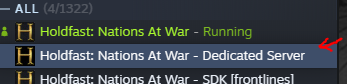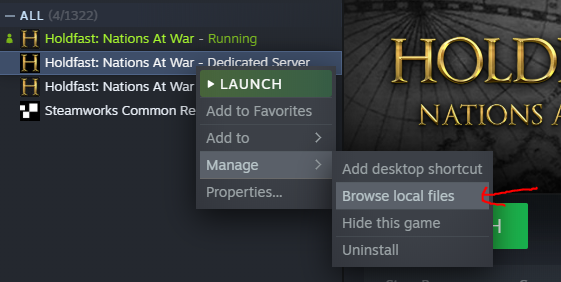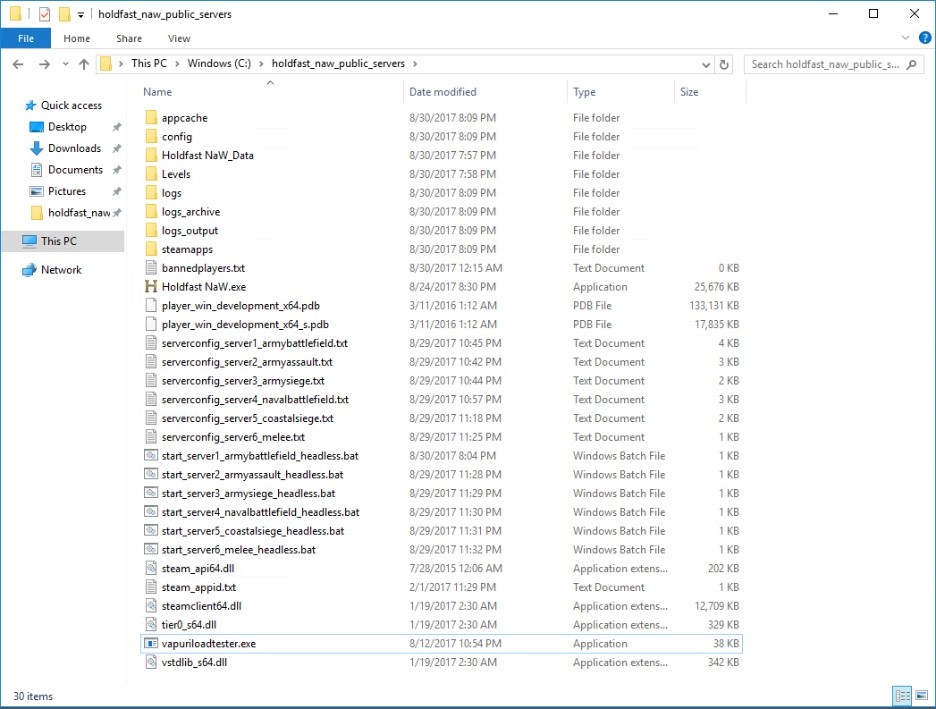Difference between revisions of "Server Hosting"
| (29 intermediate revisions by 4 users not shown) | |||
| Line 1: | Line 1: | ||
| − | The following documentation details how to host a public or private | + | The following documentation details how to host a public or private game server for [[Holdfast: Nations At War]]. The game offers an anonymous dedicated server for both Linux and Windows. |
| + | |||
| + | == Quick Start Guide == | ||
| + | Quick start guide for local testing: | ||
| + | |||
| + | # Download <code>Holdfast: Nations At War - Dedicated Server</code> from Steam (<code>Tools</code> Section) | ||
| + | # Change the map rotation file (<code>serverconfig_default.txt</code>) and add mods or change maps. | ||
| + | # Launch the server using the <code>LaunchServer.ps1</code> (Windows) or <code>LaunchServer.sh</code> (Linux) file | ||
| + | |||
| + | * In Holdfast's server browser click on "Join Custom Server", then click on the top "Connect" (leave localhost and change the port if required). | ||
| + | * If you want other players to be able to connect, you likely have to setup port forwarding on your router and open the ports in your local firewall. | ||
| + | '''Warning: Game updates will overwrite the changes to the <code>LaunchServer</code> script and <code>serverconfig_default.txt</code>. If you want to prevent this, create copies of both files and change the arguments of your custom <code>LaunchServer</code> script to point to your <code>serverconfig</code> file.''' | ||
==Windows== | ==Windows== | ||
===Obtaining the game files=== | ===Obtaining the game files=== | ||
| − | ==== | + | ====Download using Steam Client==== |
| − | + | The easiest way to get access to server files would be to download though Steam, using the <code>Holdfast: Nations at War - Dedicated Server</code> app that will be in your Steam library. | |
| − | + | To get started, navigate to your Steam library in the Steam Client. | |
| − | + | Select either Tools in the drop down list, or simply search <code>holdfast</code> into the search box (you might need to Tick "Tools" at the top of the list for the dedicated server to become visible), and you will be presented with three options. | |
| − | < | + | |
| − | + | Download the application named <code>Holdfast: Nations at War - Dedicated Server</code> | |
| − | </ | + | |
| − | + | Once downloading is complete, right click on the list in Steam > Manage > Browse local files. | |
| − | + | {|style="margin: 0 auto;" | |
| − | + | | [[File:ServerSteamLocation.png|thumb|Steam Application you need to download]] | |
| − | + | | [[File:ServerBrowseLocalFiles.png|thumb|Browse local files on Steam client]] | |
| + | |} | ||
| − | ==== | + | ====Download using SteamCMD==== |
The '''Steam Console Client''' or [https://developer.valvesoftware.com/wiki/SteamCMD '''SteamCMD'''] is a command-line version of the Steam client. Its primary use is to install and update various dedicated servers available on Steam using a command-line interface. It works with games that use the SteamPipe content system. All games have been migrated from the deprecated HLDSUpdateTool to [https://developer.valvesoftware.com/wiki/SteamCMD '''SteamCMD''']. This is usually required if you are forced to use a terminal for your server setup. You can find instructions on how to download [https://developer.valvesoftware.com/wiki/SteamCMD '''SteamCMD'''] here: https://developer.valvesoftware.com/wiki/SteamCMD#Windows | The '''Steam Console Client''' or [https://developer.valvesoftware.com/wiki/SteamCMD '''SteamCMD'''] is a command-line version of the Steam client. Its primary use is to install and update various dedicated servers available on Steam using a command-line interface. It works with games that use the SteamPipe content system. All games have been migrated from the deprecated HLDSUpdateTool to [https://developer.valvesoftware.com/wiki/SteamCMD '''SteamCMD''']. This is usually required if you are forced to use a terminal for your server setup. You can find instructions on how to download [https://developer.valvesoftware.com/wiki/SteamCMD '''SteamCMD'''] here: https://developer.valvesoftware.com/wiki/SteamCMD#Windows | ||
| Line 29: | Line 41: | ||
: You might need to enter a ''2-Factor Auth Code'' during this step. | : You might need to enter a ''2-Factor Auth Code'' during this step. | ||
: In case the server ever stops working you can run the command with ''+app_update 589290 validate'' to verify the game files. | : In case the server ever stops working you can run the command with ''+app_update 589290 validate'' to verify the game files. | ||
| − | |||
| − | |||
| − | |||
| − | |||
| − | |||
| − | |||
| − | |||
| − | |||
| − | |||
| − | |||
| − | |||
| − | |||
===Basic Configuration & Starting the Server=== | ===Basic Configuration & Starting the Server=== | ||
[[File:FolderStructure.jpg|thumb|Holdfast merged server & game files folder structure]] | [[File:FolderStructure.jpg|thumb|Holdfast merged server & game files folder structure]] | ||
| − | The server files come with a selection of example | + | The server files come with a selection of example server configs that show off how to setup various maps and game modes. Consult the [[Server_Configuration|Server Configuration]] page to find out more about modifying the server config. |
| − | Duplicate | + | Duplicate the example config <code>serverconfig_server_default.txt</code> and the launch script <code>LaunchServer.ps1</code> |
<pre> | <pre> | ||
| − | + | serverconfig_default.txt -> serverconfig_newserver.txt | |
| − | + | LaunchServer.ps1 -> LaunchServer_newserver.ps1 | |
</pre> | </pre> | ||
| Line 57: | Line 57: | ||
<pre> | <pre> | ||
| − | ### Server & Steam Ports ( | + | ### Server & Steam Ports (Both ports must be unique per server instance). |
server_port 20100 | server_port 20100 | ||
| − | |||
steam_query_port 27000 | steam_query_port 27000 | ||
</pre> | </pre> | ||
| − | Notes: | + | '''Notes:''' |
| − | :Make sure to open the appropriate firewall ports | + | :Make sure to open the appropriate firewall ports for UDP! |
| − | : | + | :Holdfast game servers respond, when correctly configured, to [https://developer.valvesoftware.com/wiki/Server_queries A2S Queries] on the ''steam_query_port''. Returning map, player count and player information when requested. |
Basic trivial variables: | Basic trivial variables: | ||
<pre> | <pre> | ||
| − | server_name | + | server_name My Server |
| − | + | server_region europe # | |
| − | server_region europe | + | server_admin_password defaultAdminPWReplace |
| − | server_admin_password | + | #server_password mypassword |
| − | #server_password | ||
</pre> | </pre> | ||
| − | + | Edit the <code>LaunchServer_newserver.ps1</code> to use your newly created config: | |
<pre> | <pre> | ||
| − | + | $args = '-s -r --serverConfigFilePath "serverconfig_newserver.txt" --outputLog "logs_output\outputlog_newserver.txt" --logArchivesDirectory "logs_archive" --framerate 120 --serverheadless --adminCommandLogFilePath "logs_adminactions\adminlog_newserver.txt" --chatLogFilePath "logs_chat\chatlog_newserver.txt" --playersLogFilePath "logs_playerlogin\playerlogin_newserver.txt" --scoreboardLogFilePath "logs_score\scorelog_newserver.txt"' | |
| − | |||
| − | |||
| − | |||
| − | + | Start-Process -FilePath "vapuriloadtester.exe" -Verb RunAs -ArgumentList $args | |
| − | |||
| − | |||
</pre> | </pre> | ||
| − | You can now launch gameserver by starting the | + | You can now launch gameserver by starting the <code>LaunchServer_newserver.ps1</code>. |
==Linux== | ==Linux== | ||
| Line 103: | Line 96: | ||
If you want to launch another instance you can increment the environment variables, using -e (--env): | If you want to launch another instance you can increment the environment variables, using -e (--env): | ||
<pre> | <pre> | ||
| − | docker run -d --net=host -e SERVER_PORT=20100 | + | docker run -d --net=host -e SERVER_PORT=20100 -e STEAM_QUERY_PORT=27000 --name=holdfastnaw-dedicated cm2network/holdfastnaw |
</pre> | </pre> | ||
| Line 110: | Line 103: | ||
===Manual Setup=== | ===Manual Setup=== | ||
| − | |||
| − | |||
| − | |||
| − | |||
| − | |||
| − | |||
| − | |||
| − | |||
| − | |||
| − | |||
| − | |||
| − | |||
| − | |||
| − | |||
| − | |||
| − | |||
| − | |||
| − | |||
===Obtaining the game files=== | ===Obtaining the game files=== | ||
| Line 159: | Line 134: | ||
<pre> | <pre> | ||
| − | ### Server & Steam Ports ( | + | ### Server & Steam Ports (Both ports must be unique per server instance). |
server_port 20100 | server_port 20100 | ||
| − | |||
steam_query_port 27000 | steam_query_port 27000 | ||
</pre> | </pre> | ||
Notes: | Notes: | ||
| − | :Make sure to open the appropriate firewall ports | + | :Make sure to open the appropriate firewall ports for UDP! |
| − | : | + | :Holdfast gameservers respond, when correctly configured, to [https://developer.valvesoftware.com/wiki/Server_queries A2S Queries] on the ''steam_query_port''. Returning map, player count and player information when requested. |
Basic trivial variables: | Basic trivial variables: | ||
| Line 177: | Line 151: | ||
</pre> | </pre> | ||
| − | + | You can then start the server using the following commands:<pre> | |
| − | |||
| − | |||
| − | |||
| − | |||
| − | |||
| − | |||
| − | |||
| − | |||
| − | You can then start the server using the following commands: | ||
| − | |||
| − | <pre> | ||
# Start holdfast server | # Start holdfast server | ||
"./Holdfast NaW" -startserver \ | "./Holdfast NaW" -startserver \ | ||
Latest revision as of 16:17, 6 December 2022
The following documentation details how to host a public or private game server for Holdfast: Nations At War. The game offers an anonymous dedicated server for both Linux and Windows.
Quick Start Guide
Quick start guide for local testing:
- Download
Holdfast: Nations At War - Dedicated Serverfrom Steam (ToolsSection) - Change the map rotation file (
serverconfig_default.txt) and add mods or change maps. - Launch the server using the
LaunchServer.ps1(Windows) orLaunchServer.sh(Linux) file
- In Holdfast's server browser click on "Join Custom Server", then click on the top "Connect" (leave localhost and change the port if required).
- If you want other players to be able to connect, you likely have to setup port forwarding on your router and open the ports in your local firewall.
Warning: Game updates will overwrite the changes to the LaunchServer script and serverconfig_default.txt. If you want to prevent this, create copies of both files and change the arguments of your custom LaunchServer script to point to your serverconfig file.
Windows
Obtaining the game files
Download using Steam Client
The easiest way to get access to server files would be to download though Steam, using the Holdfast: Nations at War - Dedicated Server app that will be in your Steam library.
To get started, navigate to your Steam library in the Steam Client.
Select either Tools in the drop down list, or simply search holdfast into the search box (you might need to Tick "Tools" at the top of the list for the dedicated server to become visible), and you will be presented with three options.
Download the application named Holdfast: Nations at War - Dedicated Server
Once downloading is complete, right click on the list in Steam > Manage > Browse local files.
Download using SteamCMD
The Steam Console Client or SteamCMD is a command-line version of the Steam client. Its primary use is to install and update various dedicated servers available on Steam using a command-line interface. It works with games that use the SteamPipe content system. All games have been migrated from the deprecated HLDSUpdateTool to SteamCMD. This is usually required if you are forced to use a terminal for your server setup. You can find instructions on how to download SteamCMD here: https://developer.valvesoftware.com/wiki/SteamCMD#Windows
The files can then be obtain using the following batch command:
$ steamcmd +login [LOGINNAME] [PASSWORD] +force_install_dir "C:\holdfastserver" +app_update 589290 +quit
Notes:
- +anonymous will fail because the account requires to own a copy of the game to download the game files!
- You might need to enter a 2-Factor Auth Code during this step.
- In case the server ever stops working you can run the command with +app_update 589290 validate to verify the game files.
Basic Configuration & Starting the Server
The server files come with a selection of example server configs that show off how to setup various maps and game modes. Consult the Server Configuration page to find out more about modifying the server config.
Duplicate the example config serverconfig_server_default.txt and the launch script LaunchServer.ps1
serverconfig_default.txt -> serverconfig_newserver.txt LaunchServer.ps1 -> LaunchServer_newserver.ps1
This will make sure that if you ever have to reapply the server files, the server config will not be overwritten. Open the new config file using your favorite Notepad or Notepad++ and configure the basic server settings:
### Server & Steam Ports (Both ports must be unique per server instance). server_port 20100 steam_query_port 27000
Notes:
- Make sure to open the appropriate firewall ports for UDP!
- Holdfast game servers respond, when correctly configured, to A2S Queries on the steam_query_port. Returning map, player count and player information when requested.
Basic trivial variables:
server_name My Server server_region europe # server_admin_password defaultAdminPWReplace #server_password mypassword
Edit the LaunchServer_newserver.ps1 to use your newly created config:
$args = '-s -r --serverConfigFilePath "serverconfig_newserver.txt" --outputLog "logs_output\outputlog_newserver.txt" --logArchivesDirectory "logs_archive" --framerate 120 --serverheadless --adminCommandLogFilePath "logs_adminactions\adminlog_newserver.txt" --chatLogFilePath "logs_chat\chatlog_newserver.txt" --playersLogFilePath "logs_playerlogin\playerlogin_newserver.txt" --scoreboardLogFilePath "logs_score\scorelog_newserver.txt"' Start-Process -FilePath "vapuriloadtester.exe" -Verb RunAs -ArgumentList $args
You can now launch gameserver by starting the LaunchServer_newserver.ps1.
Linux
Docker
If your server is running Docker, you can simply use:
docker run -d --net=host --name=holdfastnaw-dedicated cm2network/holdfastnaw
The container will automatically update the game on startup, so if there is a game update just restart the container.
The config is located here: /home/steam/holdfastnaw-dedicated/
If you want to launch another instance you can increment the environment variables, using -e (--env):
docker run -d --net=host -e SERVER_PORT=20100 -e STEAM_QUERY_PORT=27000 --name=holdfastnaw-dedicated cm2network/holdfastnaw
You can find the associated Docker Hub page here: https://hub.docker.com/r/cm2network/holdfastnaw/
Manual Setup
Obtaining the game files
Downloading using SteamCMD
The Steam Console Client or SteamCMD is a command-line version of the Steam client. Its primary use is to install and update various dedicated servers available on Steam using a command-line interface. It works with games that use the SteamPipe content system. All games have been migrated from the deprecated HLDSUpdateTool to SteamCMD. This is usually required if you are forced to use a terminal for your server setup. You can find instructions on how to download SteamCMD here: https://developer.valvesoftware.com/wiki/SteamCMD#Linux
The dedicated server can then be obtain using the following bash command:
$ steamcmd.sh \
+login anonymous \
+force_install_dir /opt/holdfastserver \
+app_update 1424230 +quit
Notes:
- In case the server ever stops working you can run the command with +app_update 1424230 validate to verify the game files.
Basic Configuration & Starting the Server
The dedicated server comes with an example server config that shows off how to setup a basic game server. Consult the Server Configuration page to find out more about modifying server configs.
Duplicate the example config using the following command:
$ cd /opt/holdfastserver $ cp serverconfig_default.txt serverconfig_myserver.txt
It's strongly advised to duplicate the "serverconfig_default.txt" as a game update or validate might overwrite the file.
Open the new config file using your favorite vim, nano or emacs and configure the basic server settings:
### Server & Steam Ports (Both ports must be unique per server instance). server_port 20100 steam_query_port 27000
Notes:
- Make sure to open the appropriate firewall ports for UDP!
- Holdfast gameservers respond, when correctly configured, to A2S Queries on the steam_query_port. Returning map, player count and player information when requested.
Basic trivial variables:
server_name My Server server_region europe # server_admin_password defaultAdminPWReplace #server_password mypassword
You can then start the server using the following commands:
# Start holdfast server "./Holdfast NaW" -startserver \ -batchmode \ -nographics \ -screen-width 640 \ -screen-height 480 \ -screen-quality "Fastest" \ -framerate "120" \ --serverheadless \ -serverConfigFilePath "serverconfig_myserver.txt" \ -logFile "logs_output/outputlog_server.txt" \ -logArchivesDirectory "logs_archive/" \ -p "20100"