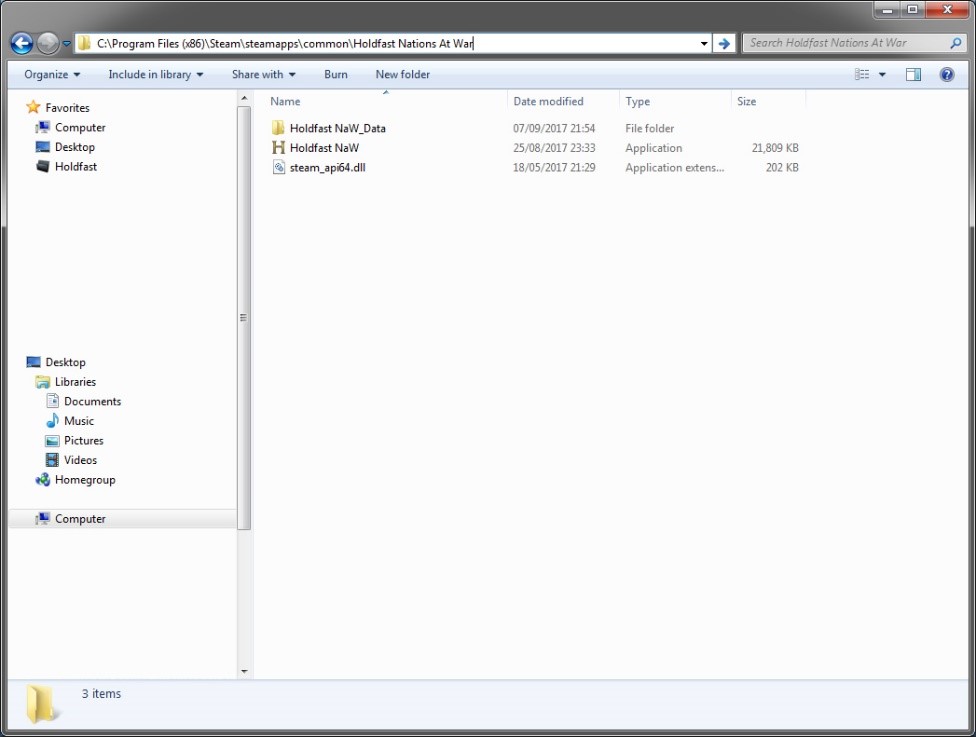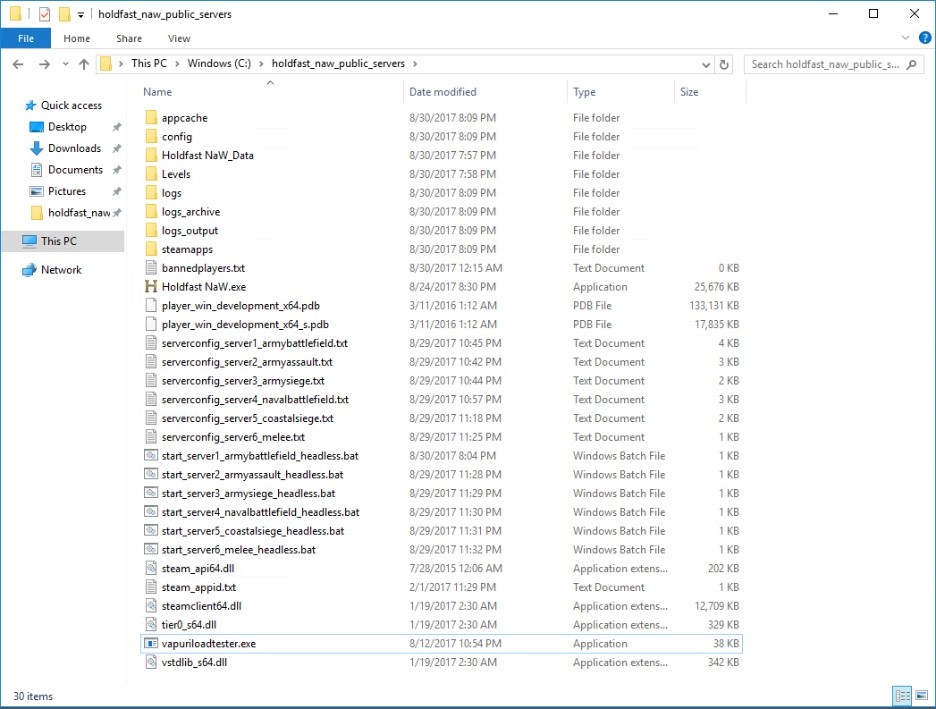Server Hosting
The following documentation details how to host a public or private gameserver for Holdfast: Nations At War. The game is currently in its Alpha stage and therefor doesn't have a dedicated server steamappID. The only officially supported game build is currently compiled for Windows x64, this means that hosting a server on Linux requires library-level virtualization (e.g. Wine).
To host a gameserver, you will require a Steam account that owns a copy of the game.
Windows
Obtaining the game files
Downloading using Steam Client
Obtaining the game files can be done via the regular Steam Client. Download the game and copy the files to another folder. It's not recommended to use the SteamApps location as a base for the gameserver, as this might lead to file corruption if a game update overwrites files whilst the server is running.
This is the default directory where the Holdfast: Nations At War game files are located:
C:\Steam\steamapps\common\Holdfast Nations At War
Copy the files to the following location:
C:\holdfastserver
Downloading using SteamCMD
The Steam Console Client or SteamCMD is a command-line version of the Steam client. Its primary use is to install and update various dedicated servers available on Steam using a command-line interface. It works with games that use the SteamPipe content system. All games have been migrated from the deprecated HLDSUpdateTool to SteamCMD. This is usually required if you are forced to use a terminal for your server setup. You can find instructions on how to download SteamCMD here: https://developer.valvesoftware.com/wiki/SteamCMD#Windows
The files can then be obtain using the following batch command:
$ steamcmd +login [LOGINNAME] [PASSWORD] +force_install_dir "C:\holdfastserver" +app_update 589290 +quit
Notes:
- +anonymous will fail because the account requires to own a copy of the game to download the game files!
- You might need to enter a 2-Factor Auth Code during this step.
- In case the server ever stops working you can run the command with +app_update 589290 validate to verify the game files.
Obtaining the server files
Download the server files from the link below and extract them over to the âC:\holdfastserverâ folder on your server box.
You can also download the folder from Baidu. This is especially useful for server hosts located in China were access to Dropbox might be blocked.This might not always be up to date with the latest version.
Note: These files change from time to time but not necessarily every update, only reapply them if the server stops working after an update.
Basic Configuration & Starting the Server
The server files come with a selection of example serverconfigs that show off how to setup various maps and gamemodes. Consult the Server Configuration page to find out more about modifying the server config.
Duplicate one of the example configs and one of the server .bats, for example:
serverconfig_server1_armybattlefield.txt -> serverconfig_server1_newserver.txt start_server1_armybattlefield_headless.bat -> start_server1_newserver_headless.bat
This will make sure that if you ever have to reapply the server files, the server config will not be overwritten. Open the new config file using your favorite Notepad or Notepad++ and configure the basic server settings:
### Server & Steam Ports (All 3 ports must be unique per server instance). server_port 20100 steam_communications_port 8700 steam_query_port 27000
Notes:
- Make sure to open the appropriate firewall ports both for TCP and UDP!
- Holdfast gameservers respond, when correctly configured, to A2S Queries on the steam_query_port. Returning map, player count and player information when requested.
Basic trivial variables:
server_name New Server - Army Battlefield server_welcome_message Welcome to my new game server! server_region europe server_admin_password ChangeThisPassword #server_password ChangeThisPassword
Networking setup (loosely "low / high tick" settings):
# LowLatency = Reduced packet rate on close-range (high player count) # HighAccuracy = Increased packet rate on close-range (low player count) network_broadcast_mode LowLatency
Edit the start_server1_newserver_headless.bat to mount your newly created config:
start "New Server" /affinity 3 "vapuriloadtester.exe" -s --serverConfigFilePath "serverconfig_server1_newserver.txt" --outputLog "logs_output\outputlog_server1_newserver.txt" --adminCommandLogFilePath "logs_adminactions\adminactions_server1_newserver.txt" --logArchivesDirectory "logs_archive" --framerate 60 --serverheadless
You can now launch gameserver by starting the start_server1_newserver_headless.bat.
Linux
As there is no dedicated server and no Linux build, setting up a Holdfast: Nations At War game server requires the usage of Wine or some other sort of library-level virtualization. This will always incur performance looses, so it's not recommended to use Wine to host large player servers (> 60 players). One can observe such behaviour if players start continuously sliding and jittering on the server, this can't be observed on non-virtualized game servers
Download Requirements
Ubuntu & Debian
Make sure no previous version of Wine has been installed, if it has, uninstall it completely and don't forget to run apt-get autoremove to clean up the remaining files. This command will install all required packages and Wine for you:
$ dpkg --add-architecture i386 \
&& apt-get update \
&& apt-get install -y \
gnupg \
gnupg1 \
gnupg2 \
curl \
unzip \
xvfb \
&& curl -o Release.key https://dl.winehq.org/wine-builds/Release.key \
&& apt-key add Release.key \
&& echo "deb http://dl.winehq.org/wine-builds/debian stretch main" >> /etc/apt/sources.list \
&& apt-get update \
&& apt-get install -y --install-recommends winehq-stable \
&& rm Release.key \
&& curl http://dl.winehq.org/wine/wine-mono/4.7.1/wine-mono-4.7.1.msi | wine msiexec /i; exit 0
If you want to perform a cleanup run the following command:
$ apt-get clean autoclean \
&& apt-get autoremove -y \
&& rm -rf /var/lib/{apt,dpkg,cache,log}/
Obtaining the game files
Downloading using SteamCMD
The Steam Console Client or SteamCMD is a command-line version of the Steam client. Its primary use is to install and update various dedicated servers available on Steam using a command-line interface. It works with games that use the SteamPipe content system. All games have been migrated from the deprecated HLDSUpdateTool to SteamCMD. This is usually required if you are forced to use a terminal for your server setup. You can find instructions on how to download SteamCMD here: https://developer.valvesoftware.com/wiki/SteamCMD#Linux
The files can then be obtain using the following bash command:
$ steamcmd.sh \
+@sSteamCmdForcePlatformType windows \
+login [LOGINNAME] [PASSWORD] \
+force_install_dir /opt/holdfastserver \
+app_update 589290 +quit
Notes:
- This will download the Windows game files. Library-level virtualization is required to run them (e.g. Wine).
- +anonymous will fail because the account requires to own a copy of the game to download the game files!
- You might need to enter a 2-Factor Auth Code during this step.
- In case the server ever stops working you can run the command with +app_update 589290 validate to verify the game files.
Obtaining the server files
You can obtain the server files, hosted here, using the following command:
$ cd /opt/holdfastserver \
&& curl -L -o holdfast_naw_public_servers.zip https://www.dropbox.com/sh/ppkfny3r9kcnz8x/AADiIXOrlAWPh-XbhPpimw0ja?dl=1 \
&& unzip -o holdfast_naw_public_servers.zip \
&& rm holdfast_naw_public_servers.zip
This will place the server files in the install directory of the Holdfast game files.
Note: These files change from time to time but not necessarily every update, only reapply them if the server stops working after an update.
Basic Configuration & Starting the Server
The server files come with a selection of example serverconfigs that show off how to setup various maps and gamemodes. Consult the Server Configuration page to find out more about modifying the server config.
Duplicate one of the example configs using the following command:
$ cp serverconfig_server1_armybattlefield.txt serverconfig_server1_newserver.txt
This will make sure that if you ever have to reapply the server files, the server config will not be overwritten. Open the new config file using your favorite vim, nano or emacs and configure the basic server settings:
### Server & Steam Ports (All 3 ports must be unique per server instance). server_port 20100 steam_communications_port 8700 steam_query_port 27000
Notes:
- Make sure to open the appropriate firewall ports both for TCP and UDP!
- Holdfast gameservers respond, when correctly configured, to A2S Queries on the steam_query_port. Returning map, player count and player information when requested.
Basic trivial variables:
server_name New Server - Army Battlefield server_welcome_message Welcome to my new game server! server_region europe server_admin_password ChangeThisPassword #server_password ChangeThisPassword
Networking setup (loosely "low / high tick" settings):
# LowLatency = Reduced packet rate on close-range (high player count) # HighAccuracy = Increased packet rate on close-range (low player count) network_broadcast_mode LowLatency
You can then start the server using the following commands:
# Remove old screens
rm /tmp/.X0-lock 2> /dev/null
# Create new screen
Xvfb :0 -screen 0 1024x768x16 &
# Start holdfast server on new display
DISPLAY=:0.0 WINEDEBUG=-all wine "Holdfast NaW.exe" \
-startserver \
-batchmode \
-screen-width 640 \
-screen-height 480 \
-screen-quality Fastest \
-framerate 60 \
--serverheadless \
--servercarbonplayers 0 \
-serverConfigFilePath serverconfig_server1_newserver.txt \
-logFile logs_output/outputlog_server.txt \
-logArchivesDirectory logs_archive \
-s [INSERTSERVERIP] \
-p 20100 \
-l "94.130.66.231" \
-o 7101
Note:
- "94.130.66.231" - is the holdfast lobby server IP (masterserver).