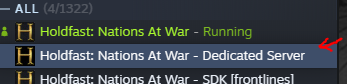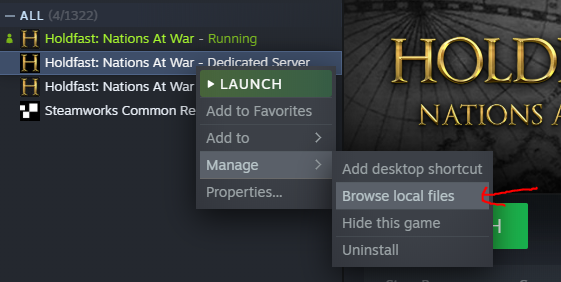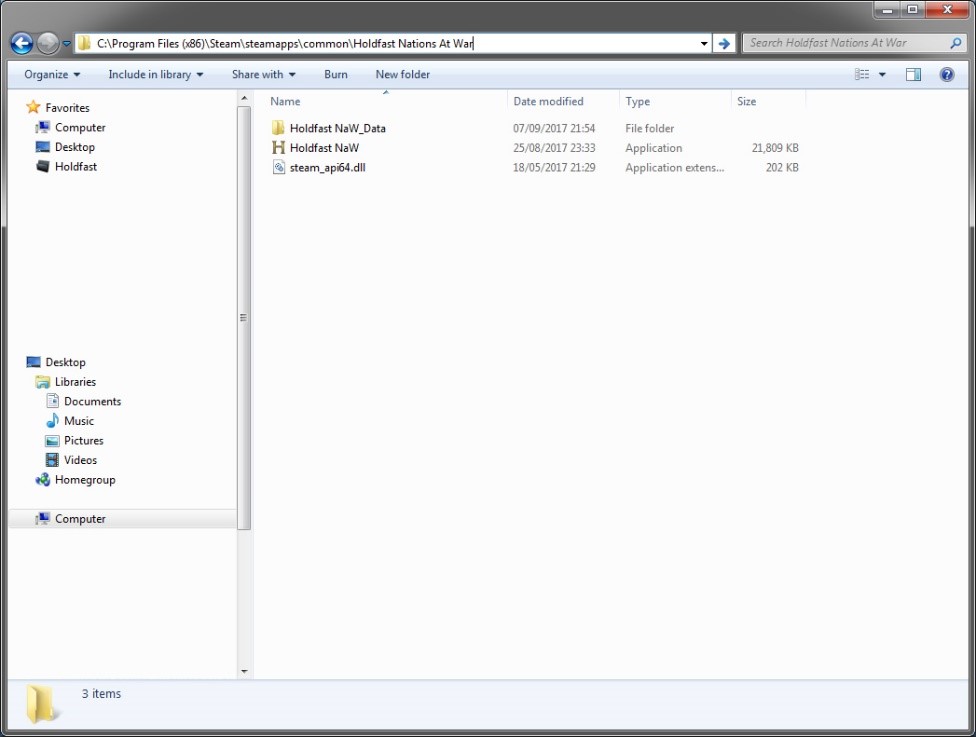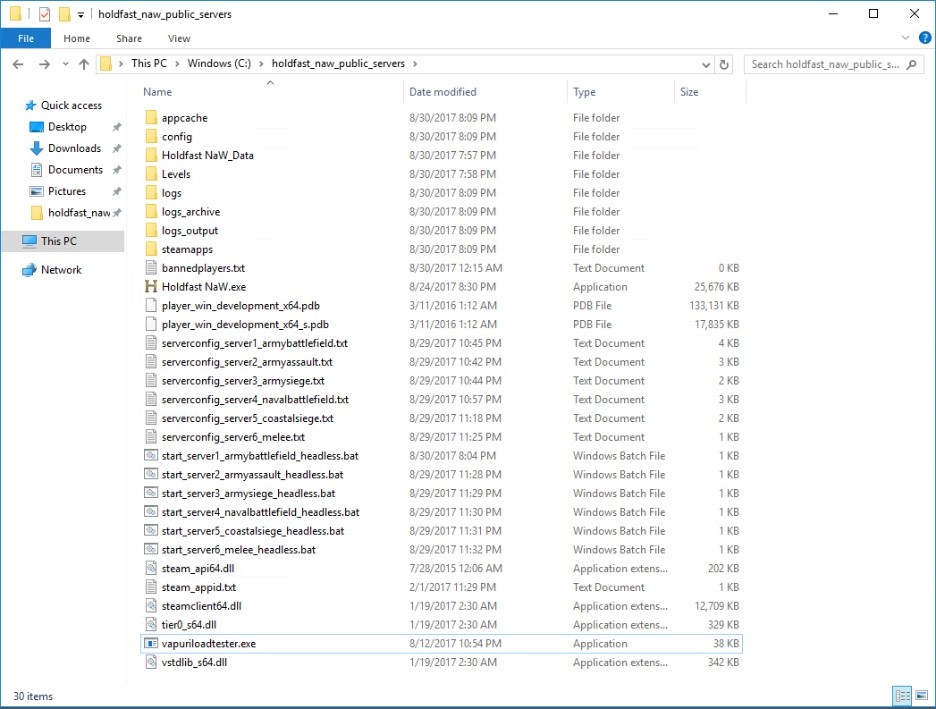Server Hosting
The following documentation details how to host a public or private gameserver for Holdfast: Nations At War. The game only offers a dedicated server for Linux, however you can still host a Windows gameserver using a full copy of the game.
Windows
Quick Guide TLDR
For local testing TLDR:
- Download "Holdfast: Nations At War - Dedicated Server" from steam
- Change the map rotation file and add the mod, change maps, etc). Note the port, it should be 20100 i believe.
- Launch the server using the ".ps" file
- In holdfast, launch the game, and in the server browser (where you see all the servers) click on "join custom server" and than click on the top "connect" (leave localhost and change the port if required).
- No port forwarding and other hassle is required with the dedicated server flow.
Obtaining the game files
Downloading using Steam Client
Steam library application
The easiest way to get access to server files would be to download though Steam, using the Holdfast: Nations at War - Dedicated Server app that will be in your Steam library.
To get started, navigate to your Steam library in the Steam Client.
Select either Tools in the drop down list, or simply search holdfast into the search box, and you will be presented with three options.
Download the application named Holdfast: Nations at War - Dedicated Server
Once downloading is complete, right click on the list in Steam > Manage > Browse local files.
Copying base game files
Obtaining the game files can be done via the regular Steam Client. Download the game and copy the files to another folder. It's not recommended to use the SteamApps location as a base for the gameserver, as this might lead to file corruption if a game update overwrites files whilst the server is running.
This is the default directory where the Holdfast: Nations At War game files are located:
C:\Steam\steamapps\common\Holdfast Nations At War
Copy the files to the following location:
C:\holdfastserver
Downloading using SteamCMD
The Steam Console Client or SteamCMD is a command-line version of the Steam client. Its primary use is to install and update various dedicated servers available on Steam using a command-line interface. It works with games that use the SteamPipe content system. All games have been migrated from the deprecated HLDSUpdateTool to SteamCMD. This is usually required if you are forced to use a terminal for your server setup. You can find instructions on how to download SteamCMD here: https://developer.valvesoftware.com/wiki/SteamCMD#Windows
The files can then be obtain using the following batch command:
$ steamcmd +login [LOGINNAME] [PASSWORD] +force_install_dir "C:\holdfastserver" +app_update 589290 +quit
Notes:
- +anonymous will fail because the account requires to own a copy of the game to download the game files!
- You might need to enter a 2-Factor Auth Code during this step.
- In case the server ever stops working you can run the command with +app_update 589290 validate to verify the game files.
Obtaining the server files
Download the server files from the link below and extract them over to the C:\holdfastserver folder on your server box.
You can also download the folder from Baidu. This is especially useful for server hosts located in China were access to Dropbox might be blocked.This might not always be up to date with the latest version.
Note: These files change from time to time but not necessarily every update, only reapply them if the server stops working after an update.
Basic Configuration & Starting the Server
The server files come with a selection of example serverconfigs that show off how to setup various maps and gamemodes. Consult the Server Configuration page to find out more about modifying the server config.
Duplicate one of the example configs and one of the server .bats, for example:
serverconfig_server1_armybattlefield.txt -> serverconfig_server1_newserver.txt start_server1_armybattlefield_headless.bat -> start_server1_newserver_headless.bat
This will make sure that if you ever have to reapply the server files, the server config will not be overwritten. Open the new config file using your favorite Notepad or Notepad++ and configure the basic server settings:
### Server & Steam Ports (Both ports must be unique per server instance). server_port 20100 steam_query_port 27000
Notes:
- Make sure to open the appropriate firewall ports for UDP!
- Holdfast gameservers respond, when correctly configured, to A2S Queries on the steam_query_port. Returning map, player count and player information when requested.
Basic trivial variables:
server_name New Server - Army Battlefield server_welcome_message Welcome to my new game server! server_region europe server_admin_password ChangeThisPassword #server_password ChangeThisPassword
Networking setup (loosely "low / high tick" settings):
# LowLatency = Reduced packet rate on close-range (high player count) # HighAccuracy = Increased packet rate on close-range (low player count) network_broadcast_mode LowLatency
Edit the start_server1_newserver_headless.bat to mount your newly created config:
start "New Server" /affinity 3 "vapuriloadtester.exe" -s --serverConfigFilePath "serverconfig_server1_newserver.txt" --outputLog "logs_output\outputlog_server1_newserver.txt" --adminCommandLogFilePath "logs_adminactions\adminactions_server1_newserver.txt" --logArchivesDirectory "logs_archive" --framerate 120 --serverheadless
You can now launch gameserver by starting the start_server1_newserver_headless.bat.
Linux
Docker
If your server is running Docker, you can simply use:
docker run -d --net=host --name=holdfastnaw-dedicated cm2network/holdfastnaw
The container will automatically update the game on startup, so if there is a game update just restart the container.
The config is located here: /home/steam/holdfastnaw-dedicated/
If you want to launch another instance you can increment the environment variables, using -e (--env):
docker run -d --net=host -e SERVER_PORT=20100 -e STEAM_COM_PORT=8700 -e STEAM_QUERY_PORT=27000 --name=holdfastnaw-dedicated cm2network/holdfastnaw
You can find the associated Docker Hub page here: https://hub.docker.com/r/cm2network/holdfastnaw/
Manual Setup
Download Requirements
Ubuntu & Debian
Install requirements:
$ apt-get update \ && apt-get install -y \ libsqlite3-0 \ wget \ ca-certificates
If you want to perform a cleanup run the following command (recommended if run inside of container):
$ apt-get clean autoclean \ && apt-get autoremove -y \ && rm -rf /var/lib/apt/lists/*
Obtaining the game files
Downloading using SteamCMD
The Steam Console Client or SteamCMD is a command-line version of the Steam client. Its primary use is to install and update various dedicated servers available on Steam using a command-line interface. It works with games that use the SteamPipe content system. All games have been migrated from the deprecated HLDSUpdateTool to SteamCMD. This is usually required if you are forced to use a terminal for your server setup. You can find instructions on how to download SteamCMD here: https://developer.valvesoftware.com/wiki/SteamCMD#Linux
The dedicated server can then be obtain using the following bash command:
$ steamcmd.sh \
+login anonymous \
+force_install_dir /opt/holdfastserver \
+app_update 1424230 +quit
Notes:
- In case the server ever stops working you can run the command with +app_update 1424230 validate to verify the game files.
Basic Configuration & Starting the Server
The dedicated server comes with an example server config that shows off how to setup a basic game server. Consult the Server Configuration page to find out more about modifying server configs.
Duplicate the example config using the following command:
$ cd /opt/holdfastserver $ cp serverconfig_default.txt serverconfig_myserver.txt
It's strongly advised to duplicate the "serverconfig_default.txt" as a game update or validate might overwrite the file.
Open the new config file using your favorite vim, nano or emacs and configure the basic server settings:
### Server & Steam Ports (Both ports must be unique per server instance). server_port 20100 steam_query_port 27000
Notes:
- Make sure to open the appropriate firewall ports for UDP!
- Holdfast gameservers respond, when correctly configured, to A2S Queries on the steam_query_port. Returning map, player count and player information when requested.
Basic trivial variables:
server_name My Server server_region europe # server_admin_password defaultAdminPWReplace #server_password mypassword
Networking setup (loosely "server tick" settings):
# LowLatency = Reduced packet rate on close-range (high player count) # Balanced = Balanced packet rate on close-range (medium-high player count) # HighAccuracy = Increased packet rate on close-range (low player count) # Realtime = Increased packet rate on close-range (very low player count / competitive setting) network_broadcast_mode Balanced
You can then start the server using the following commands:
# Start holdfast server "./Holdfast NaW" -startserver \ -batchmode \ -nographics \ -screen-width 640 \ -screen-height 480 \ -screen-quality "Fastest" \ -framerate "120" \ --serverheadless \ -serverConfigFilePath "serverconfig_myserver.txt" \ -logFile "logs_output/outputlog_server.txt" \ -logArchivesDirectory "logs_archive/" \ -p "20100"