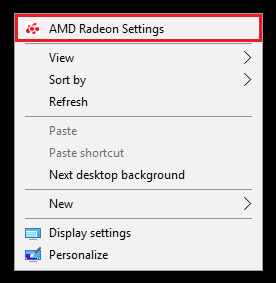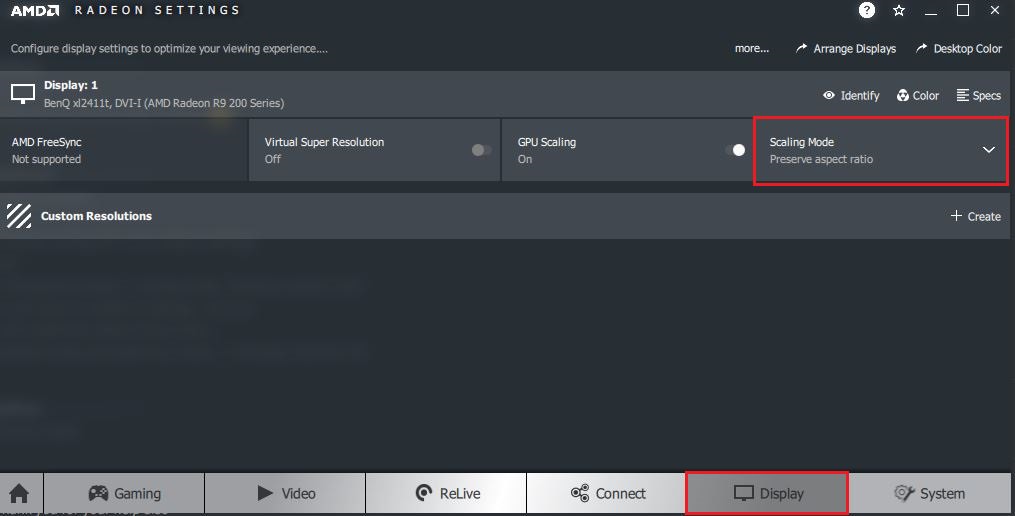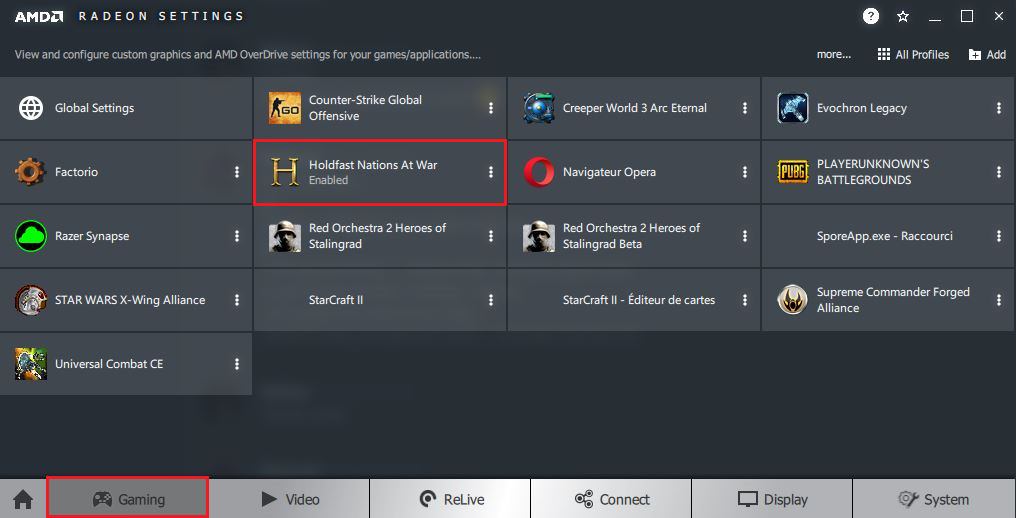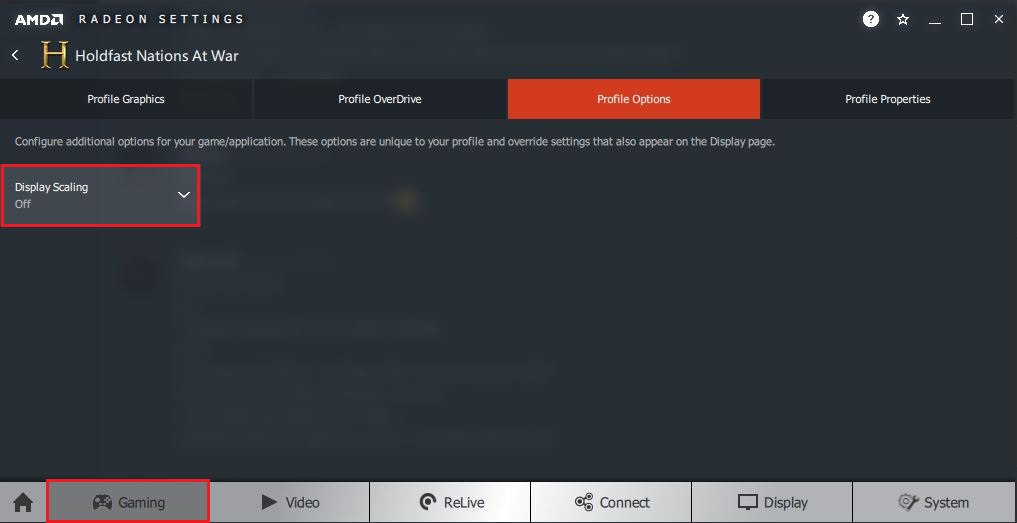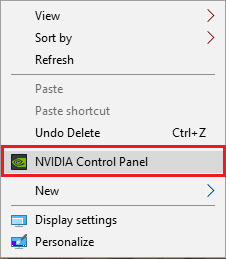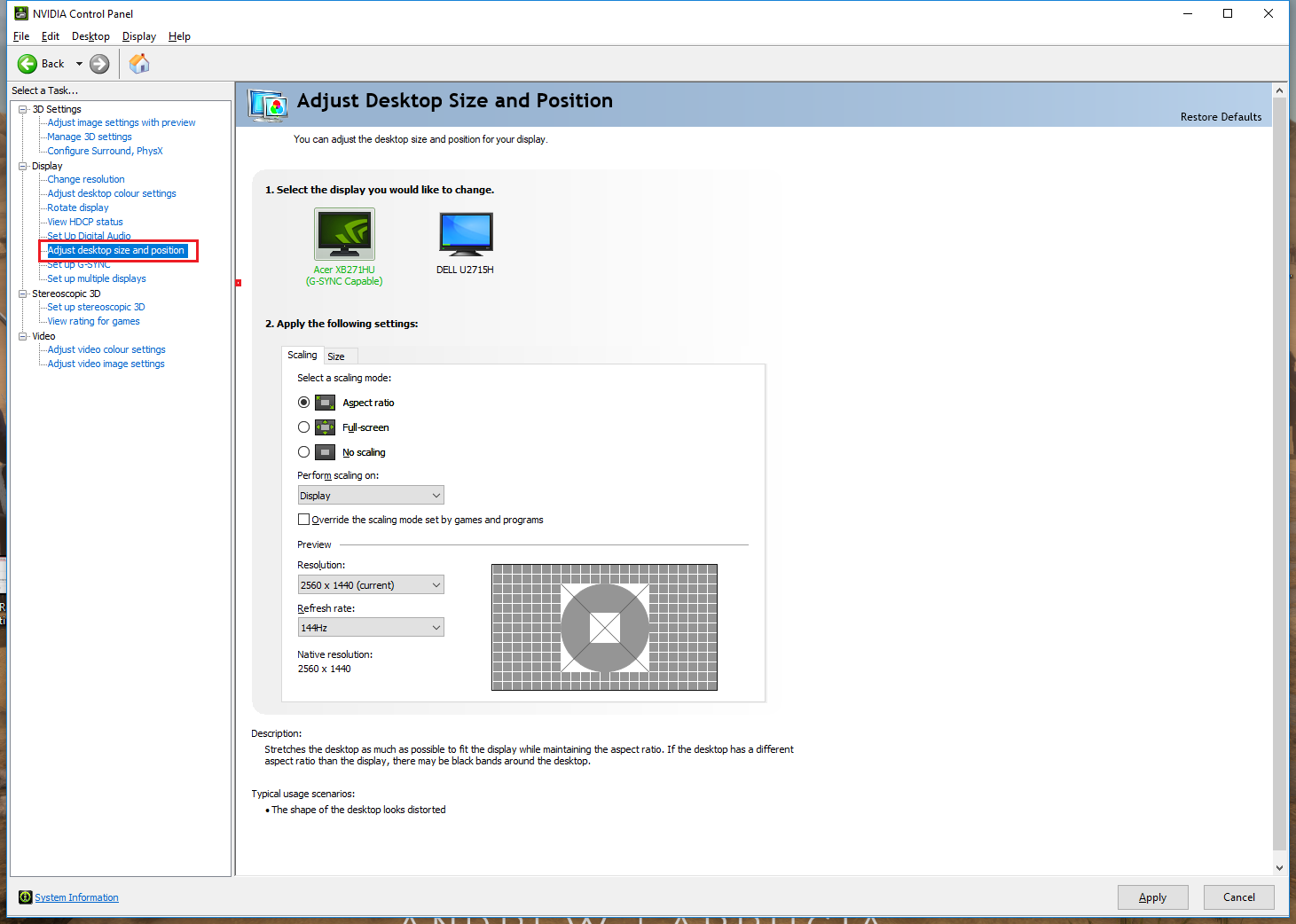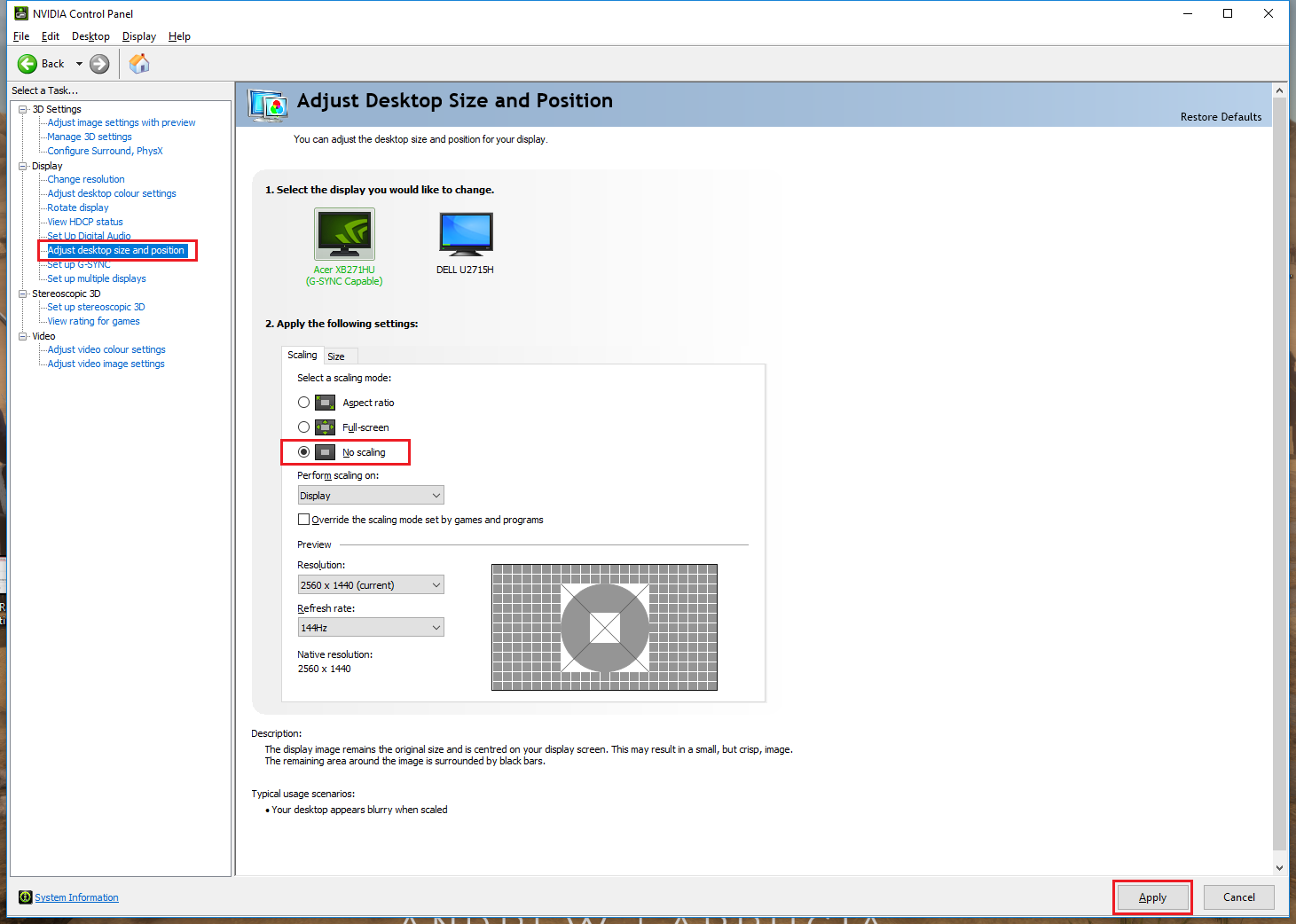Tech Support
Known Issues
Here's a list of known issues within the game which we're already aware of. You can rest assured that we're doing our best to solve them and please do get in touch with us if you ever face any issues whilst playing the game!
Known Issue 1 - Black Screen on Launch (Can Hear Music Playing)
If you launch the game and see a black screen but can still hear the music playing, you should try doing the following.
We're currently awaiting a permanent fix for this problem. You can try doing the following:
AMD Graphics Card (GPU)
Follow the below instructions:
1) Right click on your desktop and select ‘AMD Radeon Settings’.
2) Go to the ‘Display’ tab at the very bottom and underneath your display, locate ‘Scaling Mode’. You should then select ‘Preserve Aspect Ratio’ from the drop-down menu.
3) After that is done, you need to go to the ‘Gaming’ tab, locate ‘Holdfast: Nations At War’ and click on it.
4) Then make sure that you turn ‘Display Scaling’ to ‘Off’ from the drop-down menu.
NVIDIA Graphics Card (GPU)
Follow the below instructions:
1) Right click on your desktop and select ‘NVIDIA Control Panel’ from the drop-down menu.
2) Go to ‘Adjust desktop size and position’ from the menu to the left.
3) Select ‘No Scaling’ under ‘2. Apply the following settings:’ then make sure to click on the ‘Apply’ button.
Thread Reference (Steam Discussion)
Known Issue 2 - Razer Kraken Headsets Not Working
Razer Kraken headsets have a tendency of not working whilst in game. Players reported either not being able to hear any sound or various other issues with 3D VoIP.
Have a look at the instructions below for a possible fix.
Follow the below instructions:
1) Check if you have Razer Synapse installed on your system and if so, un-install the software.
2) Try launching the game again.
If the above doesn't work, try the following:
1) Download and install Razer Synapse from the link below.
* Download Razer Synapse
2) Uninstall Razer Synapse.
3) Try launching the game again.
Known Issue 3 - Cannot Hear Others Or Speak Through VoIP (Opus.dll & Others)
If you are unable to hear others speaking through VoIP and an error stating that the ‘Opus.dll was not found’ is visible in the F2 console, you are more than likely missing a dependency that is required for the 3D VoIP to function.
You can also find other instructions that may help you solve issues with being unable to hear others or speak through VoIP.
Follow the below instructions:
1) Download and install the redistributable from the link below.
* Download Redistributable
2) Try launching the game again.
If the above doesn't work, try the following:
1) Close Discord, Team Speak or any other voice chat software.
2) Try launching the game again.
Known Issue 4 - Crash To Desktop (Whilst Playing)
On certain occasions, the game might crash to the desktop which happens more so during a map change. Unfortunately, this is being caused by a bug within the Unity game engine.
We're currently awaiting a permanent fix for this problem. You can try doing the following:
Follow the below instructions:
1) Disable your anti-virus.
2) Uninstall or close other software that you're using to monitor performance or hardware (Riva Tuner[/b],MSI Afterburner[/b], etc.) whilst playing the game.
3) Set your graphics preset to 'Very Low' from the 'Game' options.
4) Close unnecessary programs running in the background (Internet Browsers & Other Software).
5) Set your CPU affinity for the game to Two Cores. You can do this by right-clicking on the 'Holdfast NaW.exe' process in your 'Task Manager', select 'Set Affinity' from the dropdown menu then select 'CPU 0' and 'CPU 1'.
[spoiler][img]https://i.imgur.com/6khSK4h.png[/img][/spoiler]
If the above doesn't work, try the following:
1) Right click on 'Holdfast: Nations At War' in your Steam library > Select 'Properties' from the drop-down menu > Click on 'Set Launch Options' > Insert the following parameter: -force-feature-level-10-0 [/b]
2) Try re-launching Holdfast: Nations At War again through Steam.
Known Issue 5 - Cannot See Servers In Lobby
If you cannot see servers in the lobby try doing the following.
Follow the below instructions:
1) Click on the 'Refresh[/b]' button that can be found to the bottom left of the server browser a few times.
If the above doesn't work, try the following:
1) Disable your anti-virus (AVG, Avast [i]Etc.[/i])
2) Disable your firewall.
3) Disable your VPN (BullGuard, NordVPN, Express VPN [i]Etc.[/i]).
4) Reset your internet connection.
5) Log out then back in on Steam and try again.
If the above doesn't work, try the following:
1) Launch the game then open the Lobby by clicking on 'Join Game' from the main menu.
2) Locate the 'Join Other Server' button to the bottom left.
[spoiler][img]https://i.imgur.com/a9iZg8t.jpg[/img][/spoiler]
3) Select an Official Server from the drop-down menu then click on the 'Connect' button.
[spoiler][img]https://i.imgur.com/Jaey4co.jpg[/img][/spoiler]
If the above doesn't work, try the following:
1) Join a server through a friend on Steam by selecting 'Join Game' from the drop-down menu.
If the above doesn't work, try the following:
1) Try using a different internet connection if possible and see if servers appear in the lobby.
Known Issue 6 - Game Crashes On Launch or Stops Responding (Freezes)
If you’re facing issues with the game crashing on launch, you should first try to disable your anti-virus then pre-launch the game with the lowest graphical settings by following the below steps.
Follow the below instructions:
1) Update your GPU (Graphics Card) drivers.
1.1) We've had several cases of players experiencing crashes due to outdated drivers especially when the device is equipped with an Intel HD (Integrated) GPU.
* [url=https://www.intel.com/content/www/us/en/support/products/80939/graphics-drivers.html]Click here to download and update your Intel HD GPU driver.[/url][/b]
If the above doesn't work, try the following:
1) Disable your anti-virus.
2) Open 'Run' and type in '%appdata%'. This will take you to the AppData folder.
[spoiler][img]https://i.imgur.com/TJLNS33.png[/img][/spoiler]
3) Navigate to the 'LocalLow' folder > Then to the 'Anvil Game Studio' folder > And you'll eventually find the 'Holdfast NaW' folder.
4) In the 'Holdfast NaW' folder, open the 'HoldfastOptions' files using a text editor such as Notepad.
5) Find 'graphicsLevel', change the value there to '0' and save.
[spoiler][img]https://i.imgur.com/wLuW0SL.png[/img][/spoiler]
6) Try re-launching Holdfast: Nations At War again through Steam.
If the above doesn't work, try the following:
1) Uninstallor closeother software that you're using to monitor performance or hardware (Riva Tuner[/b], MSI Afterburner[/b], etc.) whilst playing the game.
1.1) Please make sure that the process for the software you're using to monitor performance or hardware is not visible in your task manager anymore. With this, you can confirm that the program was properly closed.
2) Try re-launching Holdfast: Nations At War again through Steam.
If the above doesn't work, try the following:
1) Launch the game as an administrator by right clicking directly on 'Holdfast NaW.exe'.
1.1) Holdfast NaW.exe can be found in your Steam games installation directory. For Example: \Steam\steamapps\common\Holdfast Nations At War
If the above doesn't work, try the following:
1) Right click on 'Holdfast: Nations At War' in your Steam library > Select 'Properties' from the drop-down menu > Click on 'Set Launch Options' > Insert the following parameter: -force-feature-level-10-0 [/b]
2) Try re-launching Holdfast: Nations At War again through Steam.
If the above doesn't work, try the following:
1) Right click on 'Holdfast: Nations At War' in your Steam library > Select 'Properties' from the drop-down menu > Click on 'Set Launch Options' > Insert the following parameter: -window-mode exclusive[/b]
2) Try re-launching Holdfast: Nations At War again through Steam.
If the above doesn't work, try the following:
1) Disable your anti-virus.
2) Go to your Steam game library > Right click on ‘Holdfast: Nations At War’ > Select Properties > Then click on the ‘Set Launch Options…’ button.
[spoiler][img]https://i.imgur.com/Muu5nv2.png[/img][/spoiler]
3) Input the below argument in the 'Launch Options'.
3.2) -show-screen-selector
[spoiler][img]https://i.imgur.com/BpFquzX.png[/img][/spoiler]
4) Launch the game from Steam and select ‘Fastest’ from the Graphics quality settings then click the ‘Play!’ button.
[spoiler][img]https://i.imgur.com/tz4MZox.png[/img][/spoiler]
Known Issue 7 - Low Framerate (Low End PCs)
Players with low-end hardware will sometimes face issues with framerate. We are also working towards more optimisations in this area. You can follow the below steps for some tips which may help you improve your framerate.
Follow the below instructions:
1) Restart your game if it has been launched for a while.
2) Go to Options > Video > And set the Graphics Preset to 'Very Low' from the drop-down menu.
3) Got to Options > Game > Then scroll down until you find Ragdoll Corpses > Reduce the Maximum Corpses to 5 > And the Second In-Game to 10.
If the above doesn't work, try the following:
1) Right click on 'Holdfast: Nations At War' in your Steam library > Select 'Properties' from the drop-down menu > Click on 'Set Launch Options' > Insert the following parameter: -window-mode exclusive
Known Issue 8 - Game Becomes Unresponsive When Minimized, Screen Flickering or Stuck on Map Load
If your game becomes unresponsive when minimized or your screen is flickering, you can try pre-launching Holdfast: Nations At War with the below parameter.
Follow the below instructions:
1) Right click on 'Holdfast: Nations At War' in your Steam library > Select 'Properties' from the drop-down menu > Click on 'Set Launch Options' > Insert the following parameter: -window-mode exclusive
2) Launch Holdfast: NaW and try again.
Known Issue 9 - No Game Audio
If you cannot hear any audio, you can try doing the following.
Follow the below instructions:
1) Go to Settings > Audio > Then select your 'Audio Device' from the Drop Down menu.
2) You can also try re-installing your Realtekaudio drivers. This may fix your issue even if audio is working on other games.
Known Issue 10 - Unable To Spawn or Join Round
If you are unable to spawn or join the round, an anti-virus you have installed on your machine could be preventing you from doing so.
Follow the below instructions:
1) Uninstall your anti-virus software.
2) Verify the integrity of your game files through Steam.
3) Launch the game, join a server and attempt to spawn again.
[center][img]http://www.holdfastgame.com/Content/imgs/Posts/8e94b7c7-a714-4a48-a0bc-e28daf684a84.png[/img][/center]
Steam Related Issues
Known Issue 1 - Content File Locked (Corrupted Download)
If the below error is being displayed when you launch the game directly through Steam, it is more than likely that Holdfast: NaW was corrupted whilst downloading.
[spoiler][img]http://i.imgur.com/sHhpP7e.png[/img][/spoiler]
Follow the below instructions for a fix:
1) Delete Holdfast: NaW manually from its folder (Go to were your Steam games are installed).
2) Uninstall Holdfast: NaW from Steam.
3) Go to your '\AppData\LocalLow\Anvil Game Studio' and delete the 'Anvil Game Studio' folder.
4) Restart your PC.
5) Install the game again.
Known Issue 2 - Game Crashes After Update
If you have successfully launched the game beforehand but the game is now crashing, this is more than likely being caused by one of the game files getting corrupted after the update.
Follow the below instructions:
1) Disable your anti-virus.
2) Delete Holdfast: NaW manually from its folder (Go to were your Steam games are installed).
3) Uninstall Holdfast: NaW from Steam.
4) Go to your '\AppData\LocalLow\Anvil Game Studio' and delete the 'Anvil Game Studio' folder.
5) Restart your PC.
6) Install the game again and try launching it.
7) If it doesn't work, you can try verifying the integrity of your game files by right clicking on 'Holdfast: Nations At War' in your Steam games library > Select Properties > Go to Local Files > Click on 'Verify Integrity of Game Files...' and after the file integrity check is complete, try relaunching the game again.
Known Issue 3 - Black Screen When Launching (Steam Not Initialised)
If you are seeing a black screen when launching the game, Steam didn't properly initialise. It is a required step for Steam to detect that you’re the owner of the game.
Here's a reference of how the black screen looks.
[spoiler][img]https://i.imgur.com/ZSKWZU7.png[/img][/spoiler]
Follow the below instructions:
1) Log out from Steam (By clicking on your name to the top right and selecting ‘Change User..’)
2) Close the Steam application.
3) Open Steam and log in again.
4) Try launching the game again.
If the above doesn't work, try the following:
1) Uninstall Holdfast: Nations At War.
2) Uninstall then reinstall Steam.
3) Launch Steam as an Administrator.
4) Reinstall Holdfast: Nations At War.
5) Verify the integrity of your game files through Steam for 'Holdfast: Nations At War'.
6) Try launching the game again.
[center][img]http://www.holdfastgame.com/Content/imgs/Posts/8e94b7c7-a714-4a48-a0bc-e28daf684a84.png[/img][/center]
Game Tips
Game Tip 1 - Orbit Camera (Look Around) Not Working
If the 'Orbit Camera' used to look around your character without moving around is not working, try changing the default key to another from the key settings. The default key for the orbit camera is tilde '~'.
Follow the below instructions:
1) Go to 'Settings' > Then navigate to the 'Keys' tab > Change the key for the 'Orbit Camera' to another one.
Game Tip 2 - Left Clicking When Using A Musket From Firing Mode Is Going Into Melee Mode
Within the game, you right click to aim, left click to fire and press 'R' to reload. If you left click when you're in firing mode with a bayonetted musket, it will go automatically into melee mode. You can disable this through the game options.
Follow the below instructions:
1) Go to 'Settings' > Then 'Game' > Look under 'Melee Combat' > And disable 'Auto Bayonet Switch'.
Game Tip 3 - Restrictive Melee Combat When Striking (Turning Rate Too Low)
If melee combat feels restrictive when holding a strike and turning, you should try increasing sensitivity of the 'Melee Combat' sensitivity slider.
Follow the below instructions:
1) Go to 'Settings' > Then 'Game' > Look under 'Mouse Sensitivity' > And increase the 'Melee Combat' sensitivity slider.
Game Tip 4 - Shadowplay Is Not Working
If Nvidia Shadowplay isn't working, you can try pre-launching Holdfast: Nations At War with the below parameter.
Follow the below instructions:
1) Right click on 'Holdfast: Nations At War' in your Steam library > Select 'Properties' from the drop-down menu > Click on 'Set Launch Options' > Insert the following parameter: -window-mode exclusive
2) Launch Holdfast: NaW and try again.
Game Tip 5 - Game Stuttering (V-Sync)
If your game is stuttering even with high framerates. We recommend that you try turning on V-Sync from within the game.
Follow the below instructions:
1) Go to 'Settings' > Then 'Video' > And enable 'VSYNC'.
[center][img]http://www.holdfastgame.com/Content/imgs/Posts/8e94b7c7-a714-4a48-a0bc-e28daf684a84.png[/img][/center]
Server Side Issues
Known Issue 1 - Your Server Is Experiencing Latency Issues
Take note of the following points if the server you are hosting is experiencing latency issues.
The documentation for hosting a server can be found down below.
Host Your Own Game Server! - Documentation
- Take note of the following:
1) Make sure that your CPU has a core speed of at least 3.6 GHz and that you’re not exceeding your bandwidth. You should also run your game server on a single physical and logical core.
2) Make sure that your server box's 'Power Options' are set to 'High Performance'[/b]. By default, this is set to 'Balanced'. Please change this!
3) Make sure that you have the latest Windows updates installed on your machine. This is very important.
4) Make sure that you follow the folder structure as defined in the documentation. Copy over the ‘holdfast_naw_public_servers’ folder over to your root drive then include the contents of the game from Steam in the ‘holdfast_naw_public_server’ folder.
5) Make sure that you properly allow the game ports from your firewall (outbound and inbound) on UDP.
6) Don’t rename the ‘Holdfast NaW.exe’ executable.
7) Don’t switch between Naval and Army based game modes.