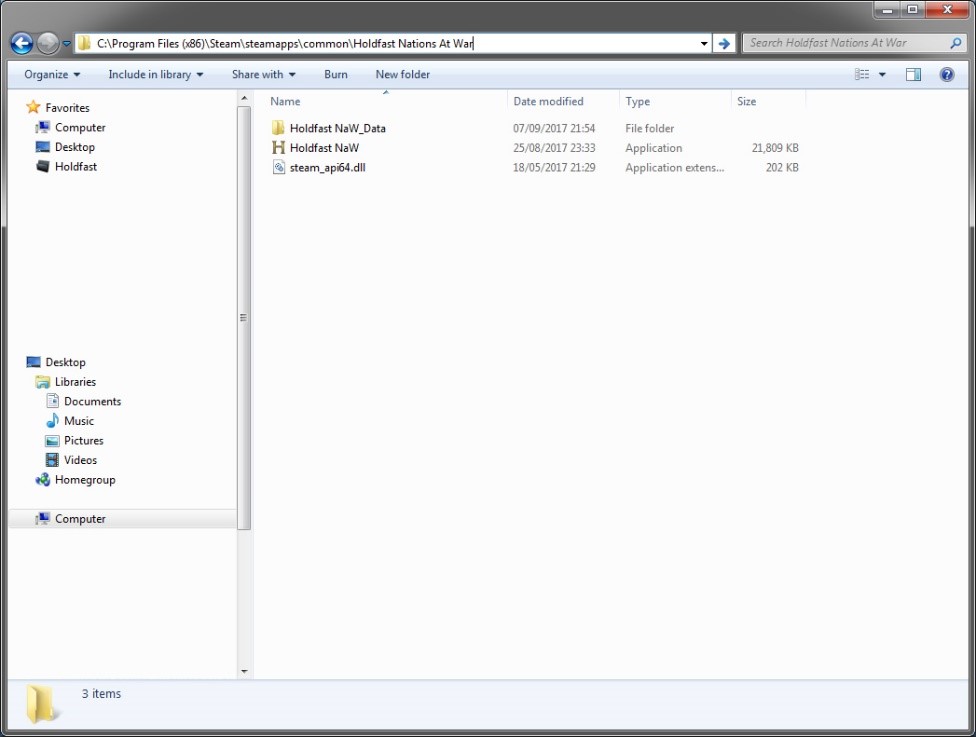Server Hosting
The following documentation details how to host a public or private gameserver for Holdfast: Nations At War. The game is currently in its Alpha stage and therefor doesn't have a dedicated server steamappID. The only officially supported game build is currently compiled for Windows x64, this means that hosting a server on Linux requires library-level virtualization (e.g. Wine).
To host a gameserver, you will require a Steam account that owns a copy of the game.
Windows
Obtaining the game files
Downloading using Steam Client
Obtaining the game files can be done via the regular Steam Client. Download the game and copy the files to another folder. It's not recommended to use the SteamApps location as a base for the gameserver, as this might lead to file corruption if a game update overwrites files whilst the server is running.
This is the default directory where the Holdfast: Nations At War game files are located:
C:\Steam\steamapps\common\Holdfast Nations At War
Downloading using SteamCMD
The Steam Console Client or SteamCMD is a command-line version of the Steam client. Its primary use is to install and update various dedicated servers available on Steam using a command-line interface. It works with games that use the SteamPipe content system. All games have been migrated from the deprecated HLDSUpdateTool to SteamCMD. This is usually required if you are forced to use a terminal for your server setup. You can find instructions on how to download SteamCMD here: https://developer.valvesoftware.com/wiki/SteamCMD#Windows
The files can then be obtain using the following batch command:
$ steamcmd \
+login [LOGINNAME] [PASSWORD] \
+force_install_dir C:\holdfastserver \
+app_update 589290 +quit
Obtaining the server files
Linux
Obtaining the game files
Downloading using SteamCMD
The Steam Console Client or SteamCMD is a command-line version of the Steam client. Its primary use is to install and update various dedicated servers available on Steam using a command-line interface. It works with games that use the SteamPipe content system. All games have been migrated from the deprecated HLDSUpdateTool to SteamCMD. This is usually required if you are forced to use a terminal for your server setup. You can find instructions on how to download SteamCMD here: https://developer.valvesoftware.com/wiki/SteamCMD#Linux
The files can then be obtain using the following bash command:
$ steamcmd.sh \
+@sSteamCmdForcePlatformType windows \
+login [LOGINNAME] [PASSWORD] \
+force_install_dir /opt/holdfastserver \
+app_update 589290 +quit
Notes:
- This will download the Windows game files. Library-level virtualization is required to run them (e.g. Wine.
- +anonymous will fail because the account requires to own a copy of the game to download the game files!