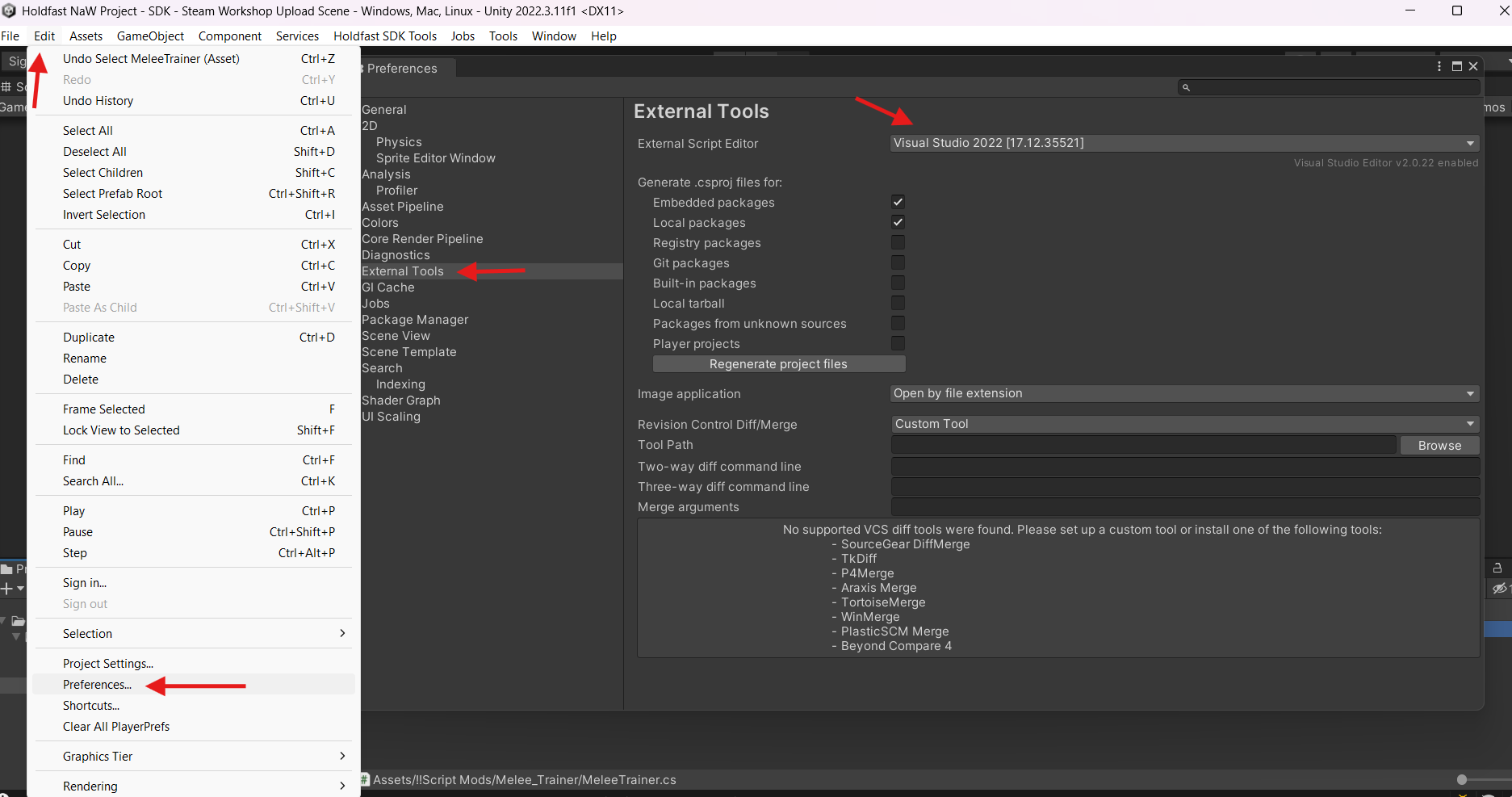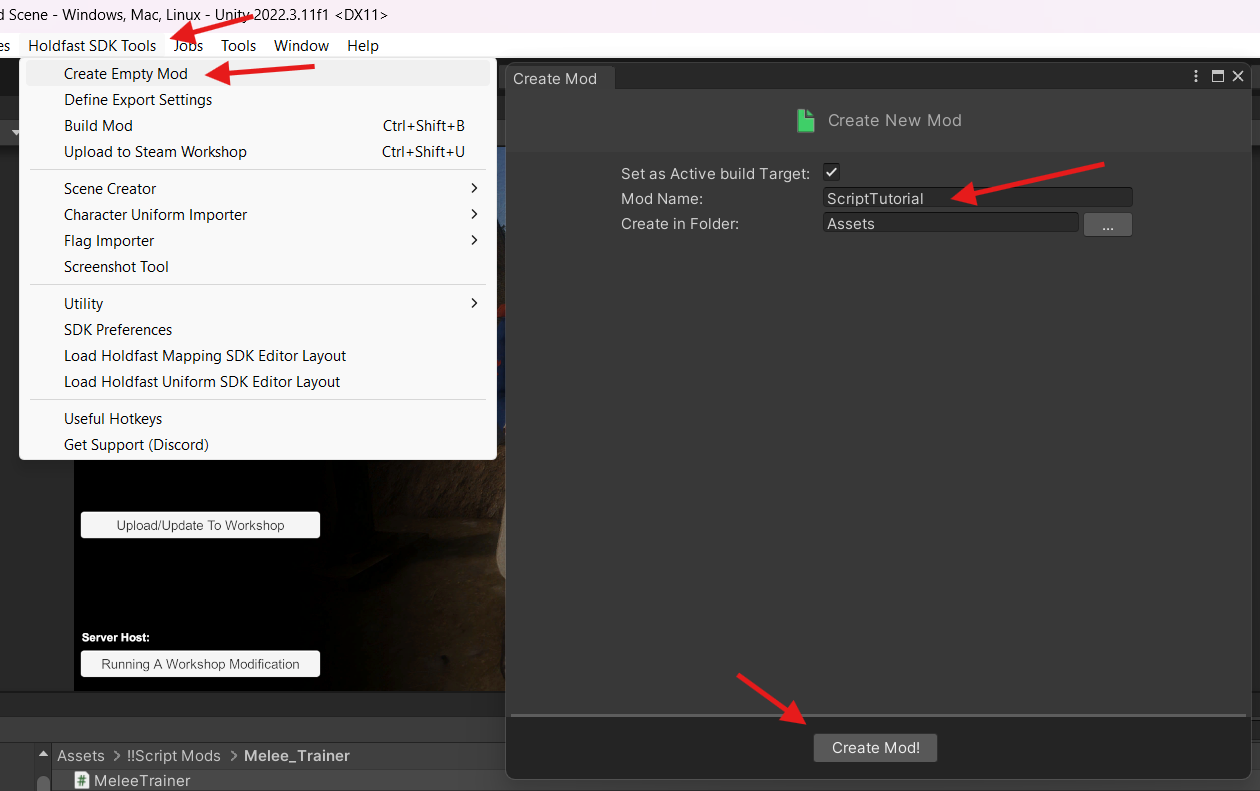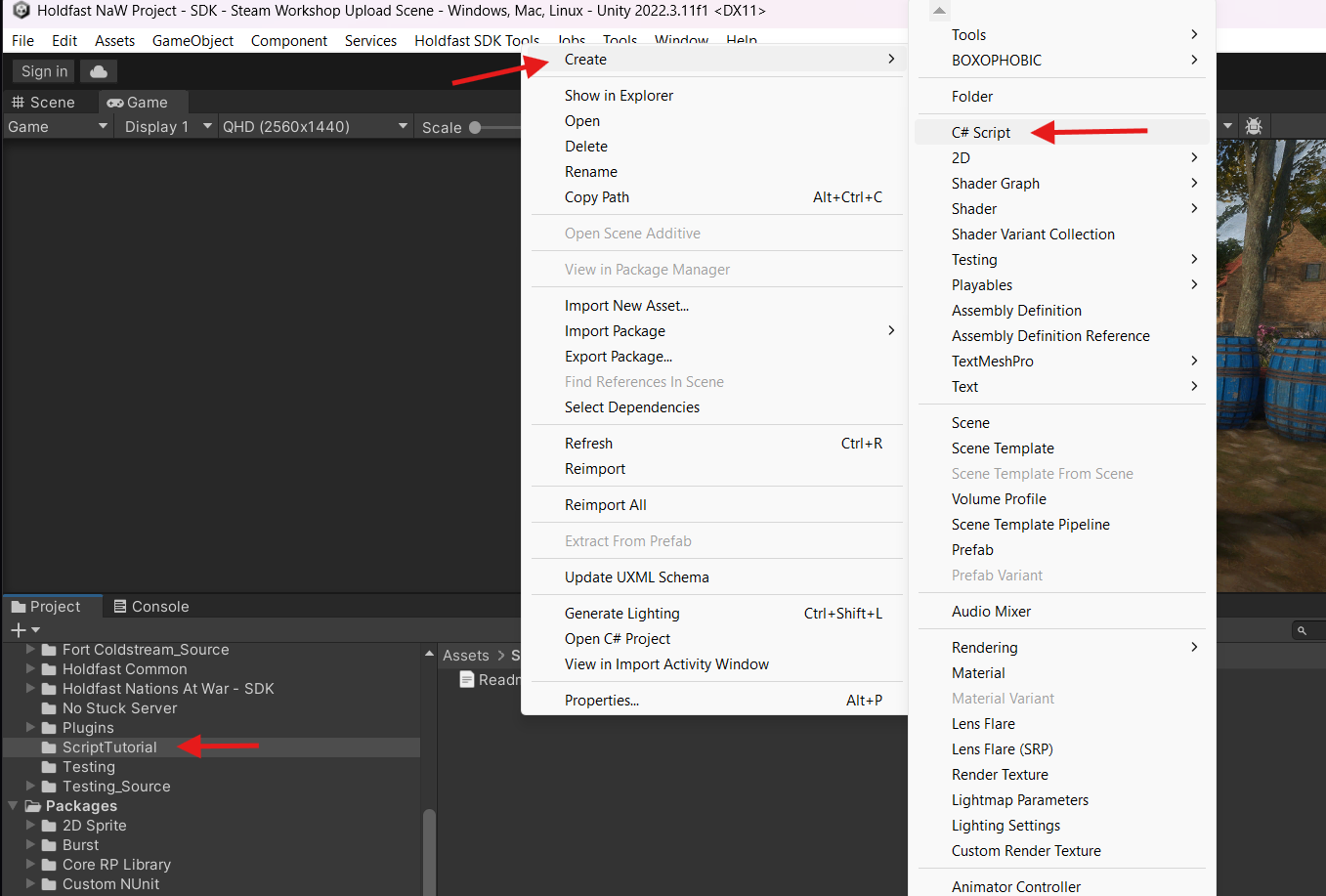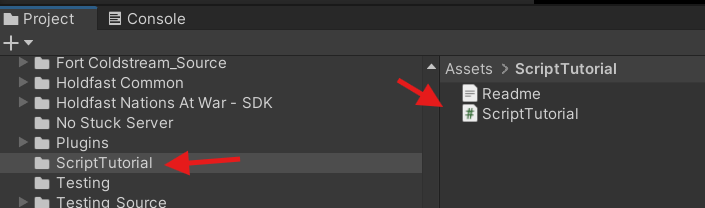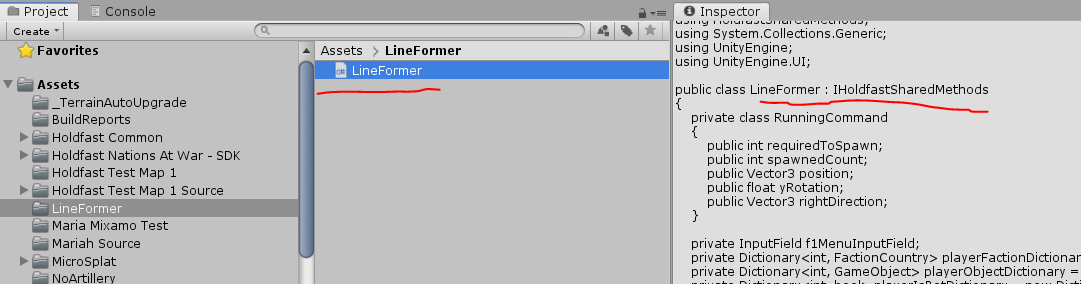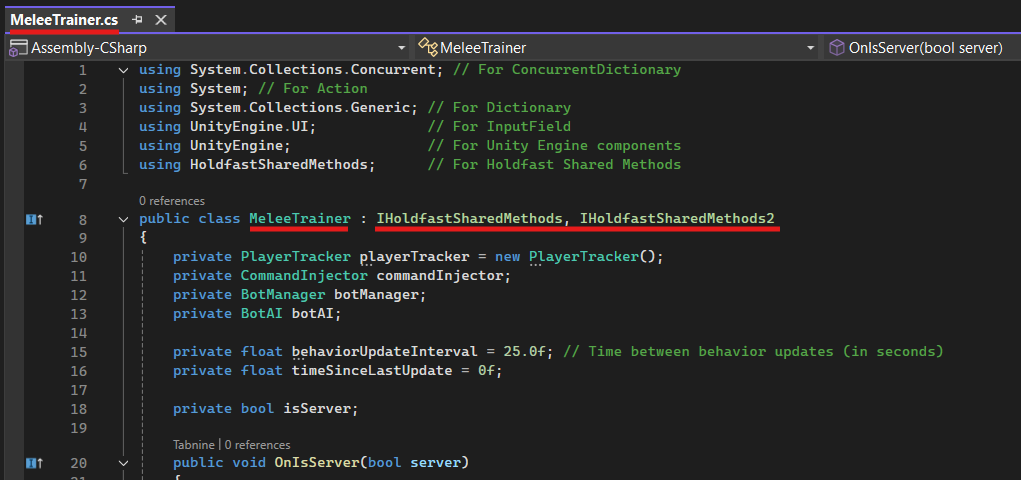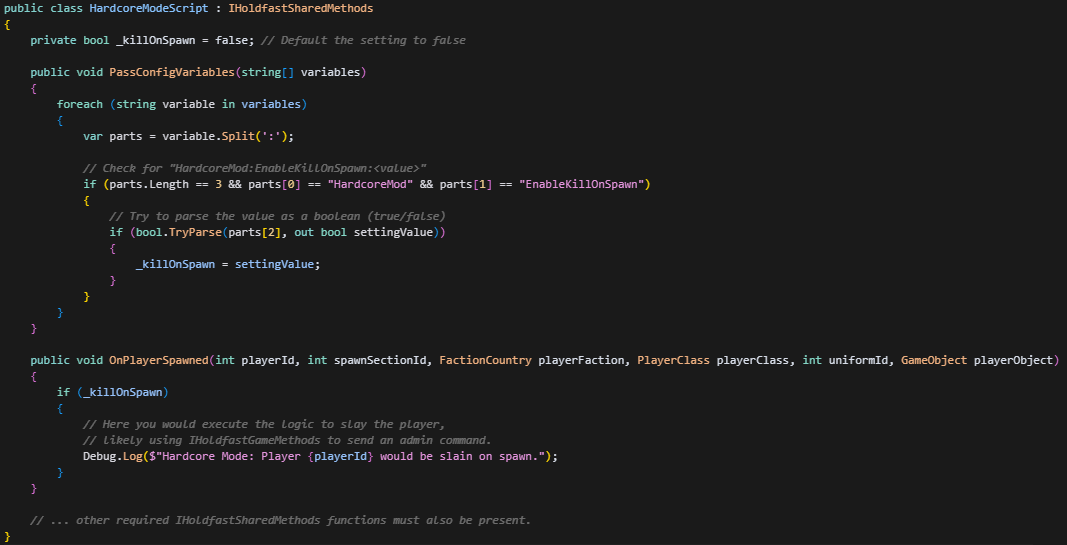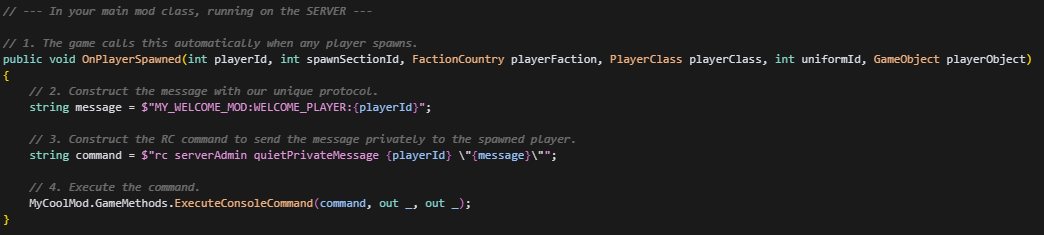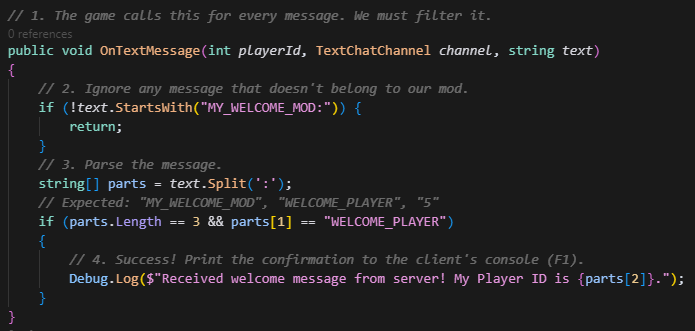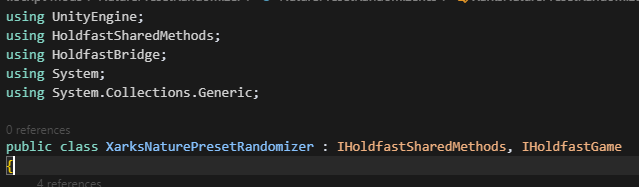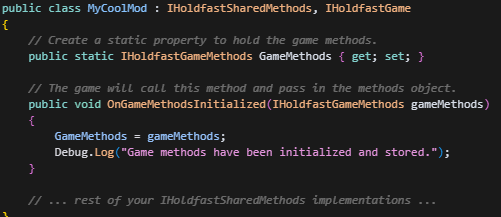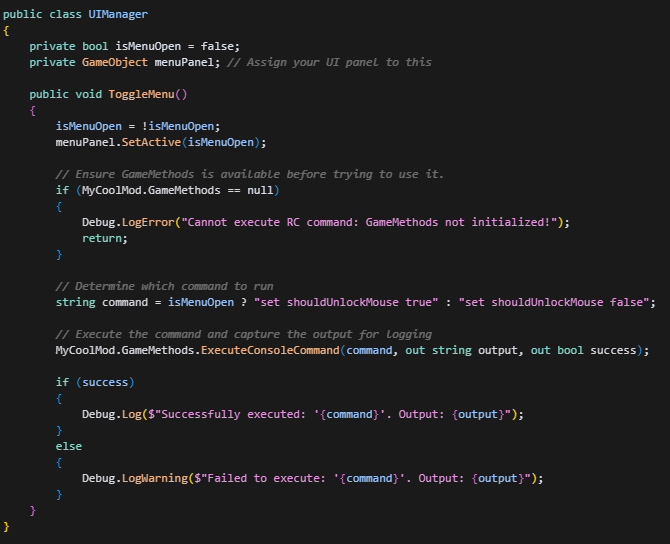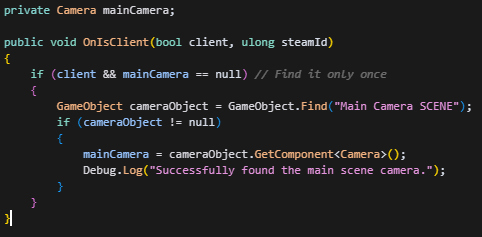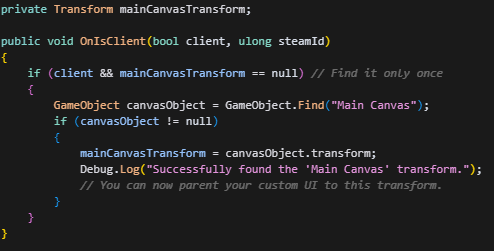Difference between revisions of "Script Modding Guide"
Jump to navigation
Jump to search
| (90 intermediate revisions by 4 users not shown) | |||
| Line 1: | Line 1: | ||
| − | = | + | {{ContentTemplateModernInline |
| + | | welcome = Getting Started | ||
| + | | blurb = Set up your environment, understand core concepts, and ship your first Holdfast script mod. | ||
| − | == | + | | sections_title = On this page |
| + | | sections_content = | ||
| + | * [[#Getting Started|Overview]] | ||
| + | * [[#Setting Up Your Environment|Setting Up Your Environment]] | ||
| + | ** [[#Connecting Unity to your editor|Connect Unity ↔ Editor]] | ||
| + | ** [[#Creating your mod|Create Your Mod]] | ||
| + | * [[#Core Concepts|Core Concepts]] | ||
| + | ** [[#Shared Interface|Shared Interface]] | ||
| + | ** [[#Client or Server, what are those?!|Client vs Server]] | ||
| + | ** [[#Mod Install and Load Types|Install & Load Types]] | ||
| + | ** [[#Mod Variables|Mod Variables]] | ||
| + | ** [[#Security Concerns|Security]] | ||
| + | ** [[#Gotchya's|Gotchas]] | ||
| + | * [[#RC commands specific for modding use|RC Commands for Modding]] | ||
| + | * [[#IHoldfastGame|IHoldfastGame]] | ||
| + | * [[#IHoldfastSharedMethods|IHoldfastSharedMethods]] | ||
| + | * [[#IHoldfastSharedMethods2|IHoldfastSharedMethods2]] | ||
| + | * [[#IHoldfastSharedMethods3|IHoldfastSharedMethods3]] | ||
| + | * [[#SharedMethods Copy/Paste|SharedMethods Copy/Paste]] | ||
| + | * [[#Key Scene GameObjects|Key Scene GameObjects]] | ||
| + | ** [[#ClientScene GameObjects|ClientScene]] | ||
| + | ** [[#Main Canvas GameObjects|Main Canvas]] | ||
| + | ** [[#Menu Canvas GameObjects|Menu Canvas]] | ||
| + | * [[#Code Examples & Resources|Code Examples & Resources]] | ||
| + | * [[#Support|Support]] | ||
| − | + | | featured_title = Gameplay | |
| + | | featured_content = {{:{{FULLPAGENAME}}/Body}} | ||
| − | + | | image_content = | |
| − | + | | layout = auto | |
| − | + | | two_col = no | |
| − | + | | left_width = 320px | |
| − | + | | aside_width = 320px | |
| − | + | | gap = 1rem | |
| − | + | | show_toc = no | |
| − | + | | show_section_edit = no | |
| − | + | }} | |
| − | |||
| − | |||
| − | |||
| − | |||
| − | |||
| − | |||
| − | |||
| − | |||
| − | |||
| − | |||
| − | |||
| − | |||
| − | |||
| − | |||
| − | |||
| − | |||
| − | |||
| − | |||
| − | |||
| − | |||
| − | |||
| − | |||
| − | |||
| − | |||
| − | |||
| − | |||
| − | |||
| − | |||
| − | |||
| − | |||
| − | |||
| − | |||
| − | |||
| − | |||
| − | |||
| − | |||
| − | |||
| − | |||
| − | |||
| − | |||
| − | |||
| − | |||
| − | |||
| − | |||
| − | |||
| − | |||
| − | |||
| − | |||
| − | |||
| − | |||
| − | |||
| − | |||
| − | |||
| − | |||
| − | |||
| − | |||
| − | |||
| − | |||
| − | |||
| − | |||
| − | |||
| − | |||
| − | |||
| − | |||
| − | |||
| − | |||
| − | |||
| − | |||
| − | |||
| − | |||
| − | |||
| − | |||
| − | |||
| − | |||
| − | |||
| − | |||
| − | |||
| − | |||
| − | |||
| − | |||
| − | |||
| − | |||
| − | |||
| − | |||
| − | |||
| − | |||
| − | |||
| − | |||
| − | |||
| − | |||
| − | |||
| − | |||
| − | |||
| − | |||
| − | |||
| − | |||
| − | |||
| − | |||
| − | |||
| − | |||
| − | |||
| − | |||
| − | |||
| − | |||
| − | |||
| − | |||
| − | |||
| − | |||
| − | |||
| − | |||
| − | |||
| − | = | ||
| − | |||
| − | |||
| − | |||
| − | |||
| − | |||
| − | |||
| − | |||
| − | |||
| − | |||
| − | |||
| − | |||
| − | |||
| − | |||
| − | |||
| − | |||
| − | |||
| − | |||
| − | |||
| − | |||
| − | |||
| − | |||
| − | |||
| − | |||
| − | |||
| − | |||
| − | |||
| − | |||
| − | |||
| − | |||
| − | |||
| − | |||
| − | |||
| − | |||
| − | |||
| − | |||
| − | |||
| − | |||
| − | |||
| − | |||
| − | |||
| − | |||
| − | |||
| − | |||
| − | |||
| − | |||
| − | |||
| − | |||
| − | |||
| − | |||
| − | |||
| − | |||
| − | |||
| − | |||
| − | |||
| − | |||
| − | |||
| − | |||
| − | |||
| − | |||
| − | |||
| − | |||
| − | |||
| − | |||
| − | |||
| − | |||
| − | |||
| − | |||
| − | |||
| − | = | ||
| − | |||
| − | |||
| − | |||
| − | |||
| − | |||
| − | |||
| − | |||
| − | |||
| − | |||
| − | |||
| − | |||
| − | |||
| − | |||
| − | |||
| − | |||
| − | |||
| − | |||
| − | |||
| − | |||
| − | |||
| − | |||
| − | |||
| − | |||
| − | |||
| − | |||
| − | |||
| − | |||
| − | |||
| − | |||
| − | |||
| − | |||
| − | |||
| − | |||
| − | |||
| − | |||
| − | |||
| − | |||
| − | |||
| − | |||
| − | |||
| − | |||
| − | |||
| − | |||
| − | |||
| − | |||
| − | |||
| − | |||
| − | |||
| − | |||
| − | |||
| − | |||
| − | |||
| − | |||
| − | |||
| − | |||
| − | |||
| − | |||
| − | |||
| − | |||
| − | |||
| − | |||
| − | |||
| − | |||
| − | |||
| − | |||
| − | |||
| − | |||
| − | |||
| − | |||
| − | |||
| − | |||
Latest revision as of 10:54, 18 September 2025
|
Getting Started
|
Set up your environment, understand core concepts, and ship your first Holdfast script mod. |
|---|