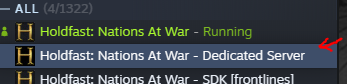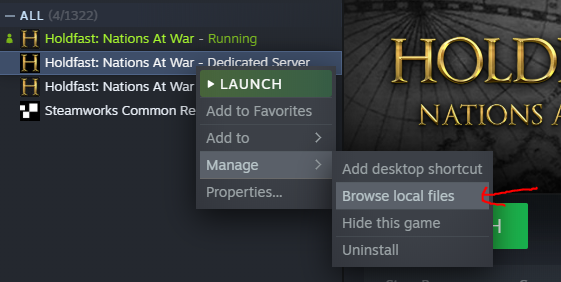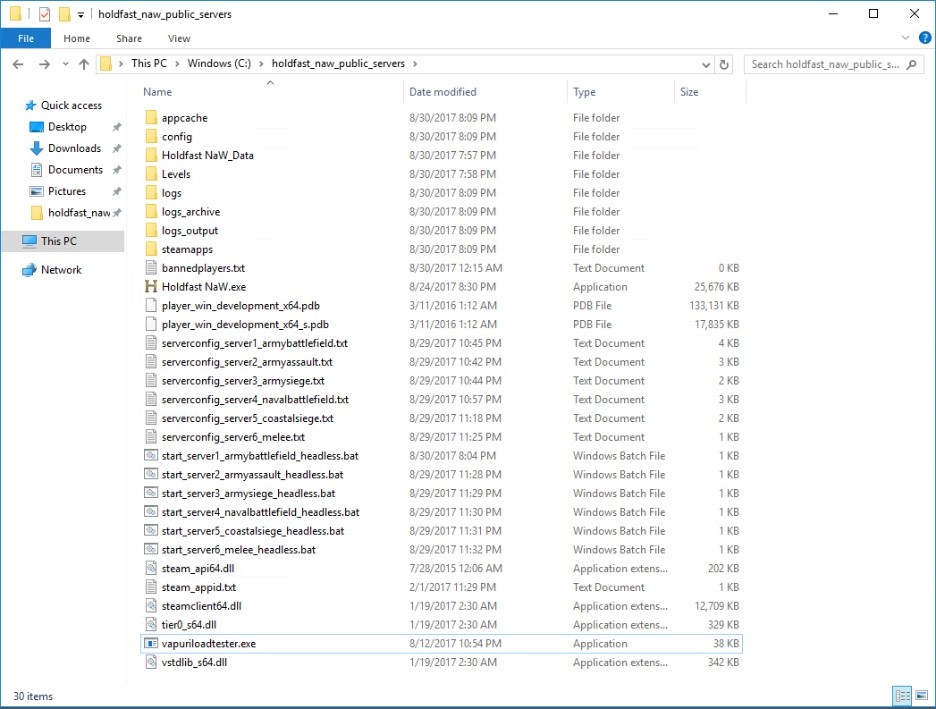Difference between revisions of "Server Hosting"
Jump to navigation
Jump to search
| (37 intermediate revisions by 6 users not shown) | |||
| Line 1: | Line 1: | ||
| − | + | {{DISPLAYTITLE:Server Hosting}} | |
| + | {{ContentTemplateModernInline | ||
| + | | welcome = [[File:Forum Logo.png|link=|left|alt=Server Hosting]] | ||
| + | | blurb = How to host a public or private Holdfast server on Windows or Linux (Steam client, SteamCMD, Docker) | ||
| + | | sections_title = On this page | ||
| + | | sections_content = | ||
| + | * [[#Quick Start Guide|Quick Start Guide]] | ||
| + | * [[#Windows|Windows]] | ||
| + | ** [[#Obtaining the game files|Obtaining the game files]] | ||
| + | *** [[#Download using Steam Client|Download using Steam Client]] | ||
| + | *** [[#Download using SteamCMD|Download using SteamCMD]] | ||
| + | ** [[#Basic Configuration & Starting the Server|Basic Configuration & Starting the Server]] | ||
| + | * [[#Linux|Linux]] | ||
| + | ** [[#Docker|Docker]] | ||
| + | ** [[#Manual Setup|Manual Setup]] | ||
| + | *** [[#Downloading using SteamCMD|Downloading using SteamCMD]] | ||
| + | *** [[#Basic Configuration & Starting the Server (Linux)|Basic Configuration & Starting the Server (Linux)]] | ||
| − | = | + | | featured_title = Server Hosting |
| − | + | | featured_content = {{:{{FULLPAGENAME}}/Body}} <!-- everything below lives on /Body --> | |
| − | + | | image_content = | |
| − | + | | layout = auto | |
| − | + | | left_width = 320px | |
| − | + | | aside_width = 320px | |
| − | + | | gap = 0.5rem | |
| − | + | | show_toc = no | |
| − | + | | show_section_edit = yes | |
| − | + | }} | |
| − | |||
| − | |||
| − | |||
| − | |||
| − | |||
| − | |||
| − | |||
| − | |||
| − | |||
| − | |||
| − | |||
| − | |||
| − | < | ||
| − | |||
| − | |||
| − | |||
| − | |||
| − | |||
| − | |||
| − | |||
| − | |||
| − | |||
| − | |||
| − | |||
| − | |||
| − | |||
| − | |||
| − | |||
| − | |||
| − | |||
| − | |||
| − | |||
| − | |||
| − | |||
| − | |||
| − | |||
| − | |||
| − | |||
| − | |||
| − | |||
| − | |||
| − | |||
| − | |||
| − | |||
| − | |||
| − | |||
| − | |||
| − | |||
| − | |||
| − | |||
| − | |||
| − | |||
| − | |||
| − | |||
| − | |||
| − | |||
| − | |||
| − | |||
| − | |||
| − | |||
| − | |||
| − | |||
| − | |||
| − | |||
| − | |||
| − | |||
| − | |||
| − | |||
| − | |||
| − | |||
| − | |||
| − | |||
| − | |||
| − | |||
| − | |||
| − | |||
| − | |||
| − | |||
| − | |||
| − | |||
| − | = | ||
| − | |||
| − | |||
| − | |||
| − | |||
| − | |||
| − | |||
| − | |||
| − | |||
| − | |||
| − | |||
| − | |||
| − | |||
| − | |||
| − | |||
| − | |||
| − | |||
| − | |||
| − | |||
| − | |||
| − | |||
| − | |||
| − | |||
| − | |||
| − | |||
| − | |||
| − | |||
| − | |||
| − | |||
| − | |||
| − | |||
| − | |||
| − | |||
| − | |||
| − | |||
| − | |||
| − | |||
| − | |||
| − | |||
| − | |||
| − | |||
| − | |||
| − | |||
| − | |||
| − | |||
| − | |||
| − | |||
| − | |||
| − | |||
| − | |||
| − | |||
| − | |||
| − | |||
| − | |||
| − | |||
| − | |||
| − | |||
| − | |||
| − | |||
| − | |||
| − | |||
| − | |||
| − | |||
| − | |||
| − | |||
| − | |||
| − | |||
| − | |||
| − | |||
| − | |||
| − | |||
| − | |||
| − | |||
| − | |||
| − | |||
| − | |||
| − | |||
| − | |||
| − | |||
| − | |||
| − | |||
| − | |||
| − | |||
| − | |||
| − | |||
| − | |||
| − | |||
| − | |||
| − | |||
| − | |||
| − | |||
| − | |||
| − | |||
| − | |||
| − | |||
| − | |||
| − | |||
| − | |||
| − | |||
| − | |||
| − | |||
| − | |||
| − | |||
| − | |||
| − | |||
| − | |||
| − | |||
| − | |||
| − | |||
| − | |||
| − | |||
Latest revision as of 09:27, 19 September 2025
 |
How to host a public or private Holdfast server on Windows or Linux (Steam client, SteamCMD, Docker) |
|---|